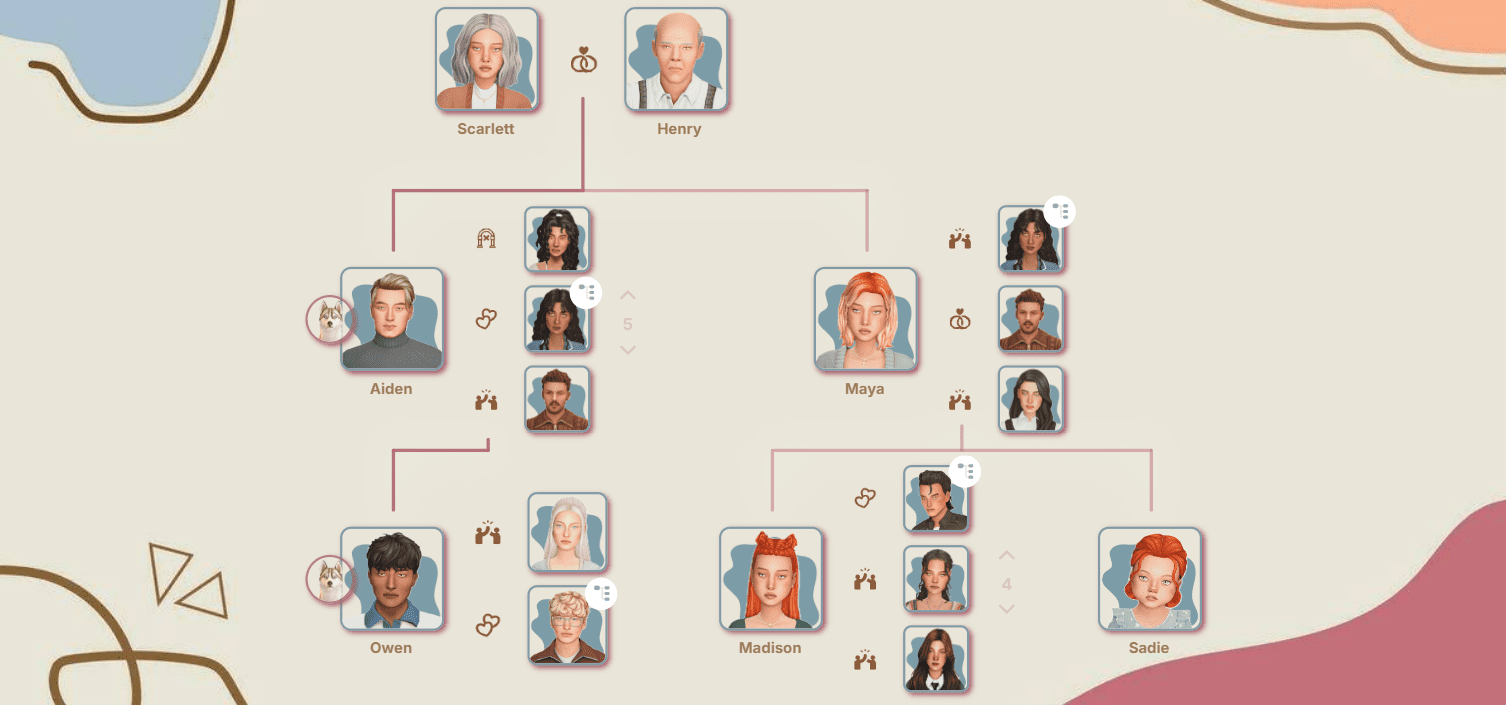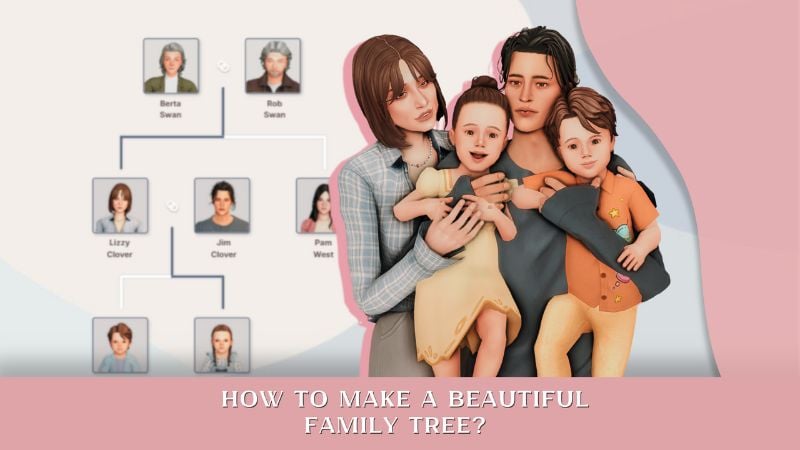How to Quickly Install Sims and Lots in Sims 4 Using Tray Importer
Do you want to quickly fill your Sims 4 game with unique Sims and beautiful houses without spending hours dealing with files, folders, or archives? Tray Importer for The Sims 4 is the ultimate solution for fast and hassle-free Sims 4 custom content installation. This program allows you to easily add Sims, lots, and builds directly into your game in just a few clicks – no manual unpacking or searching through folders required!
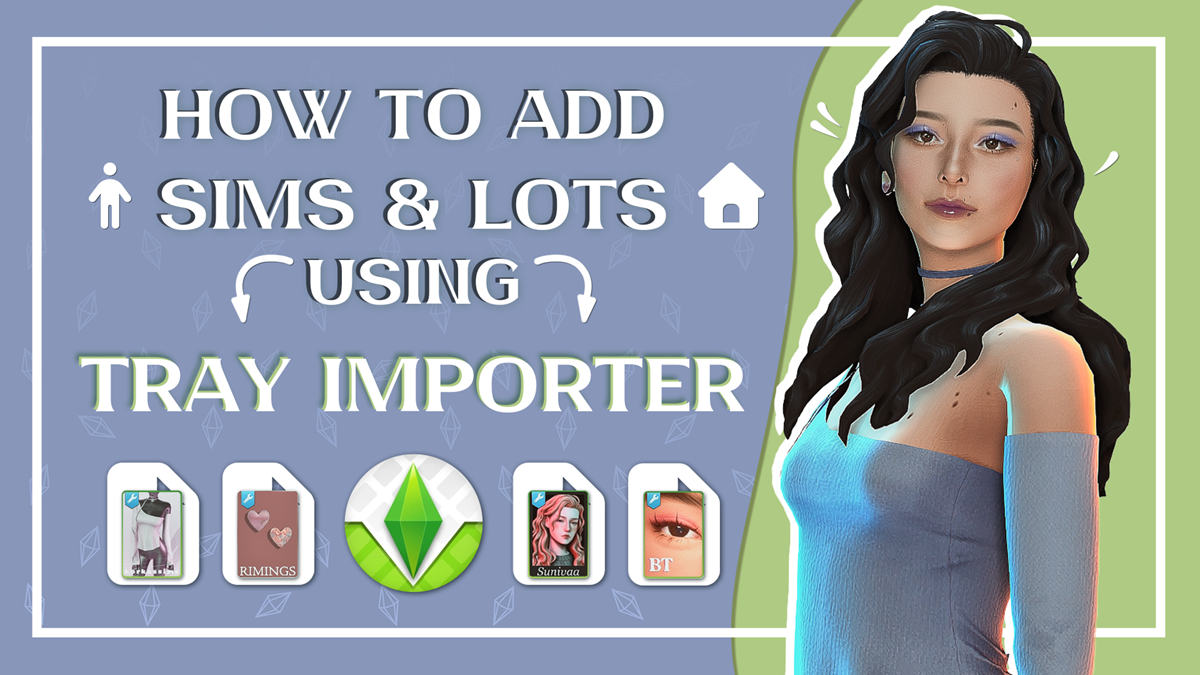
Why use Tray Importer to add Sims and lots in The Sims 4?
— No need to unpack archives manually
— No manual copying of files to the Tray or Mods folders
Tray Importer automatically detects which files belong in the Sims 4 Tray folder and which go into the Mods folder.
— No searching or sorting through files
Just select your downloaded Sim, lot, or CC archive, and Tray Importer takes care of the entire import process.
— Batch (bulk) import support
Quickly add multiple Sims, houses, or builds to The Sims 4 with just a few clicks.
— The most “effortless” way: download, click a couple of buttons, and your item is already in the game.
Tray Importer is especially convenient if you want to bulk import Sims, houses, or CC-free lots. You save hours that would otherwise be spent unpacking, sorting, and organizing countless files.
Best for batch-adding tons of Sims and builds without CC
If you want to quickly expand your Sims 4 save file with new Sims or houses, Tray Importer is perfect. For example, if you want to download a huge collection of CC-free Sims (List of 1000+ CC FREE NPCs for your The Sims save), to completely replace the default NPCs in your game (how to do this, read our article) and finally stop seeing the same type of not-so-attractive generated characters in the game.
You’ve downloaded dozens (or even hundreds) of Sims from different creators, and that means dozens (literally!) of separate archives. Normally, this process turns into real torture: you have to unpack every single Sim, search for the files by hand, copy them to the Tray folder... And repeat that dozens (or hundreds...) of times!
The same thing can happen if you suddenly find a creator with gorgeous builds and you end up downloading a bunch of cool lots from them.

No more unpacking archives one by one, sorting the content and moving files into folders. Tray Importer handles it all for you automatically.
Using Tray Importer for Custom Content (CC) Sims
For CC-free items, this method is absolutely perfect. But even for Sims/lots with custom content, Tray Importer saves a lot of time: the program will automatically add all the necessary files to the Mods folder.
It’s important to remember: If you carefully organize your CC in your own folders, Tray Importer will add the files exactly as they were structured by the creator. The program can’t sort CC according to your personal system or folder setup. After importing, you’ll most likely need to do some manual sorting to keep things tidy.
Still, even taking the extra sorting into account, the process is much faster than traditional manual installation.
How to add Sims and lots to Sims 4 using Tray Importer
1. Download and install Tray Importer.
You can download the program from the official website. Install it on your computer (you can read about how to install and set up Tray Importer in our article at the link).
2. Launch Tray Importer.
3. In the top left corner, click “File,” then “Import,” or just drag and drop the archive into the Tray Importer window.
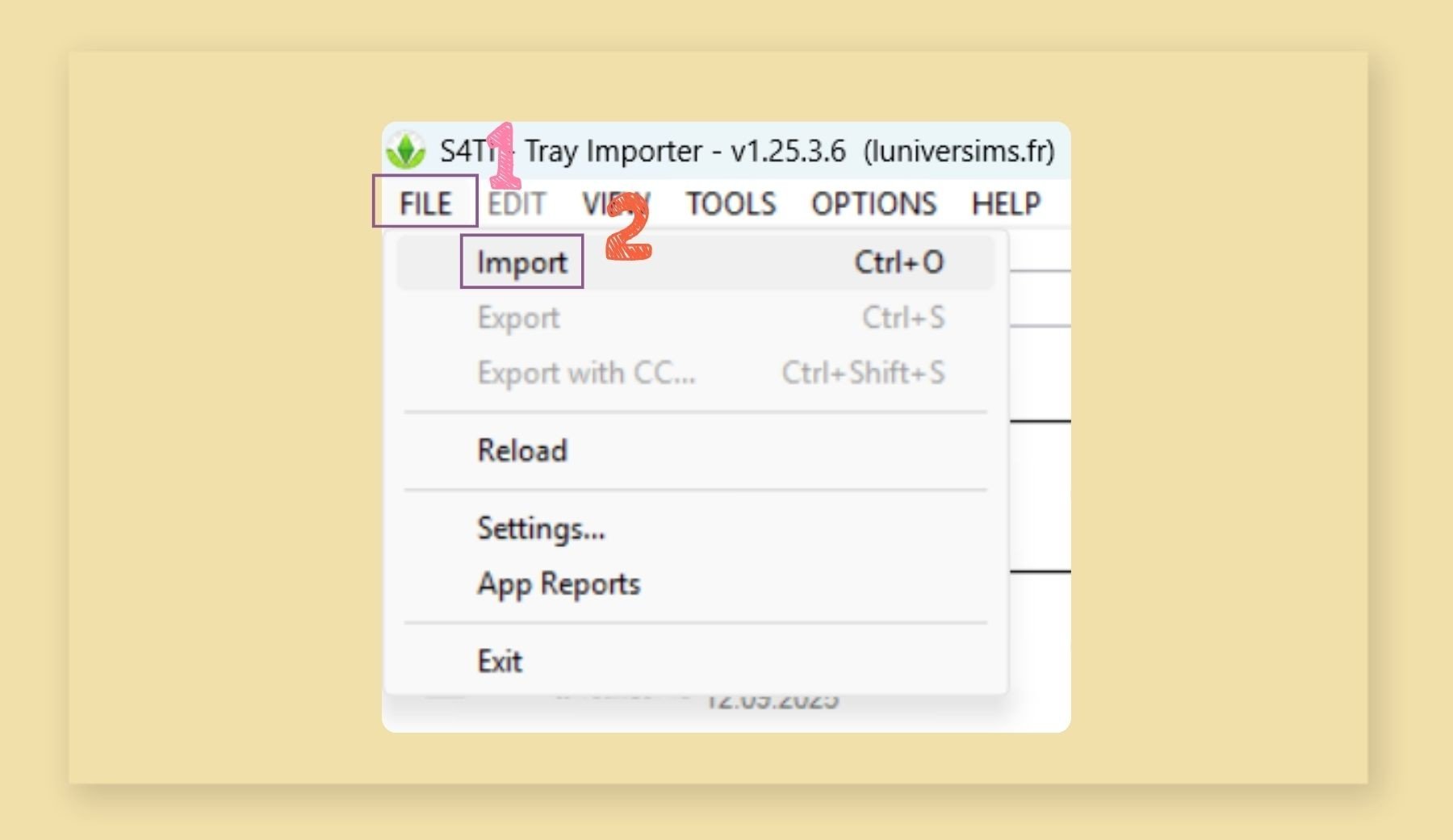
4. In the window that opens, select the archives with Sims or lots you want to add to the game, and click “Open”.
Select all items at once, not one by one.
5. Check the box next to “Hide installed content,” so the program will exclude anything that’s already in your library from the list.
6. Click “Select all,” so all the items you’ve just loaded into the program will automatically be added to the import queue.
7. And hit “Install”.
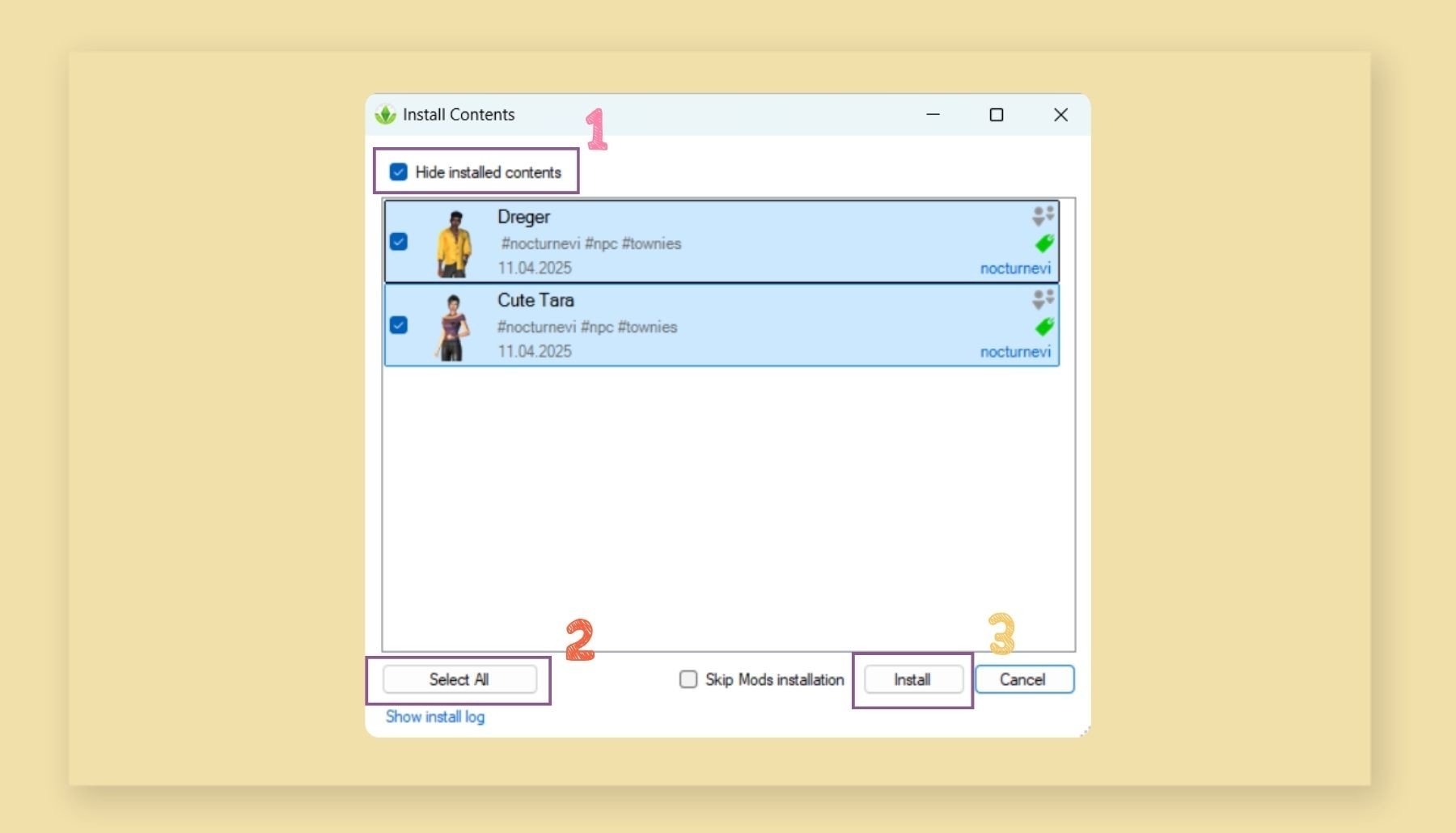
The program will automatically recognize it’s an archive, unpack it, and sort the files into the right Sims 4 folders.
8. After installation, the new items will be highlighted in green in the list on the left.
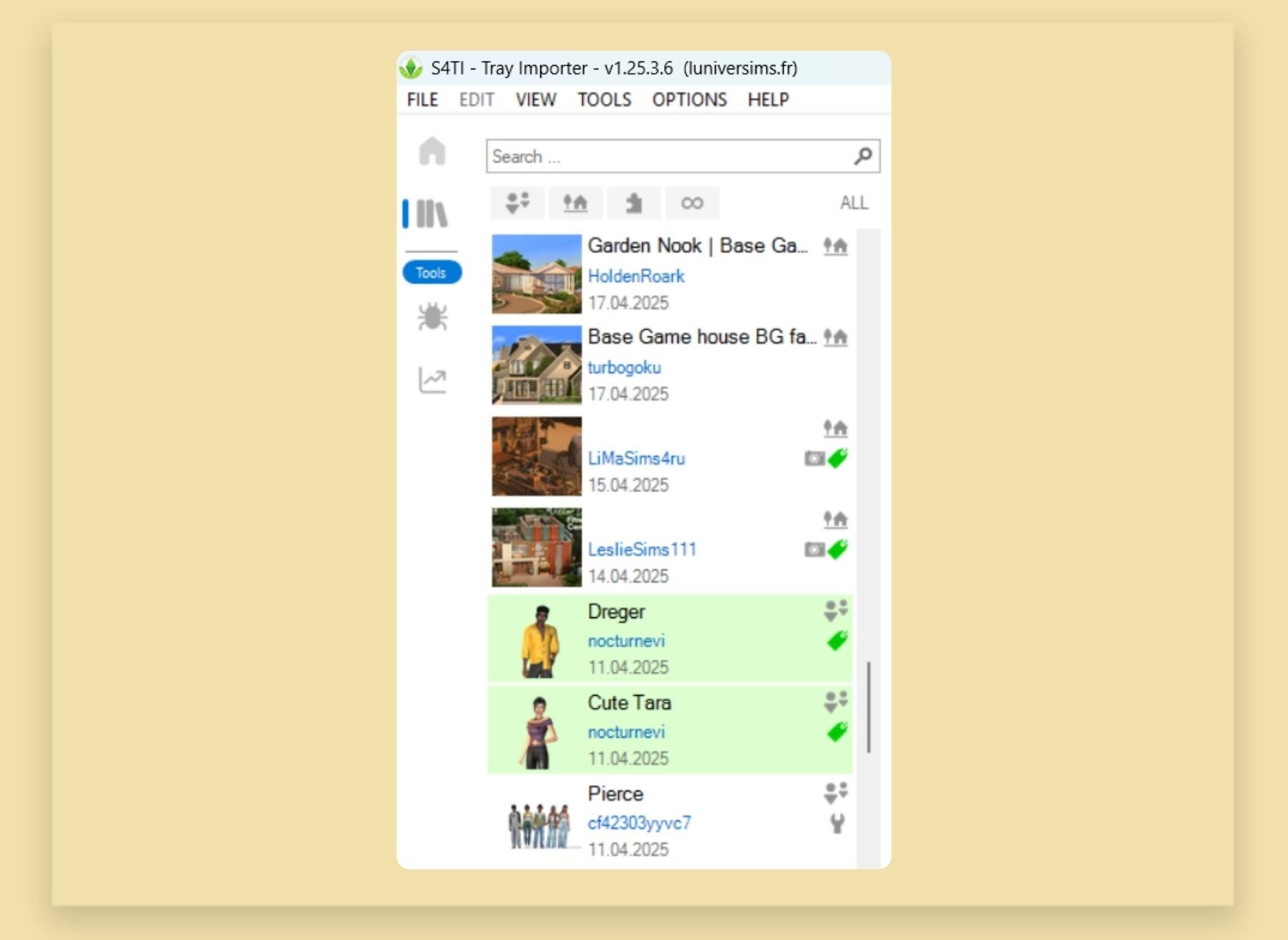
Important! To find the installed files in your game, make sure you have “Include Custom Content” checked in your game settings.