How to Organize Your Sims 4 Mods Folder for Faster Loading and Fewer Conflicts
Effective mod sorting not only speeds up game loading but also makes it easier to find content, update files, and resolve conflicts. Below is a detailed system of organization with an explanation of the logic behind each folder and prefix.

Basic Mods Folder Structure
The game supports up to 5 levels of folder nesting, but it’s recommended to use no more than 3–4 levels for stability.
Main Categories (First Level)
These folders are created directly in Documents \ Electronic Arts \ The Sims 4 \ Mods (you can save the image for convenience):
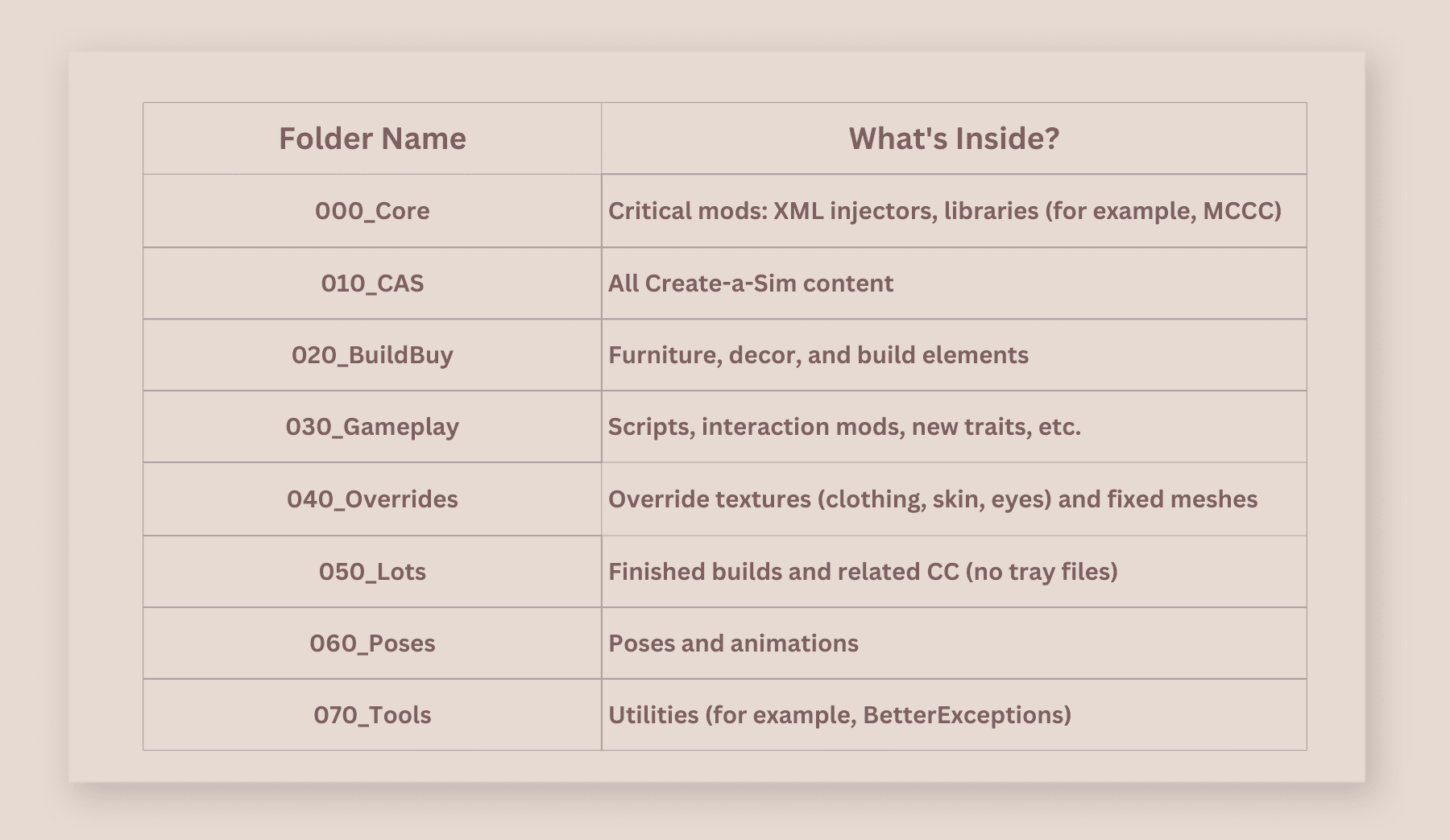
Why these prefixes?
Numbers like 000, 010, etc. ensure the correct loading order. For instance, scripts from 000_Core will be loaded before Overrides from 040_Overrides.
Detailed Breakdown of Subfolders
010_CAS (Create Sim)
Contains everything related to Sims. Recommended structure:
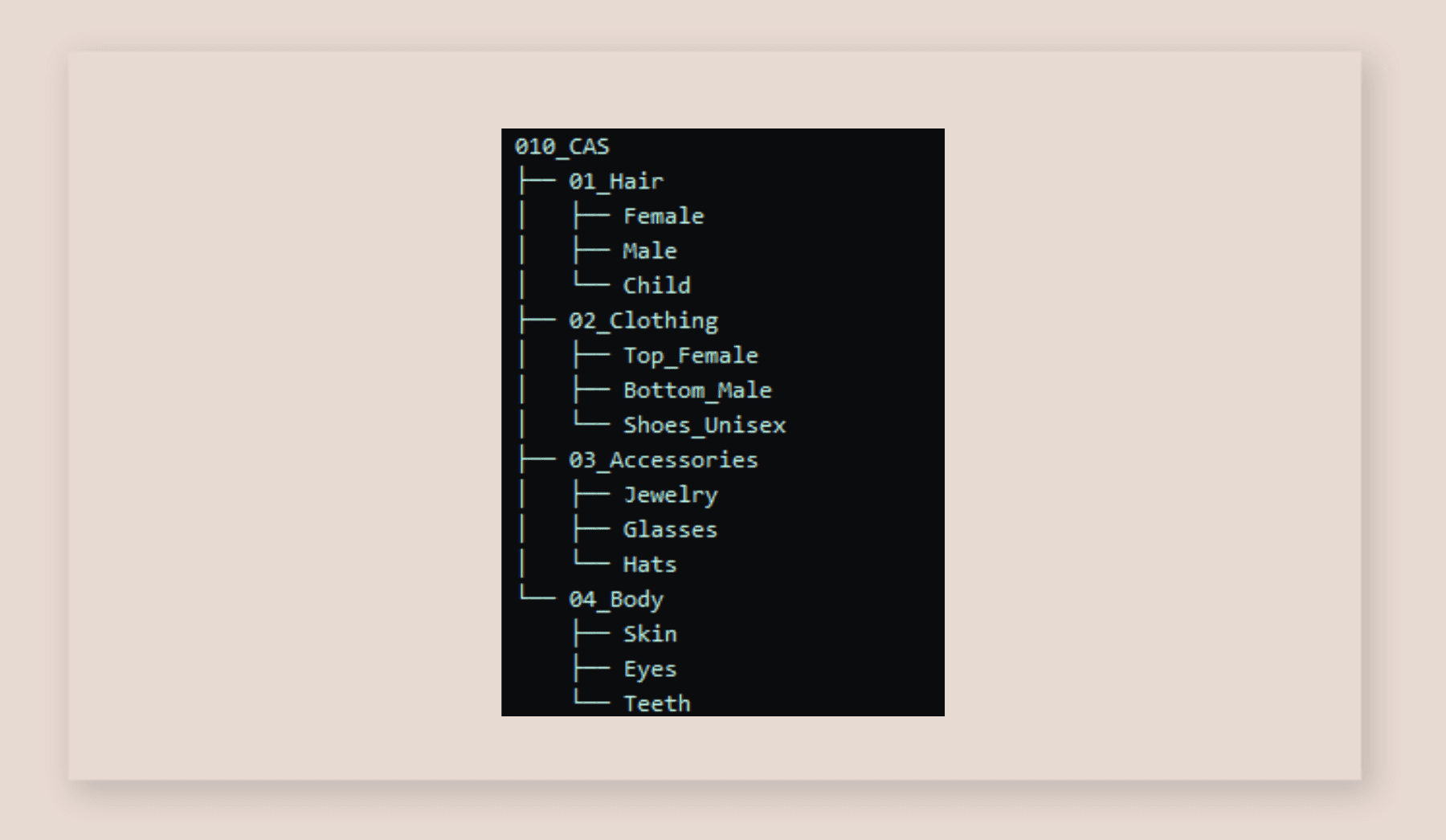
You can create these subfolders inside the main CAS folder, or as a standalone folder in Mods.
— If there aren’t many files, you can sort just by type (without splitting by gender/age).
— For layered clothing (for example, jacket + top), add the tag _[LAYERED].
The _[LAYERED] tag (or any additional clarification) should be added to the name of the mod file itself (.package), not to the folder. Here’s how to do it right:
1. Directly in the file name (recommended):
— Original name: AwesomeJacket.package
— After tagging: AwesomeJacket_[LAYERED].package
2. If the file is already in a folder:
— You can rename it without moving it – the game will see the change the next time you start it.
3. For easier sorting:
— If you have lots of these files, create a subfolder inside the clothing folder:
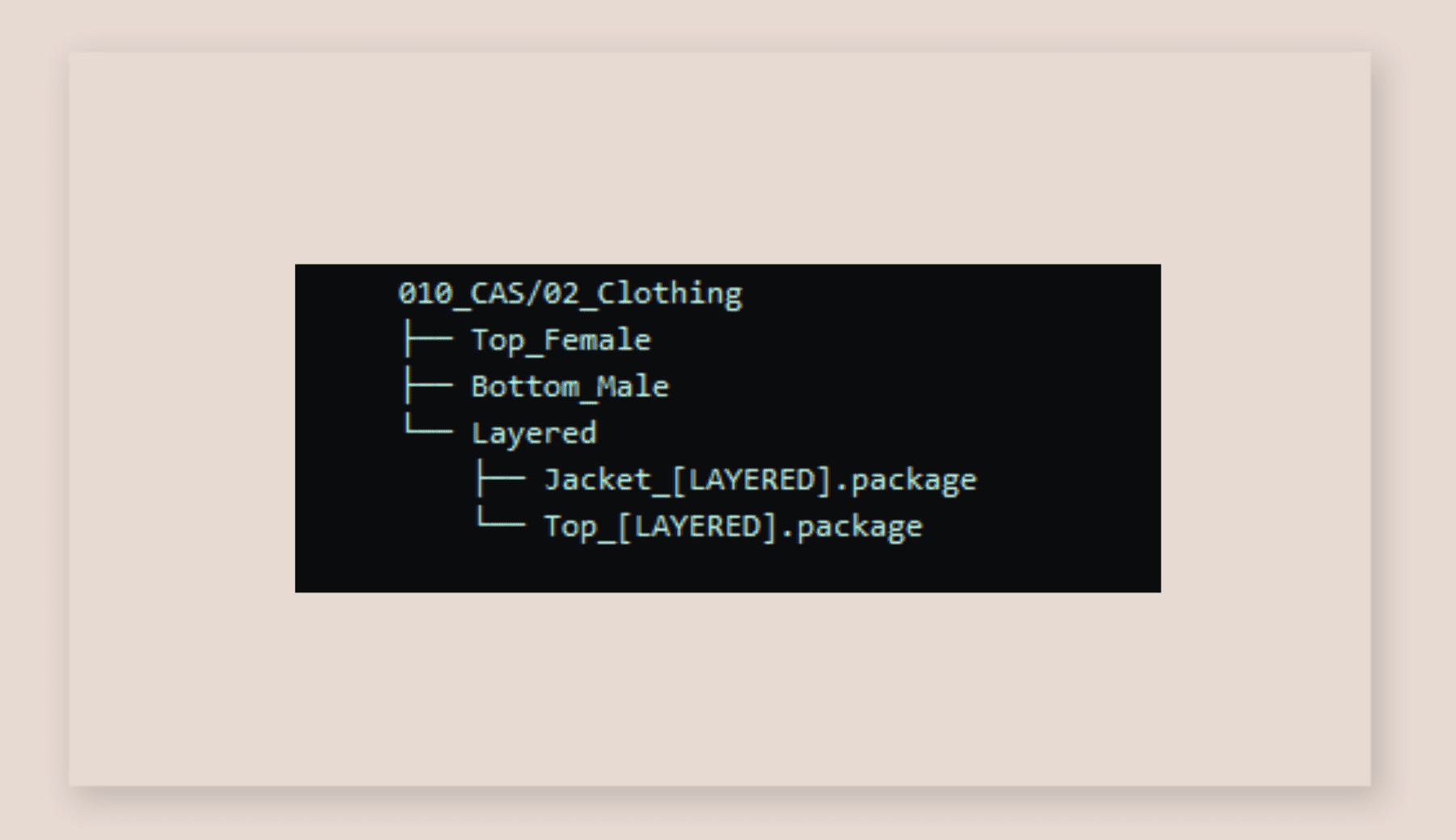
Important Details!
— Letter case doesn’t matter: [LAYERED], [Layered] or [layered] – the game will recognize any version.
— Separators: You can use not only _, but also -, for example: Jacket-[LAYERED].package; Top(Layered).package.
— Don’t rename other people’s files without checking.
Some mods (especially scripts) can break if you change their original name.
Why do this?
1. Quick search inside the folder (for example, using search for [LAYERED]).
2. Avoiding conflicts: if a jacket and top are meant to work together, the tag is a reminder that you shouldn’t separate them.
3. Convenience for updates: when downloading a new version of a mod, it’s easy to find the old file to delete it.
Let’s say you have:
— SummerTop.package – a regular top.
— WinterCoat.package – a jacket that goes over the top.
After renaming:
— SummerTop.package (leave as is).
— WinterCoat_[LAYERED].package – now it’s clear this is part of a layered outfit.
Additional Tags for CAS Content
For even more detailed sorting, you can use:
— [BETA] – test versions of mods.
— [OLD] – outdated files (before deleting).
— [FIXED] – manually fixed mods.
If you follow this system, even a huge CC collection will stay organized!
020_BuildBuy (Build and Decor)
CC for building can be sorted in several ways:
— by author’s name, which is very convenient if you need to update content or find the original creator;
— or by category: sofas, armchairs, tables, etc.
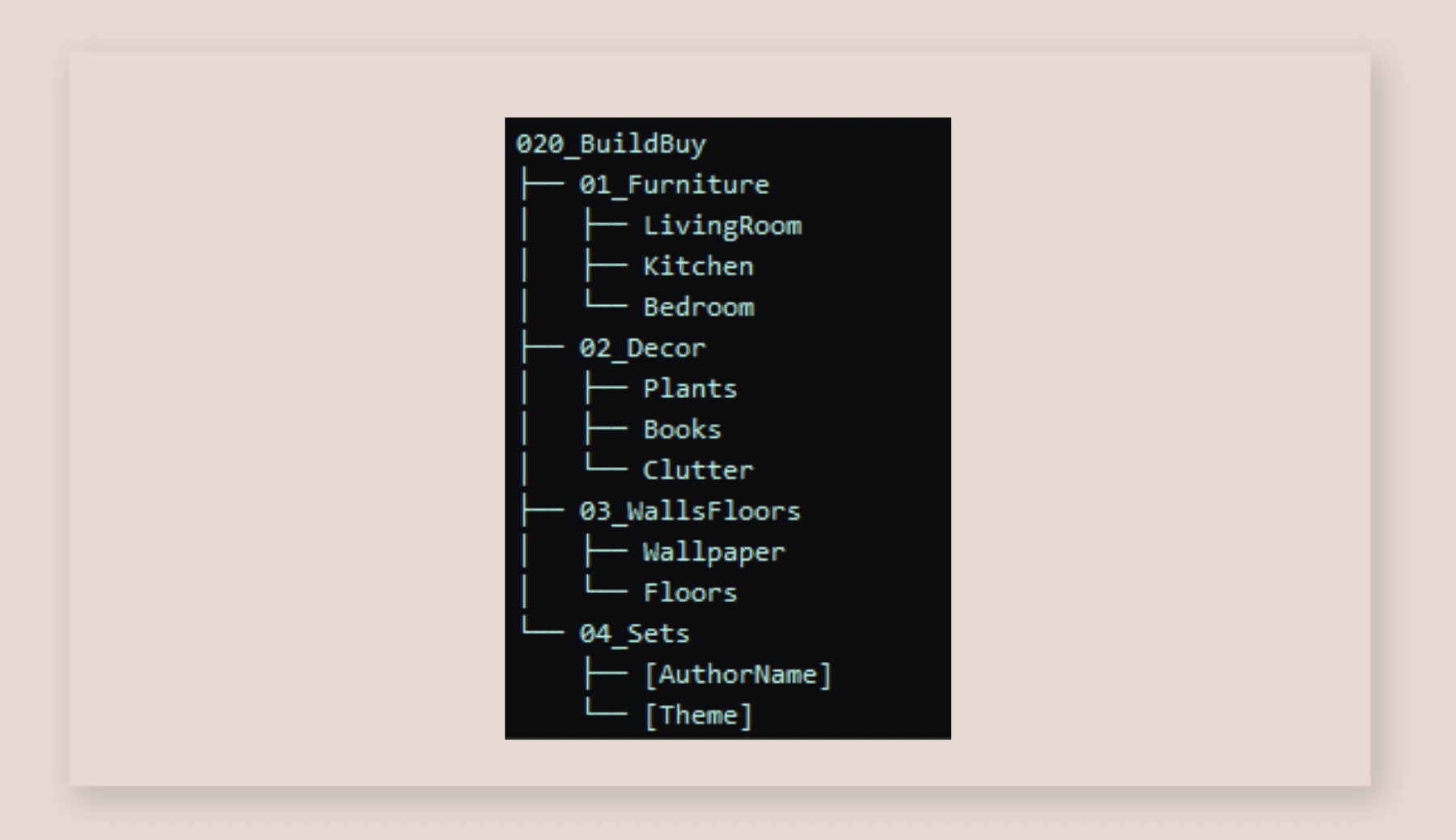
Tip:
— For sets from creators (for example, Felixandre), you can create a folder 04_Sets/[author’s name].
— If you use a lot of decorative food, make a separate folder 02_Decor/Food.
In this case, prefixes (01, 02…) help with loading: while the effect is minor, it does speed things up – the game doesn’t try to load everything at once, it happens in order.
040_Overrides (Priority Replacements)
A folder for files that need to load last:
— Default replacements (for example, standard hairstyles or skin textures).
— Fixed meshes.
— Localized object names (for example, !!!!![NORTHERN SIBERIA WINDS] Even Better In-Game Lighting Mod).
Important:
— File names in this folder can override the originals. For instance, default_eyes.package will replace a similar file from another folder.
How to Set the Load Order Using Prefixes
The game reads mods in alphabetical order. To control priority:
1. For scripts and libraries:
— Add the prefix 000_ (for example, 000_ScriptCore.package).
— This makes sure the mod loads before any files that depend on it.
2. For override textures:
— Use ZZZ_ (for example, ZZZ_DefaultSkin.package).
— This way, the game will apply them on top of everything else.
3. For temporary mods (the ones you only need for a quick playthrough, not for keeping in the folder permanently):
— Tag them with !Temp_ – you can quickly disable these files by just adding ! at the beginning.
The exclamation mark itself doesn’t disable anything, but it helps you find the right files in your folder faster: these files will show up first in lists, so you can quickly spot, remove, or move them.
Tip: You can also use the exclamation mark to tag the most important things that you absolutely don’t want to lose or delete, and that you need to keep track of for updates.
How to find duplicates and conflicts?
Even with the perfect folder structure, issues can still pop up.
Tools for checking:
1. Sims 4 Tray Importer
— Shows CC used in your saved lots.
— Helps you spot duplicates and unnecessary files.
You can read more about finding duplicates and conflicts with the Tray Importer tool in the article.
2. BetterExceptions
— Automatically detects outdated mods and conflicts.
You might also like...
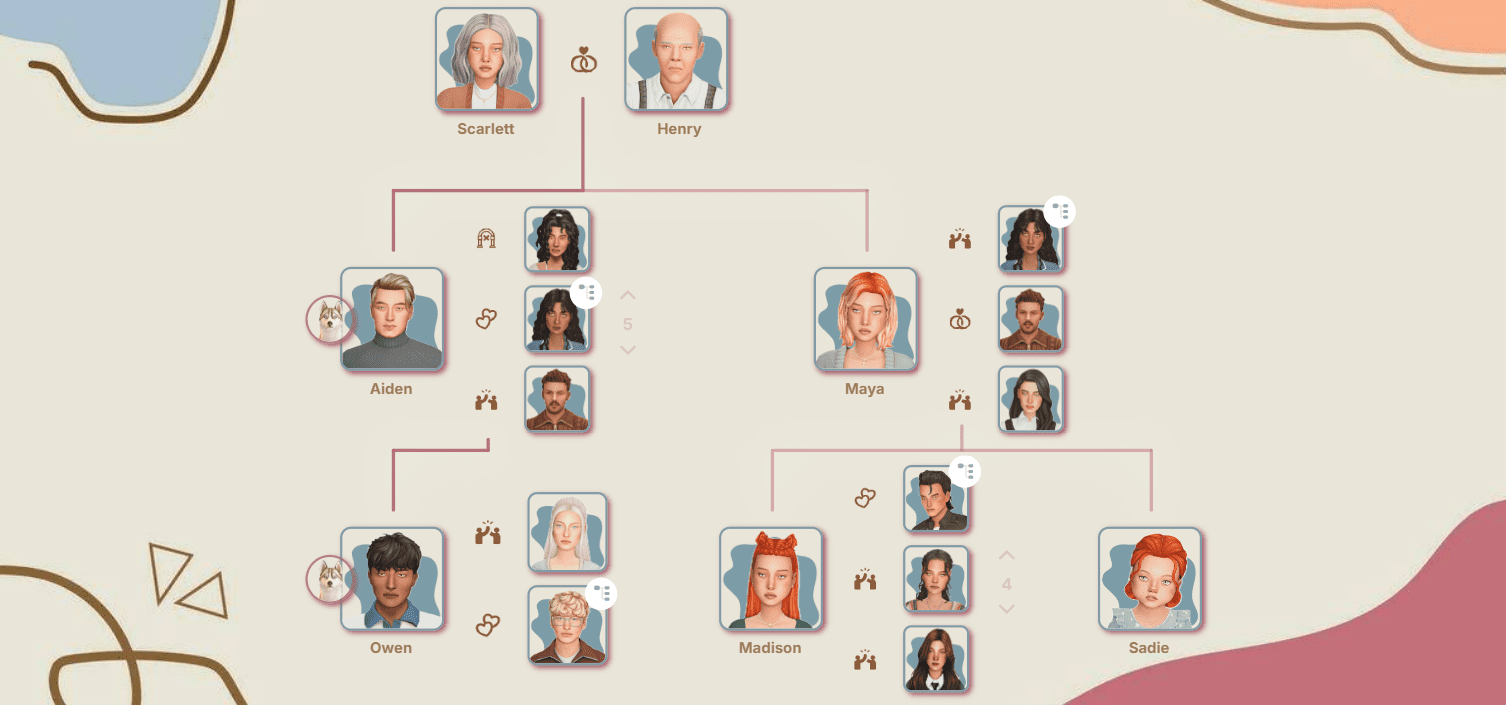
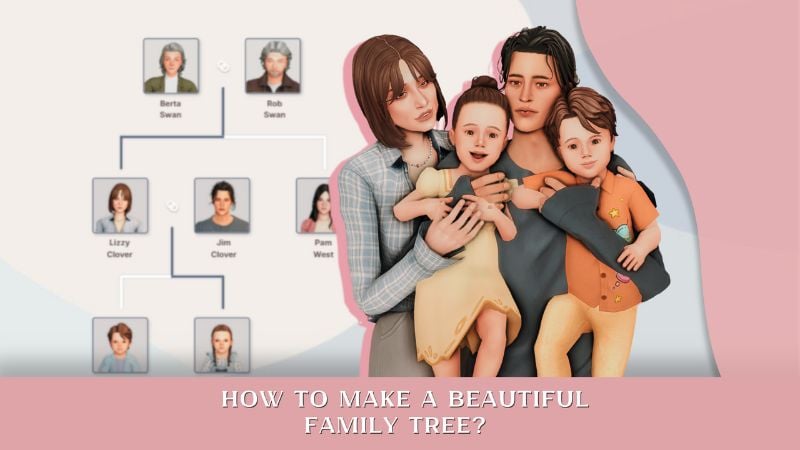

3. The 50/50 Method
— Move half your mods into a separate folder and test the game.
— If the problem disappears, the culprit is in the other half – repeat the process until you find it.
You can read a step-by-step breakdown of the 50/50 Method in our article.
4. Sims 4 Mod Manager
— Convenient system for sorting and viewing files
— Lets you check for duplicates and conflicts
Backup and Updates
1. For important mods, create a folder called !Backup and copy the following there:
— Favorite CAS items.
— Unique build/buy objects.
— Customized scripts.
2. Before updating your game:
— Disable the folders 030_Gameplay and 000_Core – most often, it’s the script mods that break.
Quick Check for Script Mod Functionality
Instead of moving files back and forth every time, use this simple folder renaming method:
1) Rename your Mods folder to Mods 1;
2) Create a new Mods folder;
3) Put only the mods you want to test in there;
4) The game will read only the new Mods folder and ignore Mods 1.
Extra Tip: This same principle works with the Tray and Saves folders – you can quickly switch between different sets of content just by renaming the folders.
Final Checklist
1. Use number prefixes (000_, 010_) to control load order.
2. Split up CC by category, but avoid too many nested folders.
3. Overrides should always load last – add ZZZ_.
4. Check for duplicates before adding new lots.
5. Regularly back up irreplaceable content.
With this system, even a 50GB mod collection (or more) will load faster, and you’ll be able to find any file in a minute.
