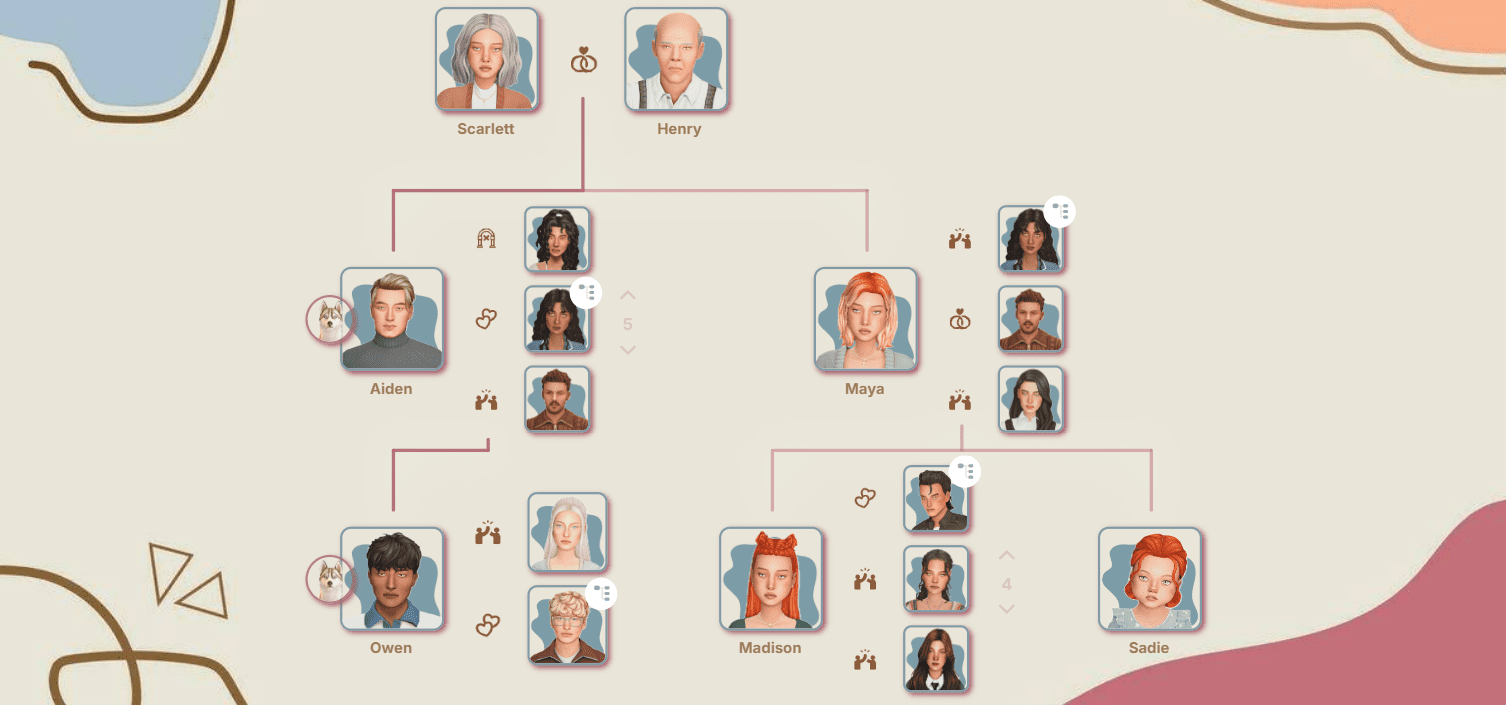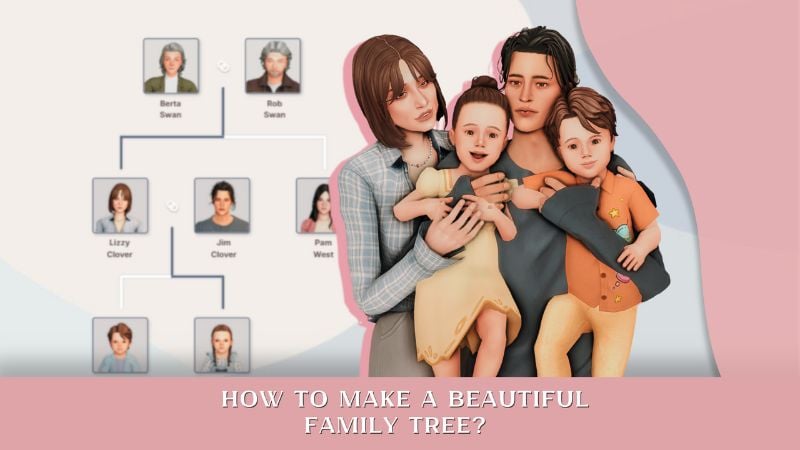How to Export Sims and Builds from Sims 4 Using Tray Importer
Sims 4 Tray Importer is a program that automatically scans your game library and displays all saved characters and builds. With it, you can not only view what custom content is used on an object, but also export everything into a separate archive for safe storage or sharing with other players (with CC creators' permission, of course).
Why is it convenient to use Tray Importer?
Many people think that Tray Importer is only needed for working with custom content, but that's not true! The program is equally useful for objects without CC as well.

Technically, characters and builds without custom content can be saved manually by simply copying files from the Tray folder (Documents\Electronic Arts\The Sims 4\Tray). But there's a big problem: files in the Tray folder don't have readable names. They look something like 123456789ABCDEF.trayitem and so on.
Without identifying markers, these files are very easy to get confused about. You can only find the files you need if the object was saved very recently, or if you remember the exact date and time of saving.
Tray Importer solves this problem: the program automatically determines which specific files belong to your character or build, displays them with previews and names, and packages everything necessary into a separate archive. This saves a ton of time and eliminates confusion.
Step-by-Step Export Guide
Step 1: Create and save an object in the library
First, create a character or build in the game and be sure to save them to the library. Without this step, the program won't be able to detect your creation.
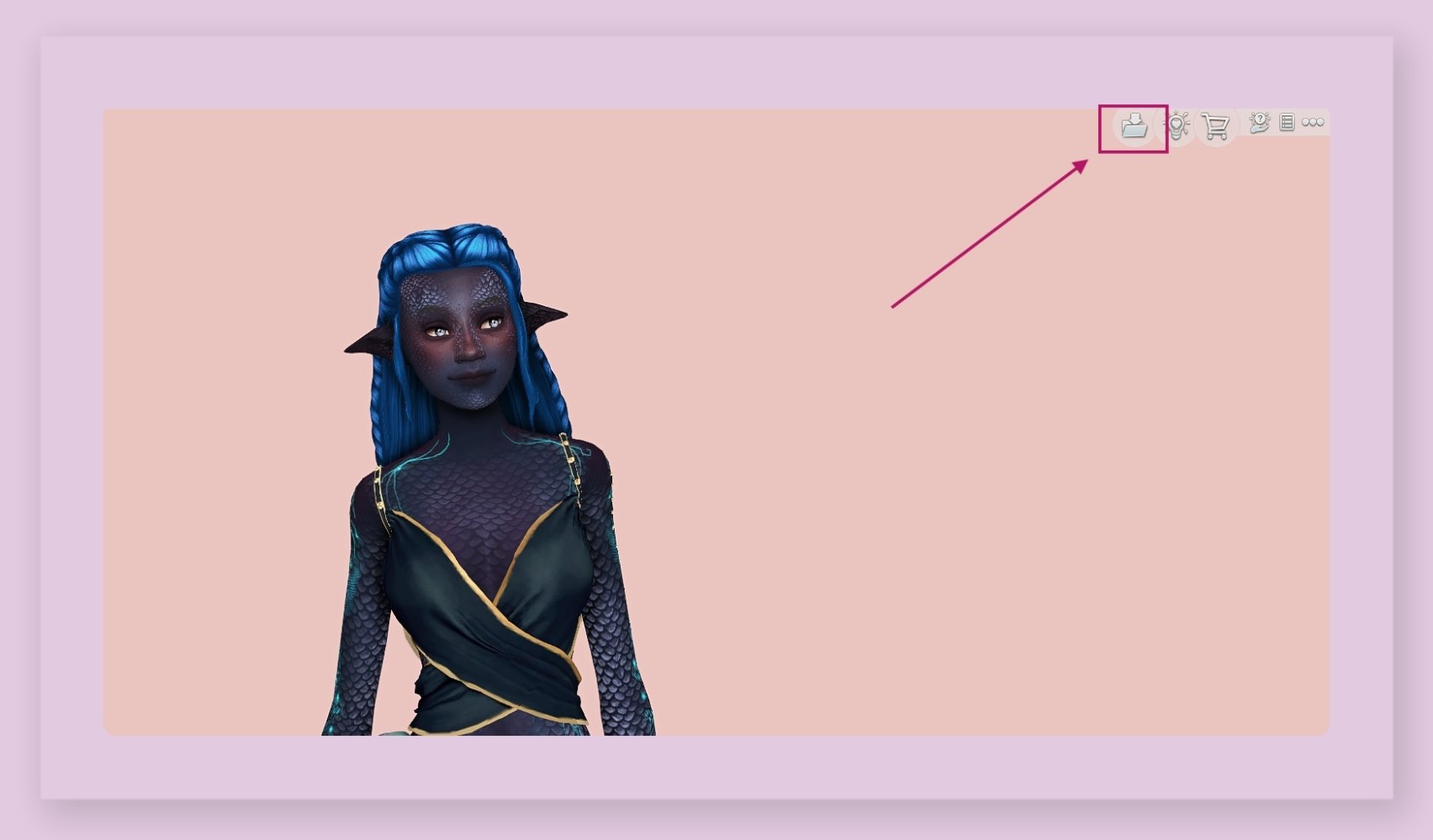
Step 2: Launch Sims 4 Tray Importer
1. Open Sims 4 Tray Importer by Deevo (download via the link).
2. Check in Settings whether the path to the root game folder that was downloaded to your computer during installation is correct (not the Documents folder that contains mods), as well as to the Tray folder.
The path to Tray usually looks like:
Documents — Electronic Arts — The Sims 4 — Tray
3. If Tray Importer is working correctly, a list of all objects you've saved to the library (lots, households, sims, rooms) will appear in the left side of the window.
4. Find the object you need by name or using filters.
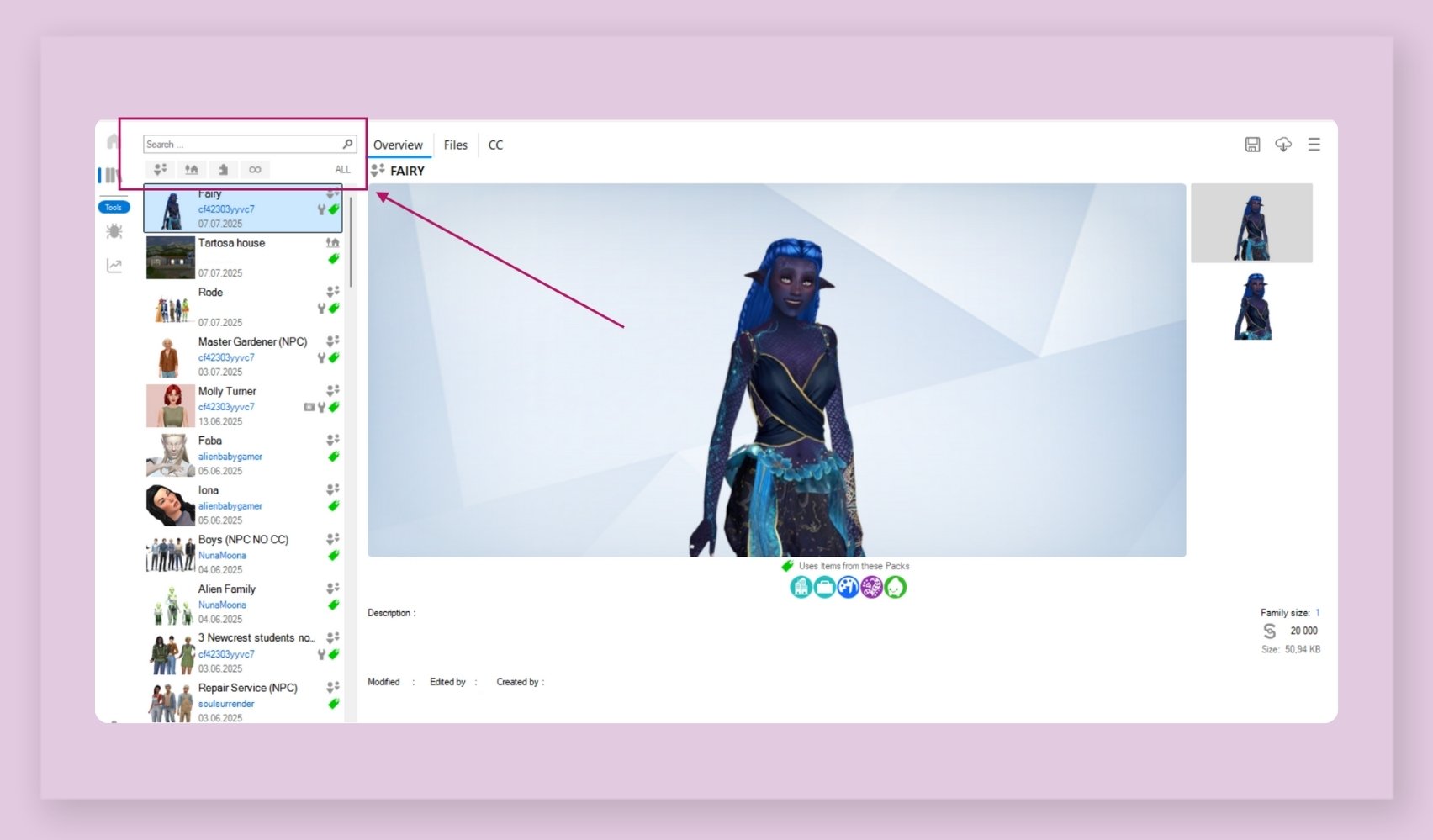
5. Click on it to select it.
After that, Tray Importer will show all tray files ("Files" tab) and CC content ("CC" tab) that your sim or build contains.
Step 3: Export the object
1. Click on the floppy disk icon ("Save" button)
2. Choose one of the options:
1) "Save" – only tray files without custom content will be saved in the archive. Suitable if the object was created without CC.
2) Check the "Include CC" box and then click "Save" – tray files along with all custom content will be saved in the archive.
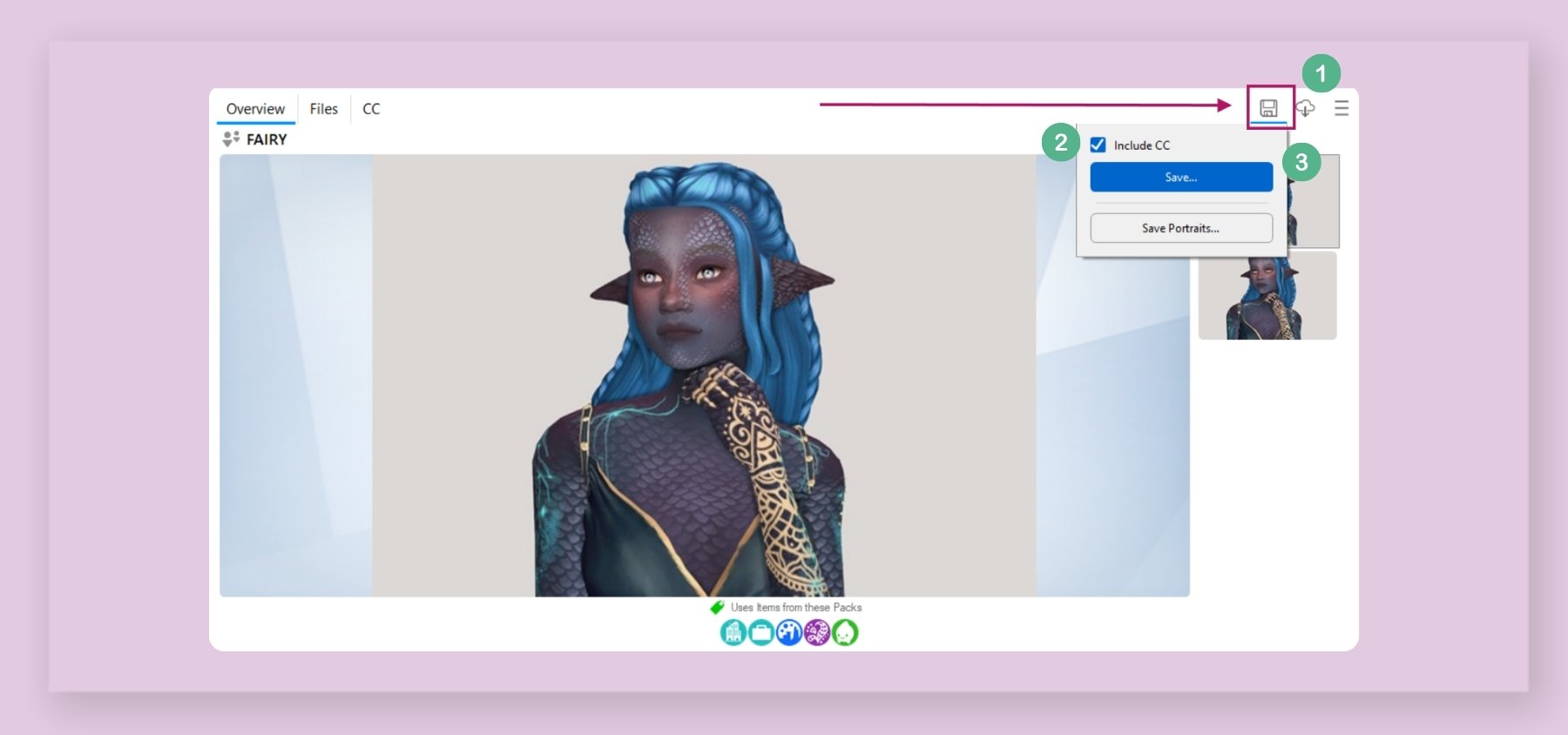
3. If you're saving an object without CC, go straight to part 4.
If you're saving an object with CC, a window will appear next with a list of custom content that the character or build contains.
Carefully review this list and uncheck items related to gameplay mods (for example, you can often see something related to WickedWhims in this list).
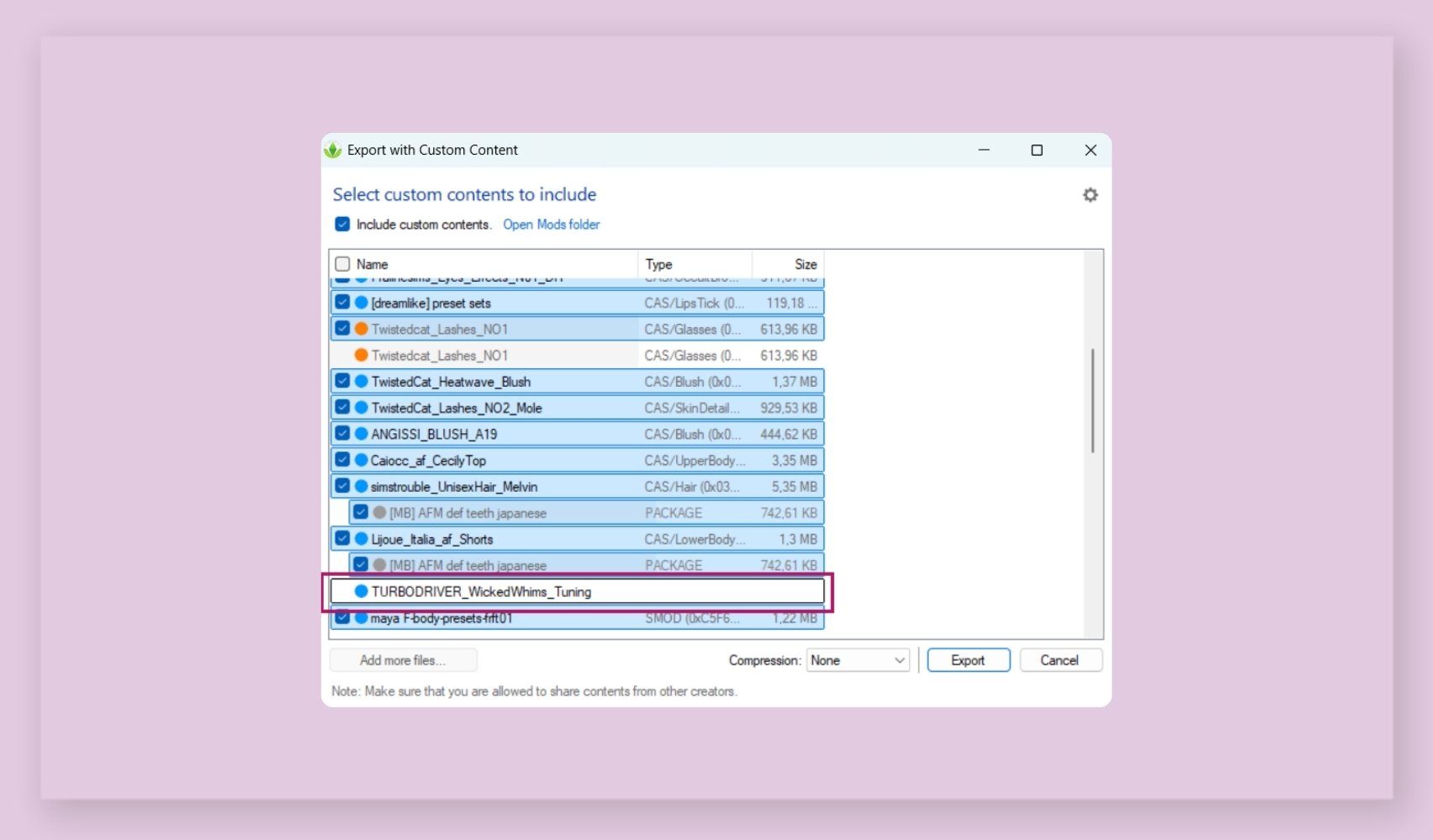
In the same window, set the archive compression level to minimum and then click "Export".
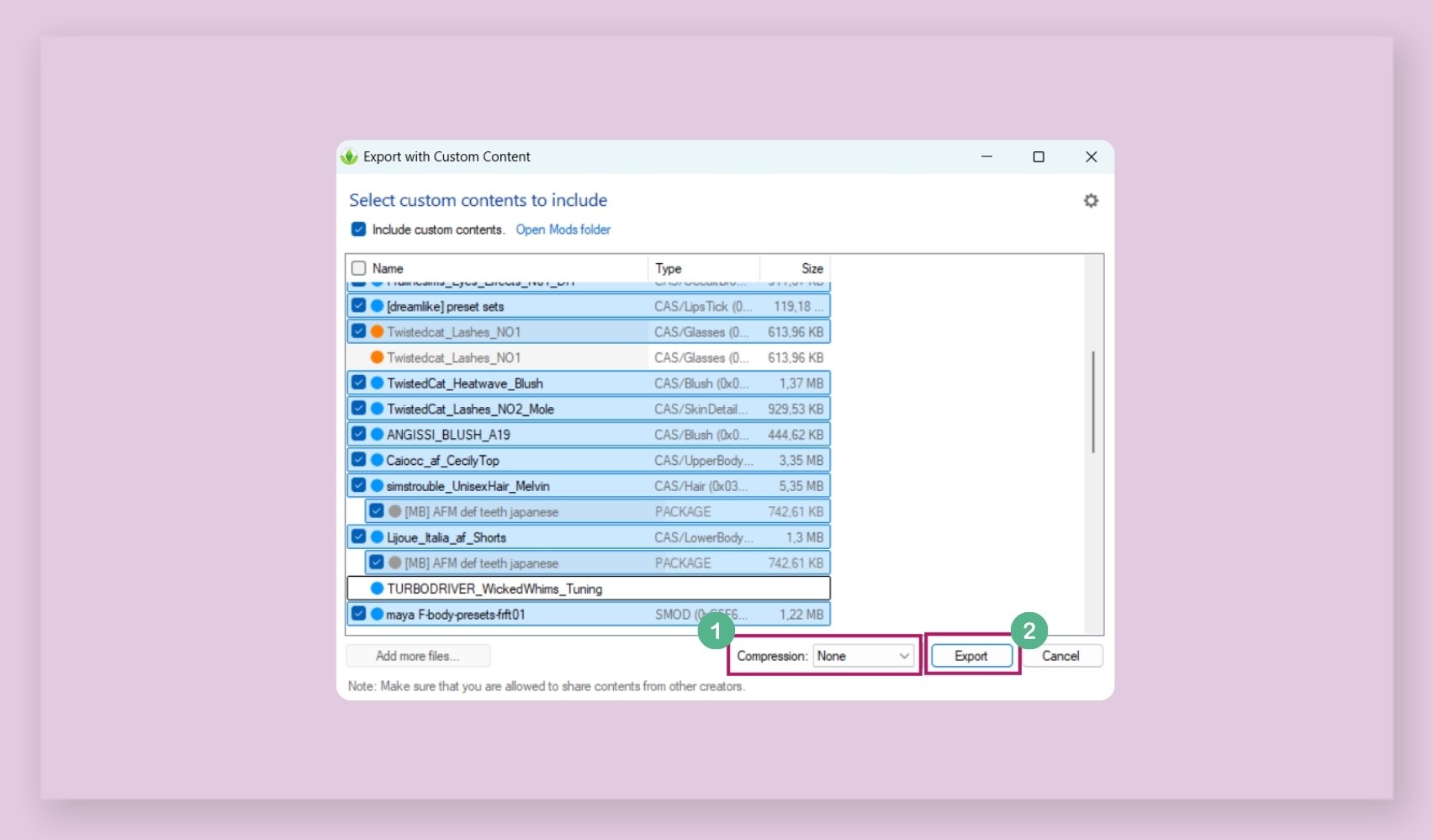
4. In the window that appears, choose where to save the archive and enter its name. Click "Save".
The program will start packaging all files. Export time depends on the amount of CC. Wait for it to complete.
Step 4: Check the created archive
After the export is complete, go to the folder where you saved the file. In the archive you'll see:
— Several tray files
— And a "Mods" folder with all the custom content used on the object
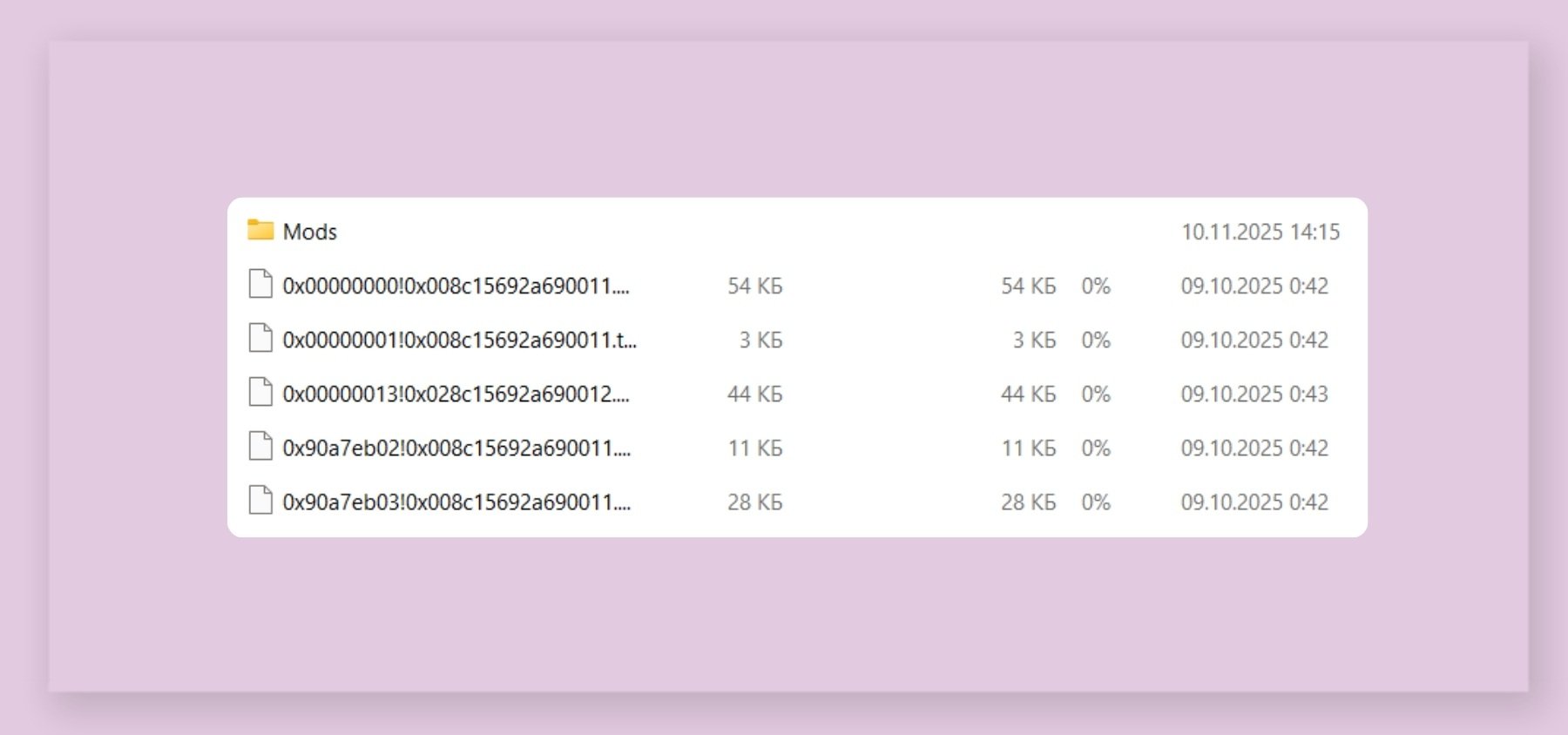
How to share a character with friends?
The created archive can be safely shared with other players:
— Upload to cloud storage
— Send via messengers
— Post in The Sims 4 communities, etc.
For how to easily and quickly add one or multiple objects to the game, check out our article.