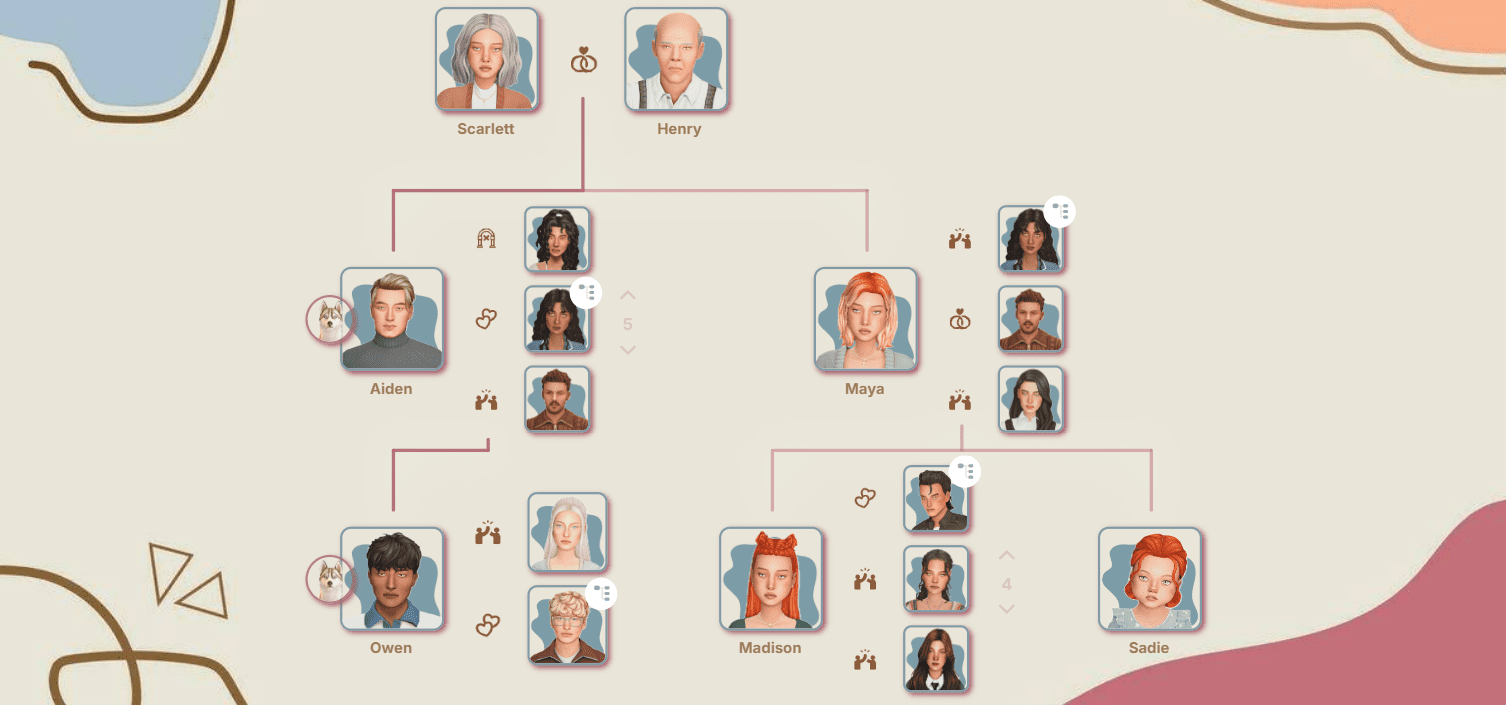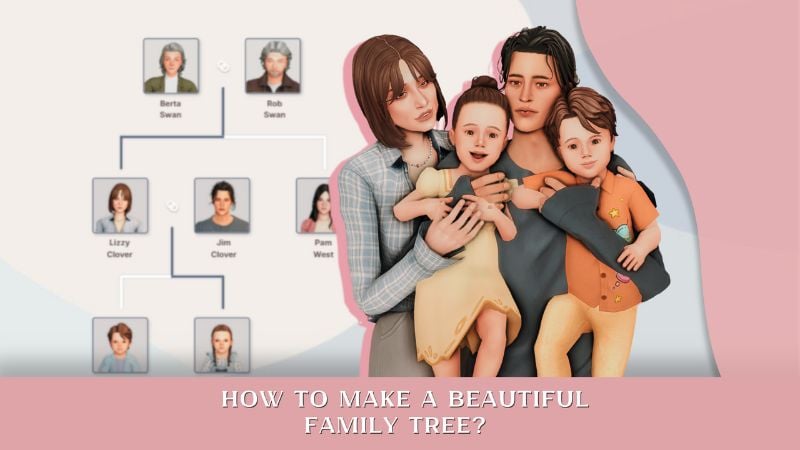How to Add Mods to Sims 4: Guide for PC and Mac
Looking to enhance your Sims 4 gameplay? Learn how to add mods to Sims 4 on both PC and Mac with this ultimate guide. Follow our step-by-step instructions.
What are Mods in The Sims 4?
Mods (modifications) and Custom Content (CC) are extra downloadable files for The Sims 4, created by fans and the Sims community, not by the official Maxis developers. Using mods and CC, you can significantly expand game features, customize your Sims’ appearance, add objects, and enhance gameplay.
Types of Sims 4 Mods
1) Custom Content (CC) for Sims 4 – Includes custom hairstyles, clothes, makeup, accessories, furnishings, and objects that give your game a unique look and feel.

2) Gameplay Mods – Mods that add new features, traits, careers, scripts, improved UI, or enhanced interactions, creating a richer simulation experience.
Important: EA and Maxis do not officially support Sims 4 mods. Always use trusted Sims 4 mods sources, download from reputable sites, and back up your save files before adding new content to your game.
Want to know where to download Sims 4 mods and CC safely? Check out our complete guide to downloading safe Sims 4 mods.
How to Install Sims 4 Mods and Custom Content (PC & Mac)
Step 1. Download Sims 4 Mods or CC
Download the mod files to your computer. If you get a .zip or .rar archive, extract the contents first.
Step 2. Locate the Mods Folder
Documents > Electronic Arts > The Sims 4 > Mods
If the Mods folder does not exist, you can create it manually.
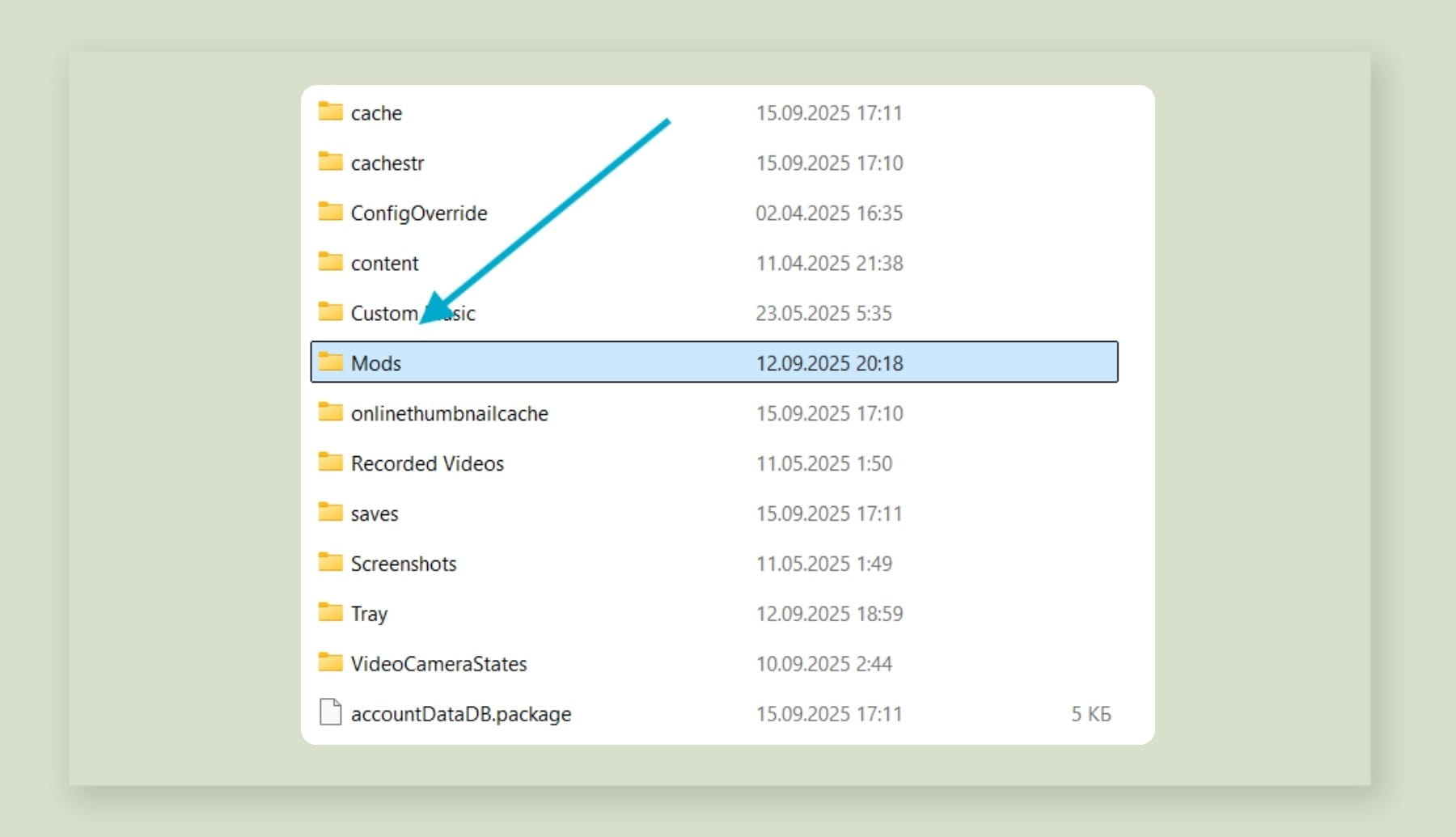
Step 3. Move Mod Files to the Mods Folder
Mods for Sims 4 are typically .package files, and sometimes .ts4script files for more complex script mods. Place all of them into the Mods folder.
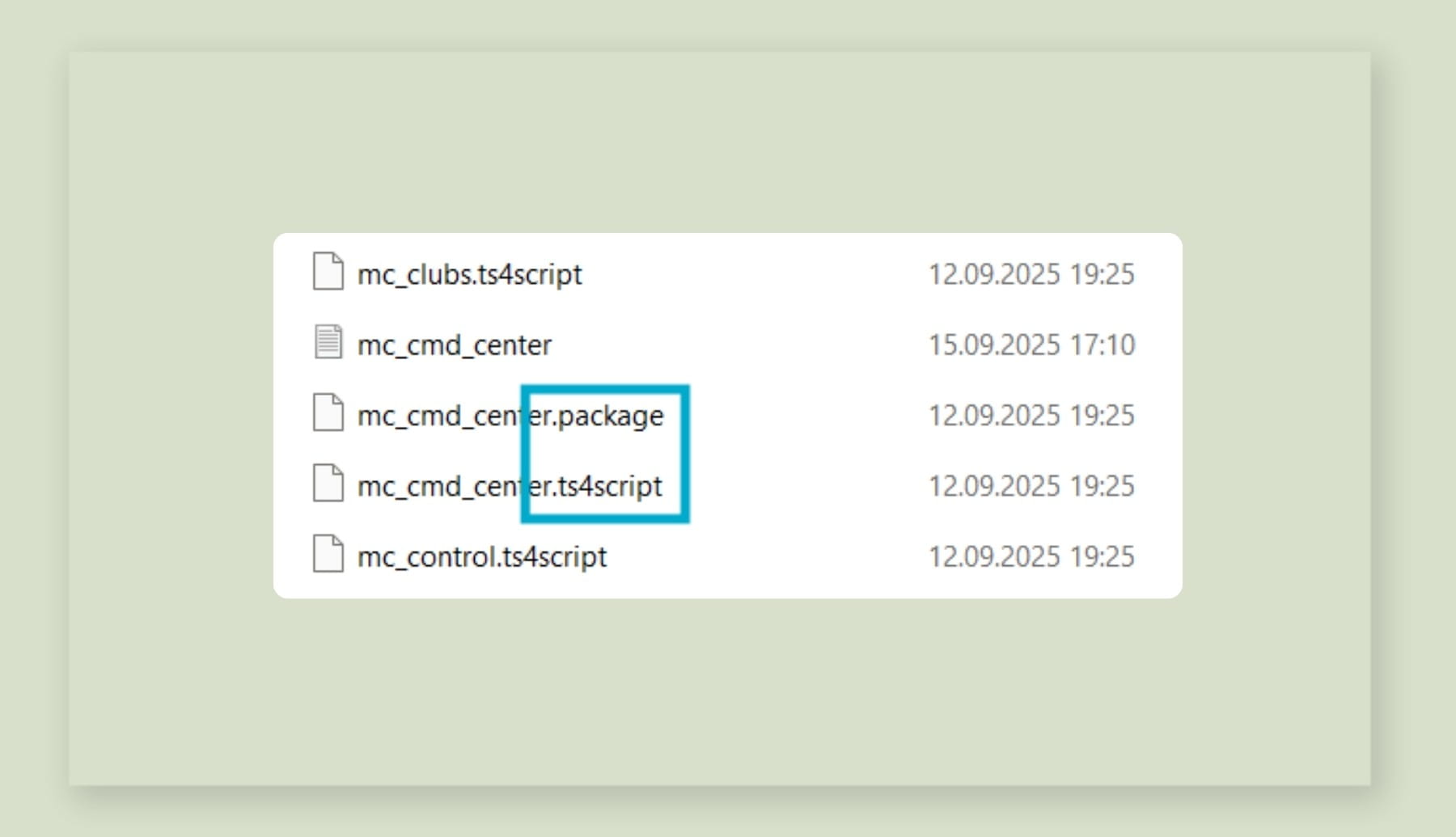
Step 4. Start The Sims 4
Step 5. Enable Mods in Sims 4 Game Settings
1. Open Sims 4 and enter Game Options.
2. Go to the Other tab.
3. Select "Enable Custom Content and Mods" and "Script Mods Allowed".
4. Click Apply Changes.
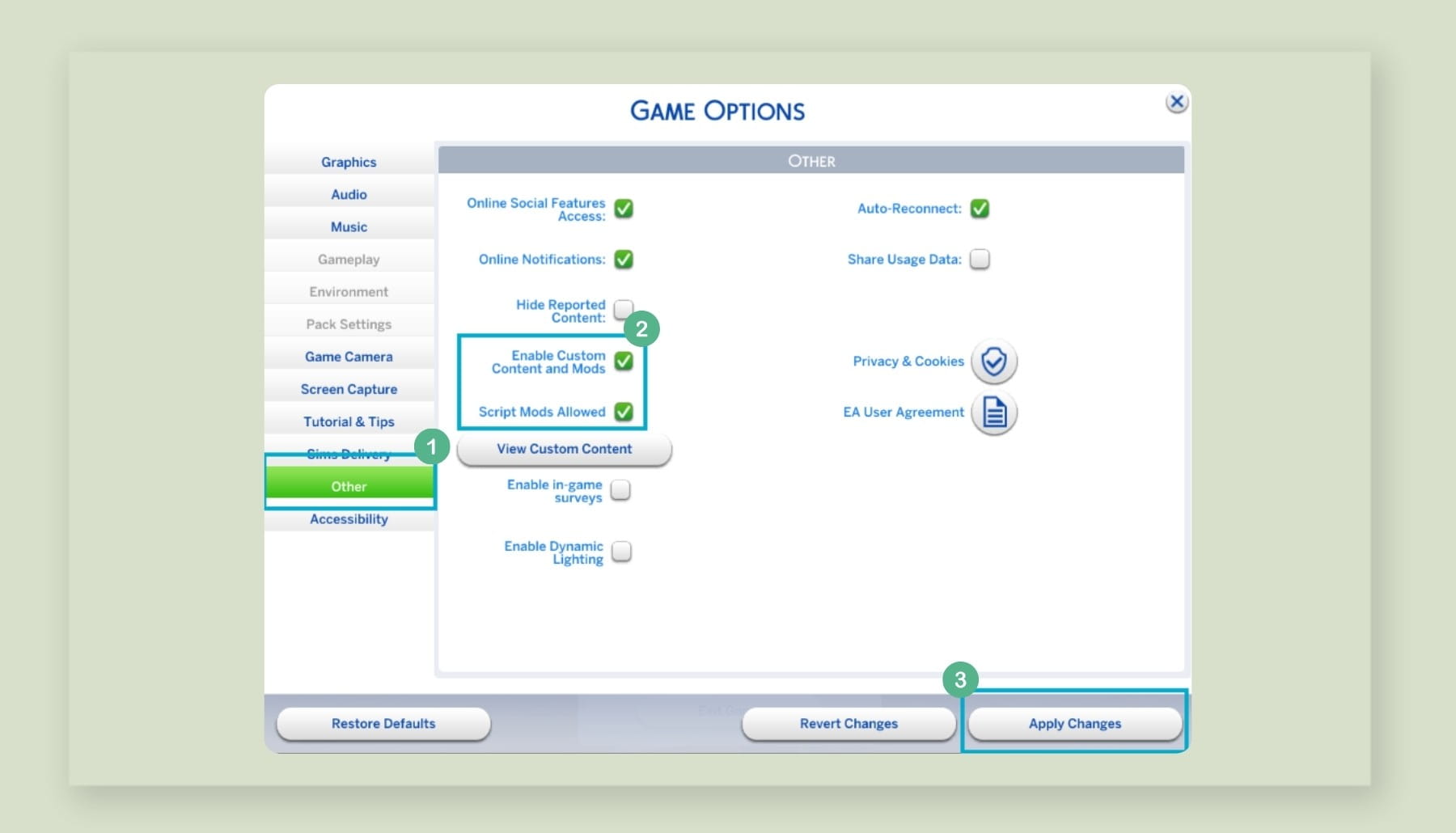
Step 6. Restart the Game
Fully close and restart The Sims 4 for your mods to appear and function properly.
Can You Use Sims 4 Mods on PlayStation or Xbox?
No. Mods and custom content for Sims 4 are only supported on PC (Windows) and Mac. Console versions (PlayStation, Xbox) do not allow the installation or use of mods.
Tip: Organizing your Sims 4 Mods folder helps prevent conflicts, reduces errors, and speeds up loading times. Create subfolders, keep a list of your installed mods, and regularly update outdated mods for the best gaming experience. For more details, read our article “How to Organize Your Sims 4 Mods Folder for Faster Loading and Fewer Conflicts”.