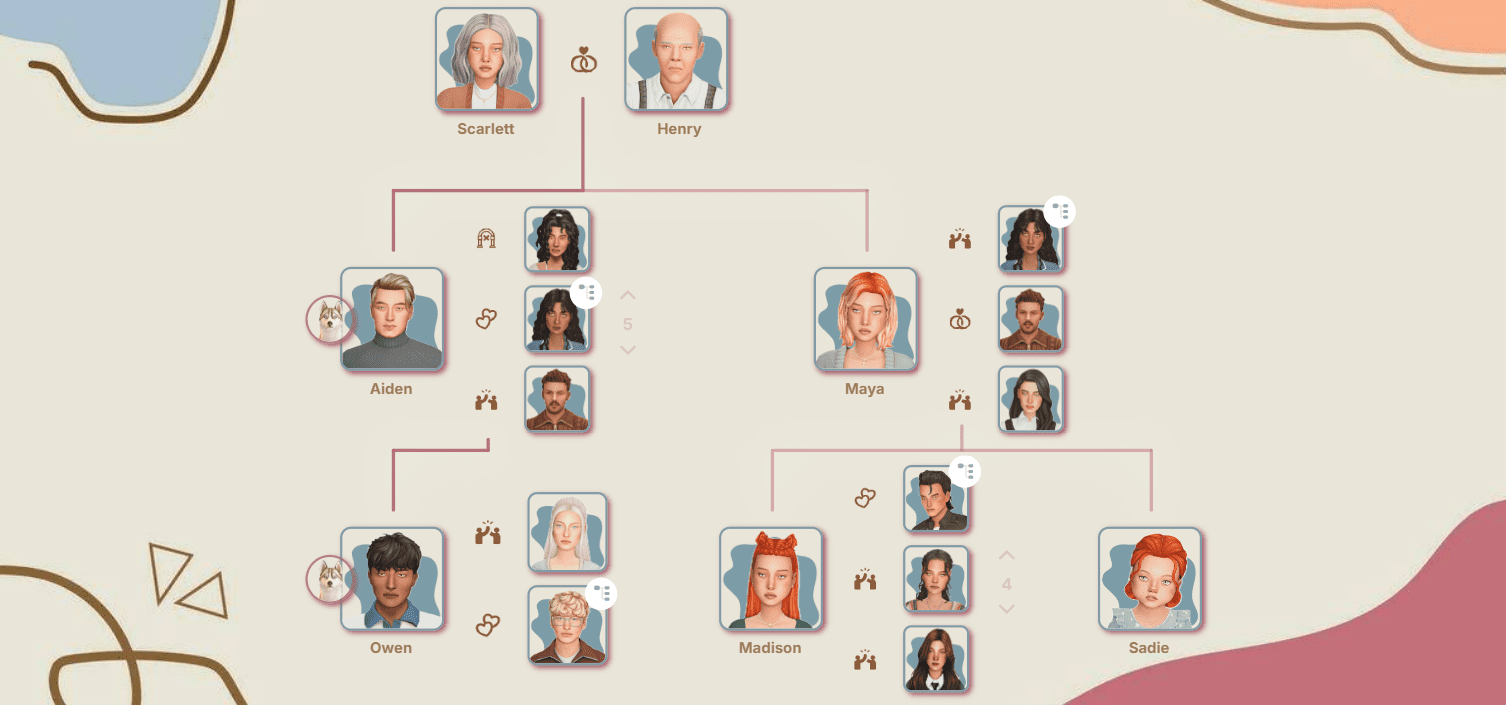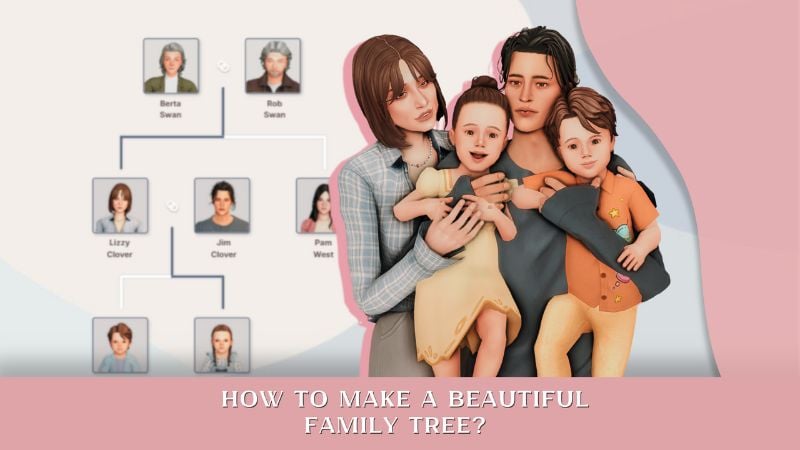15 Best Sims 4 Photoshoot Lifehacks: Tips, Mods, Poses & Screenshot Editing
We’ve all been through situations with ruined photos because someone photobombed, we missed the perfect sunset, or had to round up party guests who wandered off... The list of little things that can go wrong during a photoshoot is endless. We already wrote a detailed guide on how to take pictures in The Sims, but now we want to share a collection of quick lifehacks to help speed things up.

1. How to make your sim look the right way for a photo
Want your sim to look right at the camera or at a certain spot? Here’s a simple trick:
1) Hit pause in the game
2) Switch to first-person mode with Shift+Tab
3) Turn your sim’s head with the mouse in the direction you need
4) Unpause so your sim turns their head
5) As soon as their head is turned, hit pause again
6) Exit first-person mode with Shift+Tab
7) Snap the screenshot!


Plus, it’s a great way to get more “alive,” imperfect shots :)

2. Better camera
Better Camera Overhaul-V6 by SulSulDUCK fixes common camera issues in The Sims 4 gameplay: removes camera bounce off objects, tweaks movement speed on upper floors, lets you flip the camera upside down and bring it all the way down to ground level, makes movements smoother, adds click-and-drag movement, and fixes sim tracking bugs.
3. You can ask friends to lend their characters for photos
If a big event is coming up (a wedding, graduation, etc.), you’ll definitely need a lot of sims. Finding them for photos is, of course, no problem: you can always hit up Pinterest and download a bunch of decorative sims.
But if these characters need to be active participants in the shot, not just standing around in the background, the search gets a bit trickier. Especially if it’s not just a huge event, but something really important to you. Everything has to be just right :)
First off, we recommend looking for the right sims among your friends in the community – chances are some of them share your taste in aesthetics.
4. Looking for sims in themed groups
Another way to find sims is through various themed groups and channels. Totally obvious tip, but sometimes we forget about these huge archives.
5. Lots for shooting in the street
If you need to do a shoot on a busy street, it’s definitely easier to find a ready-made lot. Even better if those lots don’t use CC content. We're sharing links to two great CC-free options for you. Perfect for city photoshoots.
New York Street by EmeraldStories

Street without CC + Decorative Sims + Traffic Accident Location by LiZok
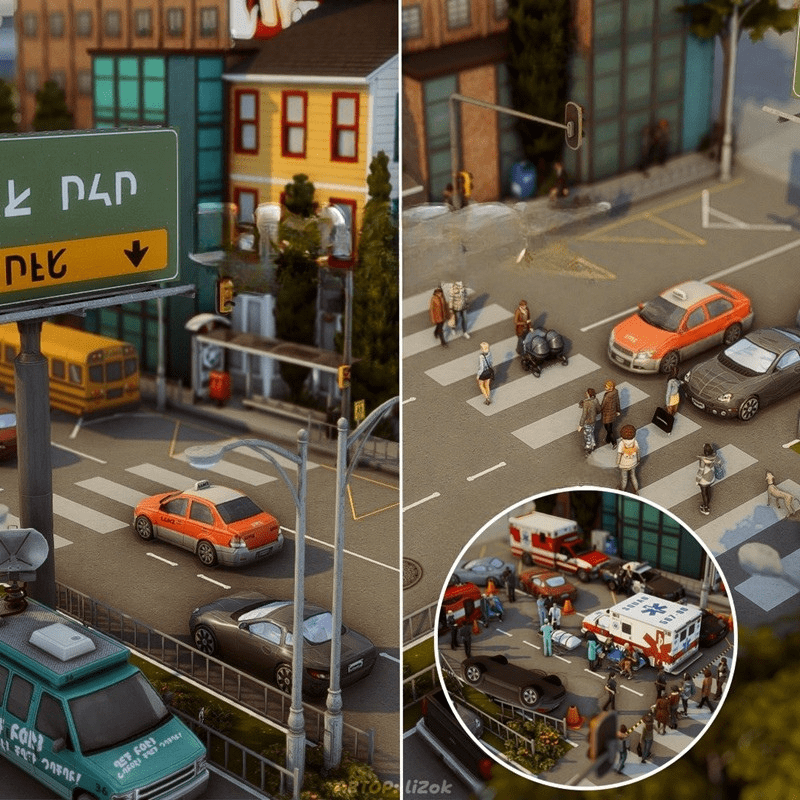
6. Separate save for photos
If you set up photoshoots for your sims a lot and often, you know that very often afterwards you need to shoot something else. In your main game, you might have already moved on from that scene, changed everyone’s outfits, and sent them home, but in a special save just for photos everything stays right where you need it.
We suggest getting everything ready for the event in your main game (dress the sims, place the lot, gather all the participants), then make a copy of that save just for screenshots.
7. Check out ready-made saves for cool lots
For your game, not every save from another creator has to be perfect: you can just save the lots you like and use them as locations for your shoots.
8. Slow down time in the game
One of the most important parts of a photo is lighting. While you’re searching for the right angle, moving things and posing everyone, the best light can be gone. Instead of messing with the in-game clock, you can slow down the passage of time using the Command Center.
Click any computer in the house – MCCC Settings – Gameplay Settings – Game Time Speed
Set it to 100–200 for comfortable shooting.
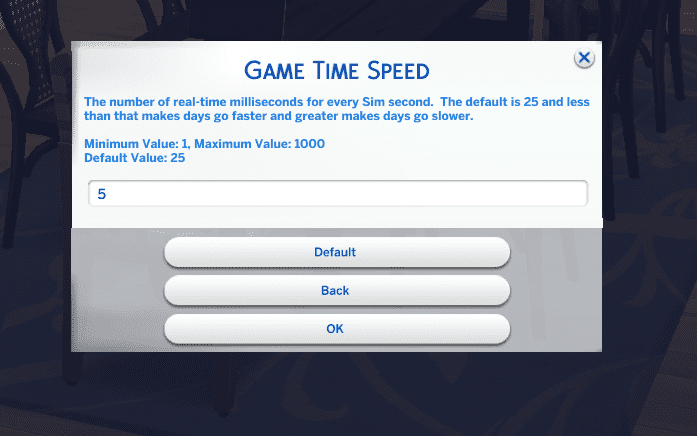
9. Don’t forget to take photos with the in-game camera too
Sometimes we take tons of screenshots, but forget that it can be nice to keep memories of certain events right in the sims’ own house. Use the in-game camera to take photos that’ll stay in your sims’ inventory. After that, you can turn them into fun home decor. You can make them into paintings, calendars, and more. For this, use the Photographic Memory 2.0 mod by Ravasheen.
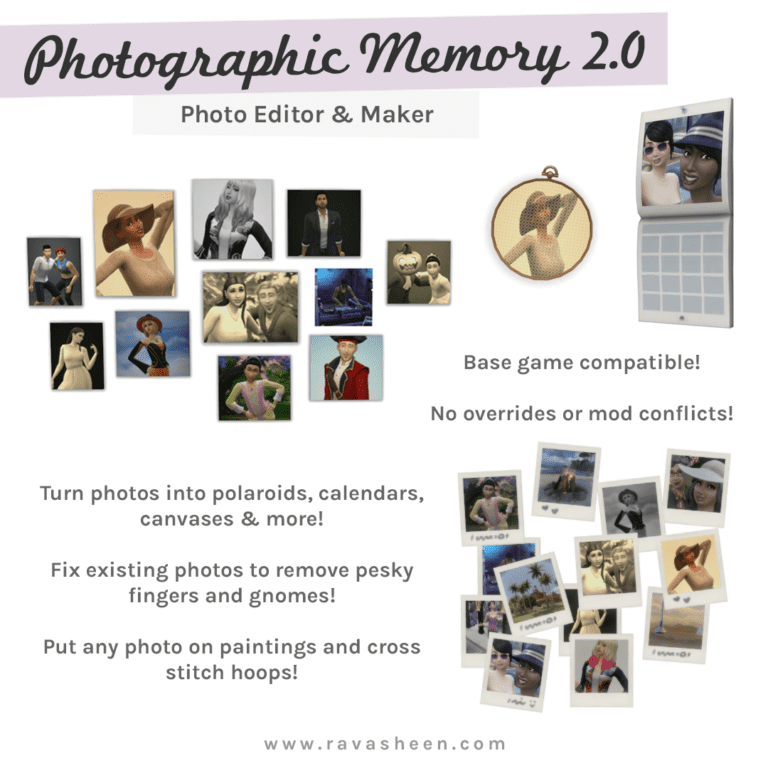
10. Clubs for background characters
Basic tip: group other sims into clubs. This helps keep them together so they don’t wander off. Plus, they’ll look great on camera in the background, doing something interesting and bringing life to your photos.
11. How to pose mermaids underwater
To figure it out, check out this clear video.
12. Make sure styles in the shot match
We’re talking about the characters, of course. If all your sims in the photo are made in Maxis style, one Alpha sim next to them will look odd. Try to keep the style consistent for each shoot. If everyone is styled the same way (doesn’t matter if it’s all Maxis, all Alpha, or a mix on everyone) – that’s perfect.
13. Adjusting character height
If you’re not happy with how the sims look next to each other in terms of height during a shoot, it’s easy to fix using positioning in Wicked Whims. Just turn on positioning and use the up-down arrows.
Click on the sim – Wicked – Actions – Enable Positioning
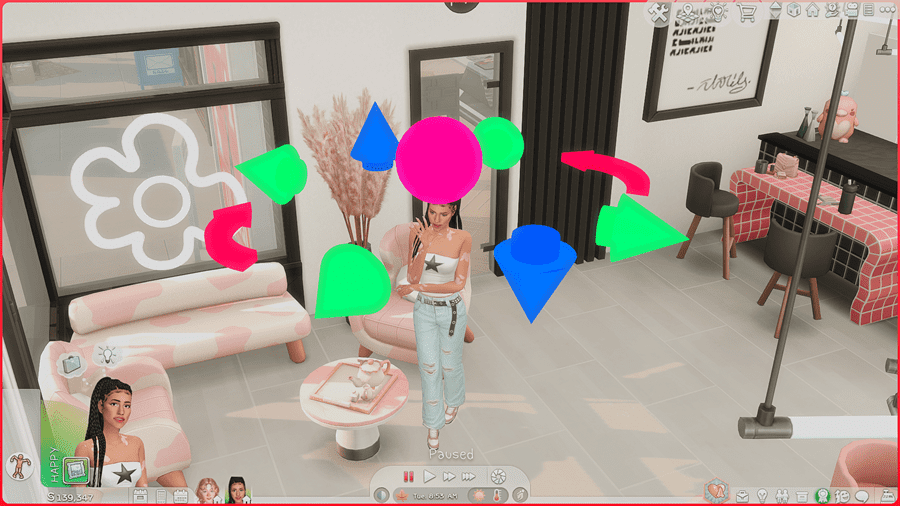
This also helps solve issues with poses that mess up the height.
14. Put sims in poses so they don’t wander off
If you don’t need certain sims in the shot at the moment, the easiest way to control them is to put them in a pose. This keeps them from leaving the lot too early, or photobombing the background. Once they’re in a pose, use Wicked Whims positioning to move them out of the way so they don’t get in the shot.
15. Post-processing screenshots
Screenshots done up like polaroids look super cozy. If you like that style too, check out the Photokako site. It really streamlines and speeds up the process.
For even more editing options, there’s the DAZZ CAM app. It lets you enhance screenshots right from your phone. By the way, that can be a lot more convenient for getting pics ready for social media.