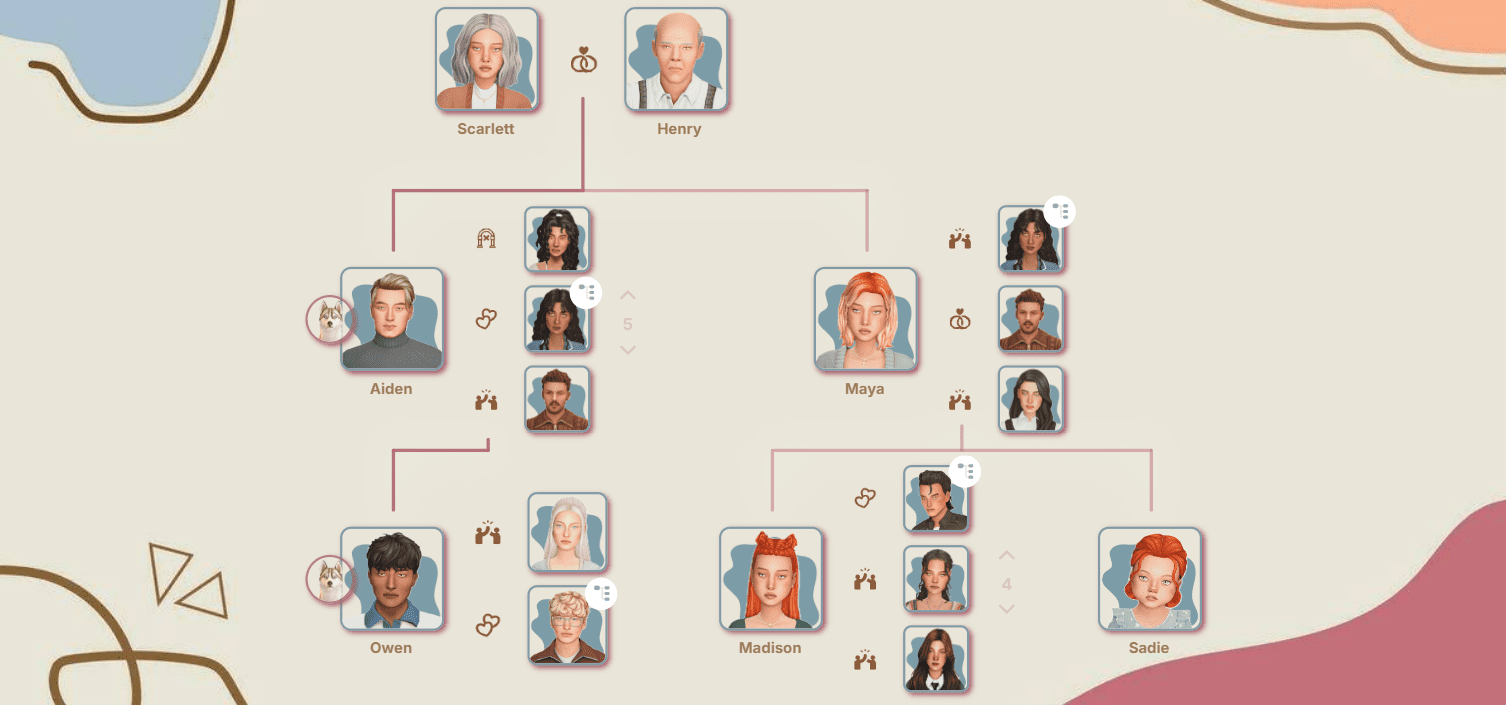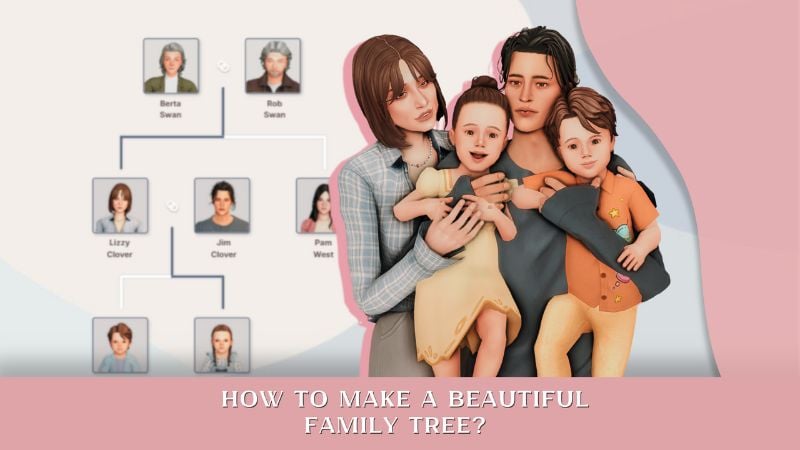Save File Issues in The Sims 4: Developer Updates and Possible Causes
Over the past year some The Sims 4 players have faced a troubling issue: saves either won’t load at all or open with errors. For simmers, this is a nightmare — it means losing hundreds of hours of gameplay and storytelling.
The Sims Team recently shared a detailed update on what they’re doing to address the problem.

Source: ea.com
What Developers Are Investigating
Scratch Files
These are small but important temporary files that help the game run. Reports suggest they may disappear or be deleted by external programs (like cloud services), which can lead to corrupted saves.
Lot Data
Internal testing has shown that endless loading screens or white screens are linked to overloaded lots, regardless of mods. Developers are also checking for possible connections to specific expansion packs or objects, but the save corruption issue appeared even before the release of For Rent!.
Mods
Some script mods leave behind files even after they’re removed, which can cause issues. While no direct link to save corruption has been confirmed, the team continues to monitor this closely.
Rental Homes
While a high number of rental units can increase error reports, it doesn’t appear to be the main cause of corruption. The real issue seems to be the overall complexity of the save, not the unit count.
What Has Been Done So Far
- A database of player saves has been compiled, categorized by file size, error codes, number of DLCs, and mod usage to identify possible patterns.
- A new Python-based tool was created to extract, analyze, and summarize save data.
- Past cases of corruption have been reviewed to determine whether the same causes are recurring.
What’s Next for Players
- In an upcoming update, the cheat code bb.increaserentalunitcap from For Rent!, which increased the number of rental units, will be removed as a precautionary measure while broader fixes are being developed.
- The team continues testing different scenarios and encourages players to keep submitting their corrupted saves. Every report helps the investigation move faster.
- Ongoing checks are being made into how the game interacts with external programs, cloud services, and legacy code.
What This Means for Players
It’s important to make regular backups of your saves on an external drive or in the cloud. Even if you haven’t encountered the issue yet, it’s best to be cautious with experiments and keep an eye on EA’s updates.
How to Protect Your Saves in The Sims 4
Creating backups takes just a few minutes but can save you hundreds of hours of progress.

Where to find saves
- Open Documents → Electronic Arts → The Sims 4 → saves.
- Inside, you’ll find all your save files (*.save).
How to make a backup
- Select the save files you want from the saves folder.
- Copy them to:
- an external hard drive or USB stick,
- a cloud service (Google Drive, Dropbox, OneDrive, etc.),
- a separate folder on your computer.
- To stay organized, name backups by date, e.g.
Sims4_saves_backup_02-10-2025.
How to restore a save
- If the game gives an error or won’t load, simply place the backup file back into the saves folder.
- Sometimes replacing a corrupted file with an earlier version helps (the game automatically stores several versions, such as Slot_00000002.save.ver1/ver2).
Tip
- Make backups at least once a week or before installing new mods/expansions.
- Keep multiple versions to reduce the risk of losing progress.
P.S. Today, October 2, a new expansion pack Adventure Awaits is being released, along with a small patch that fixes an issue with the Plopsy from the Nifty Knitting Stuff Kit.