How to Play The Sims 4 With Friends: Complete Multiplayer Guide
Have you ever dreamed of building a house together in The Sims 4 and running a family with your friends? Thanks to The Sims 4 Multiplayer Mod, now it’s possible! Imagine: everyone has their own sim, you decorate the house together, take on survival challenges or try to make a million in a week – and even the most ordinary situations turn into cheerful chaos thanks to your friends’ unpredictable antics.

If you can’t quite picture what multiplayer in The Sims 4 looks like, or if you want a bit of inspiration before playing, you can check out a fun YouTube video with real gameplay. This will give you a better idea of what the mod can do and get you ready for your own adventures.
Let’s get to the instructions!
Installing and setting up S4MP
Let’s go over where to download and how to set up the multiplayer mod so you can jump right into the game.
Step 1: Installation
First, everyone who’s going to play together needs to download The Sims 4 Multiplayer Mod.
1. Go to the mod’s website and click Download.
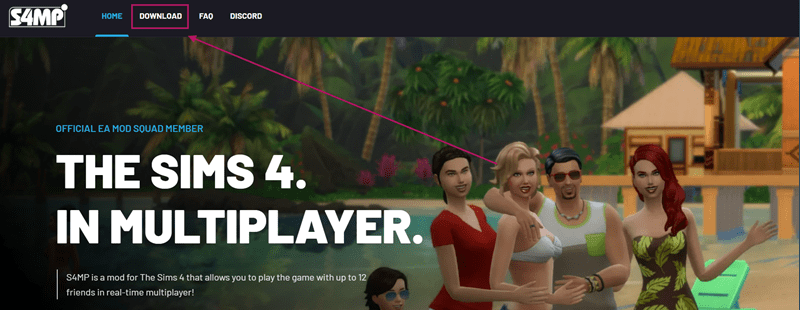
You’ll be redirected to the Curseforge page. There, head to the Files section and grab the version that matches your operating system.
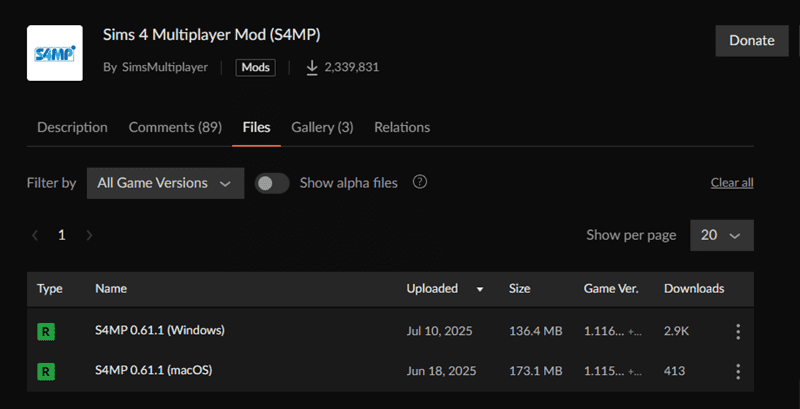
2. Extract the mod file from the archive.
No installation needed, and you don’t have to put it in your Mods folder: just place it wherever it’s most convenient for you to launch the multiplayer. To start it up, just double-click the file.
Step 2: Initial Setup
1. When you launch the mod for the first time, you’ll immediately see the settings section.
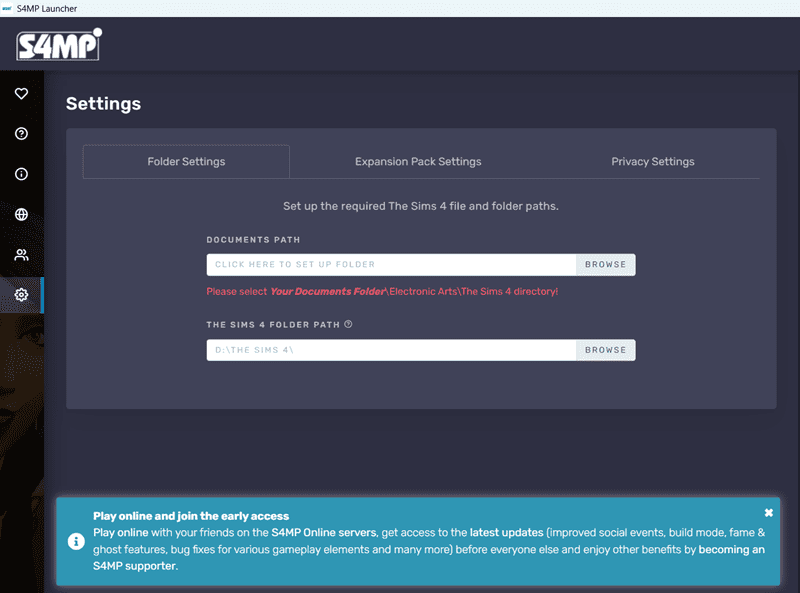
2. First, set the path to your Sims 4 user data folder.
That’s the same folder from Documents. Usually, it looks something like this:
C: Users — [Your Name] — Documents — The Sims 4
3. In the second field, select the folder where your game is actually installed.
This is the root folder installed on your computer (not the Documents folder with your mods).
Getting Ready to Play Together
There are quite a few things to keep in mind if you want to play with friends. Let’s go over everything step by step.
Step 1: Game Compatibility Setup
1. Game Version
Make sure every player has exactly the same version of The Sims 4. You can check the version in the game’s main menu or in the GameVersion file in the game folder.
2. Expansions and Packs
It’s absolutely critical that everyone only uses the packs and content all players own:
— Items from missing expansions might not load
— Sims in unavailable clothes might show up naked
— Players won’t be able to interact with items they don’t have
— You could get constant crashes

3. Mods and CC
Mods and custom content work just like expansions: everyone needs to have the exact same files, and the same versions of every mod.
It’s super convenient to create a separate folder just for multiplayer mods and CC, and keep it in sync among all players.
Step 2: Preparing the Save File
For a multiplayer game, you’ll need to set up a shared save.
1. You need to get one lot ready for everyone.
2. Create the sims you’ll be playing.
Of course, one person can pick or build the lot from scratch, and another can make all the sims (or each player can create their own sim). But it’s important that one person puts everything together into one save file.All sims should be in a single household and live on the same lot.
3. Create a save while in-game.
Start a new game. After you’ve added all the sims to one household and moved them in, open the menu, save your progress, and exit the game.
The finished save will be in Documents — The Sims 4 — Saves.
To make it easier to find, you can rename it to something you’ll recognize, like eight identical numbers.
4. Share this file with the rest of your group.
5. Each player should add the save file to their own Saves folder.
Server Setup
When it comes to setting up your network connection, you have two options:
The first is to support the mod creators via Patreon and get access to the official server. This gives you extra features and a more stable connection.
The second option is to set up your own game using a virtual local network. This method is free and works pretty reliably.
Setting up your own network doesn’t require any special tech knowledge and gives you full control over your game, so lots of players go this route.
Important: If you decide to support the creators and use the official server, we highly recommend checking out the detailed video tutorial from the mod authors. There, they go over everything you need to know about playing on the official server, plus some useful setup tips.
Now let’s take a closer look at how to start a game on your own server
1. Choose a program for setting up a virtual local network.The most popular ones are:
Radmin VPN – totally free, no limits on the number of players, super easy to set up and runs stably, but sometimes can have issues with antivirus software.
ZeroTier – a cloud-based VPN that works reliably and doesn’t need complicated setup, but beginners might not love its web interface.
Tailscale – a modern option with strong security and simple setup, but you might need to register an account, which isn’t for everyone.
Hamachi – probably the most famous program, but the free version limits you to five players and can sometimes work a bit spotty.
2. Have everyone in your group install the program.
3. Decide who’s going to be the host (ideally the person with the most stable internet connection).
4. The host creates a network with a name and password.
5. Everyone else joins this network.
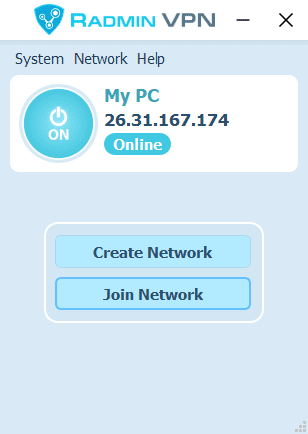
Note: If you run into connection problems, try temporarily turning off the Windows Firewall in Settings → Privacy & security → Windows Security.
Starting a Multiplayer Game
1. Open the S4MP launcher and go to the “Play on LAN” tab.
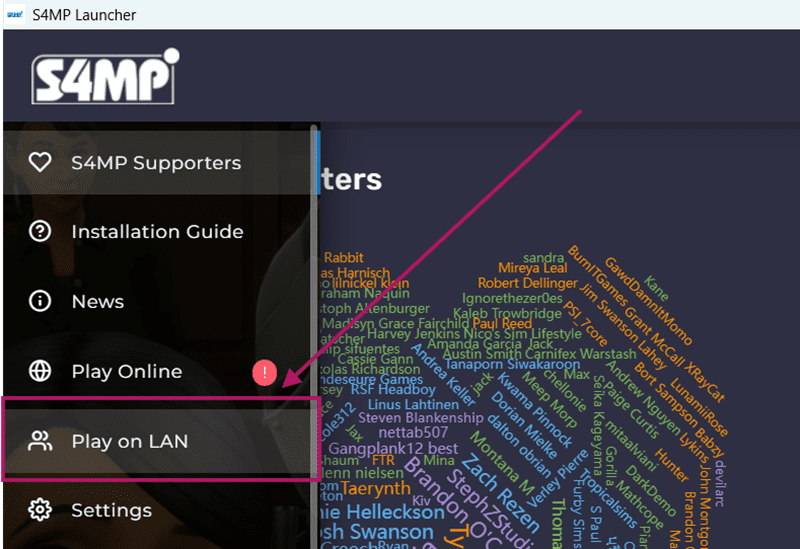
2. Make sure your virtual network program is running.
3. The host picks the right save file and starts the game. At this stage, you can also check a box to sync expansions, making sure only the packs everyone has are used.
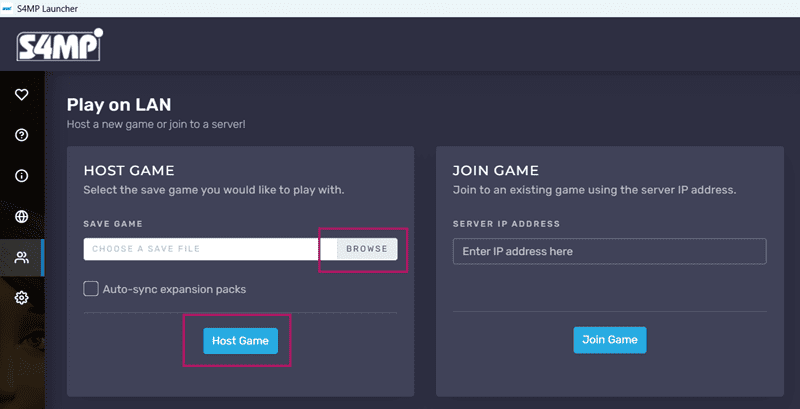
4. The host sends the IP address to the other players.
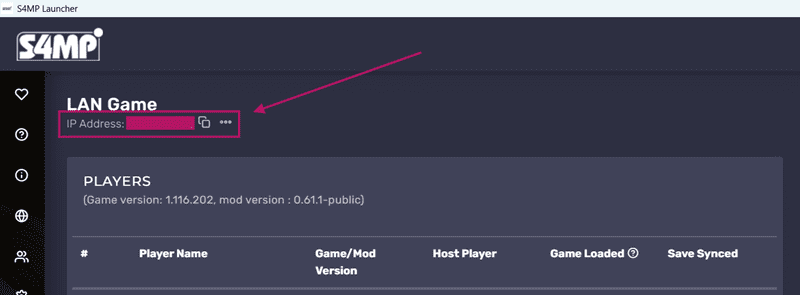
5. The rest of the group enters the host’s IP address and joins the game.
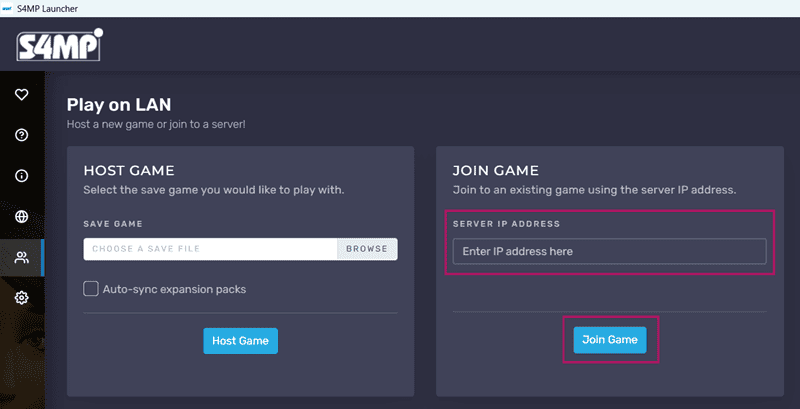
6. Wait until everyone is synced up. Once that’s done, the host clicks “Everyone is connected.”
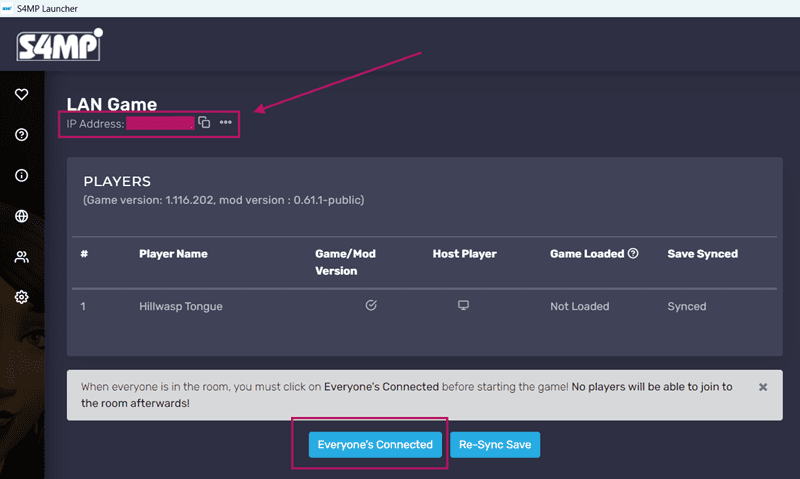
7. Each player launches the game and loads the same save file.
The game will stay paused until everyone finishes loading in. Once that happens, everyone gets a notification.
Multiplayer Gameplay Features
Or more accurately the issues you might run into when playing together.
Limitations
— Some players might have trouble with their inventory not working right
— Buy mode can sometimes display things incorrectly
— Only the host can use the photo feature
— Pop-up menus (like picking a name, work event cards) are only controlled by the host
Performance
— Lag or freezing is possible, especially on large lots
— Performance tends to drop the longer you play
— It’s a good idea to save and restart the game every couple of hours
Ending the Game
To exit properly, it’s recommended:
1. All players except the host should type the command disconnect in the console (Ctrl+Shift+C)
2. Only after that, save the game
You might also like...
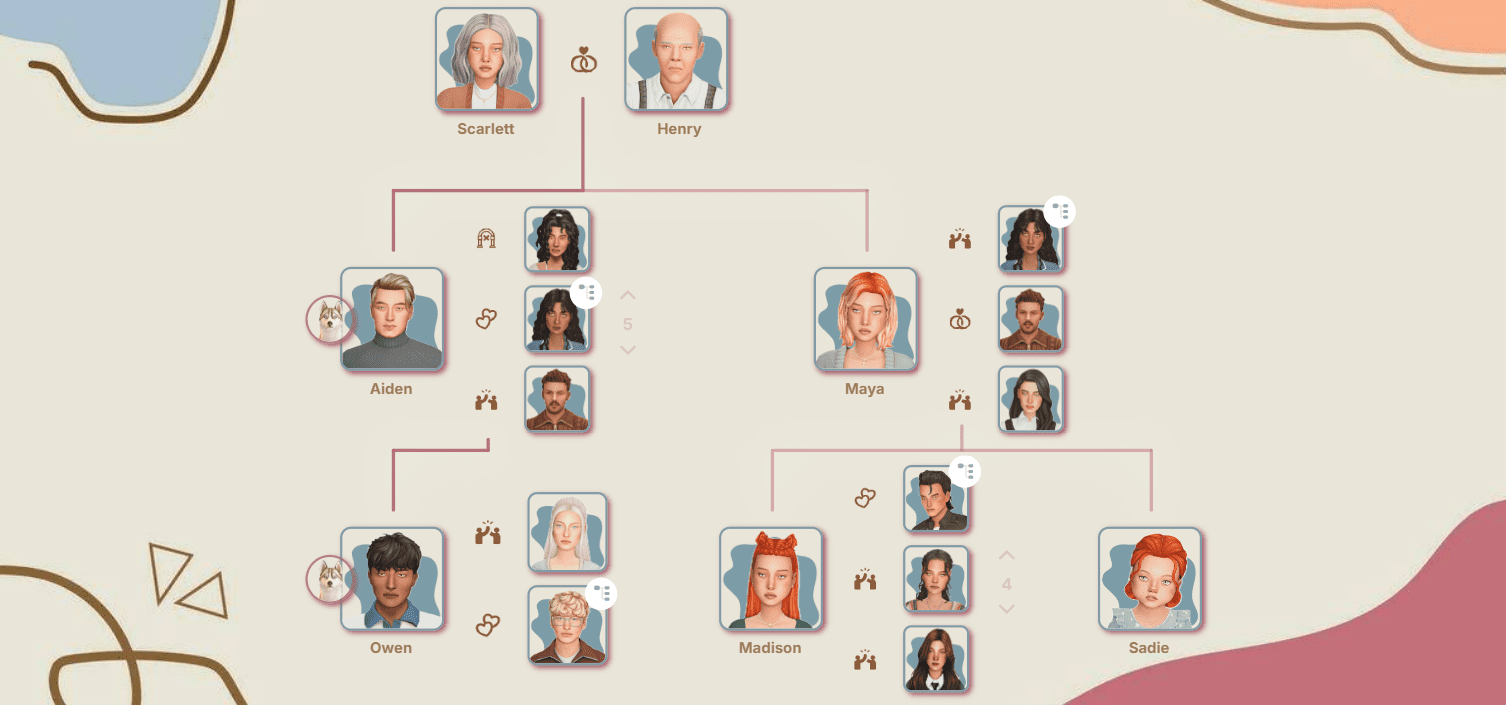
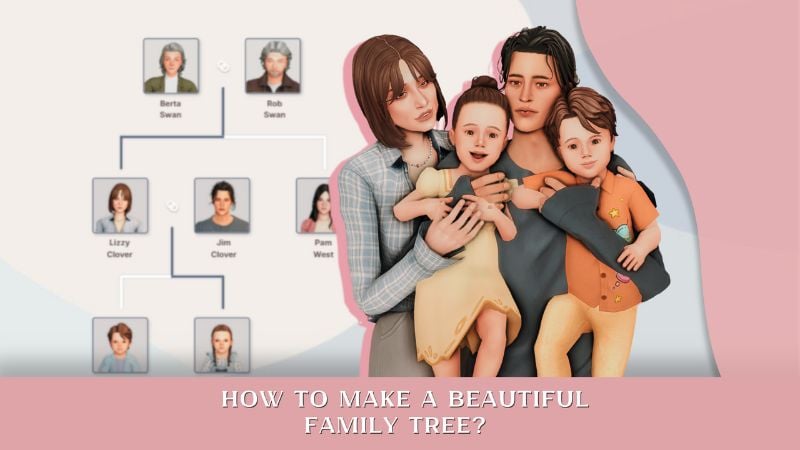

Frequently Asked Questions
Can we be on different lots and travel separately?
Because of how The Sims 4 works, all players have to be on the same lot and play as one household. Traveling to different places separately isn’t possible: even if someone stays at home, the rest will move together anyway.
Do all players need to have the same packs?
Yes, if you want to use any pack content, then all players need to have those expansions installed. In the S4MP launcher settings, you can choose which packs to load so everyone has the same content, this helps prevent bugs and crashes.
Can you use other mods with this multiplayer?
You can, but everyone must have exactly the same mods and packs installed. Just keep in mind that some scripted mods might not work with S4MP, and this can cause issues with sims or objects not being interactive.
Is there in-game chat support?
Yes, you can chat: just open the console with CTRL+SHIFT+C and type chat <your message>. Other players will see your message, though it won’t show up for you on screen.
Why can’t I interact with objects or sims?
This can happen if S4MP is being blocked by Windows Firewall, your local network isn’t connected or configured right, or if a player is missing needed mods or has incompatible packs. Double-check your settings and make sure everyone has the same mods and expansions installed.
