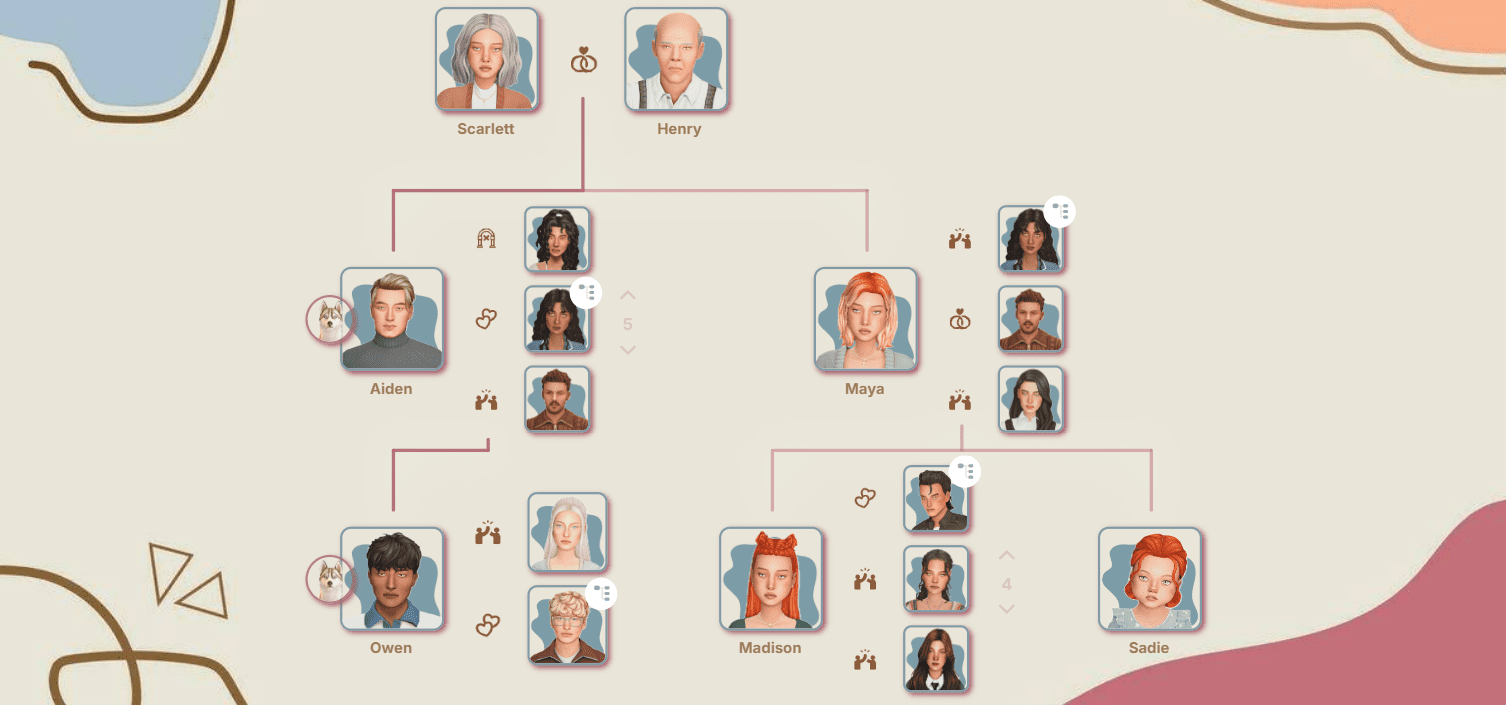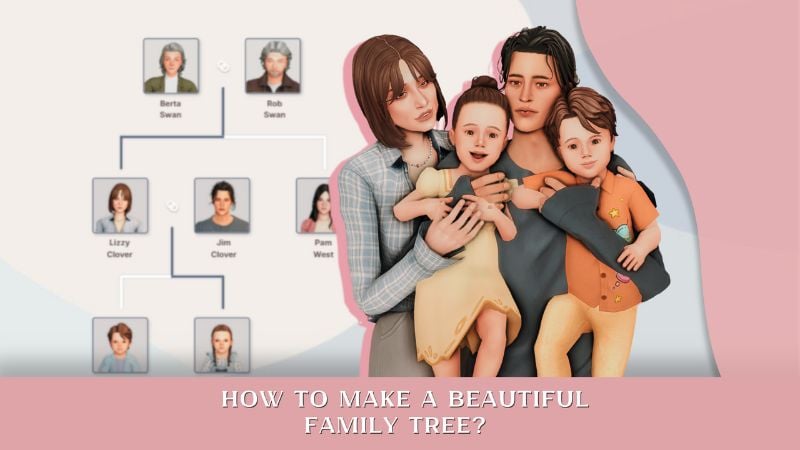How to Make The Sims 4 Load Faster: Causes of Lag & Tips for Better Performance
We all love that part of the gameplay when we have to sit and wait for the save to load and switch between locations (NOT).
Overall, there are three main groups of reasons affecting loading times and performance: save file, mods and game content, and cache.

There’s also the limited capabilities of your computer, but if none of the things below help, you just have to put up with it or upgrade your hardware.
Save File
Saves can be very different in terms of content, which affects their size and, consequently, loading speed.The more Sims, objects (including those generated during events and from traveling between lots), builds of all kinds, and pieces of story history (when the game remembers tons of details about Sims you played ages ago) you’ve got stuffed into your save, the harder it is for the game to handle it all.
What can we take away from this?
Regular Cleaning and Keeping Things in Order
Yeah, just playing and not caring about what the game is doing in the background is not the best idea. You’ll be unpleasantly surprised at the amount of junk it creates.
You can keep things in order in different ways (either manually or with mods), but the bottom line is this.
Removing NPCs Without Important Game Roles
You probably don’t need hundreds of Sims in your save, and the game will thank you for it. You can set up NPC removal through MCCC, and also use mods that block/limit/remake Sim generation to control the population.
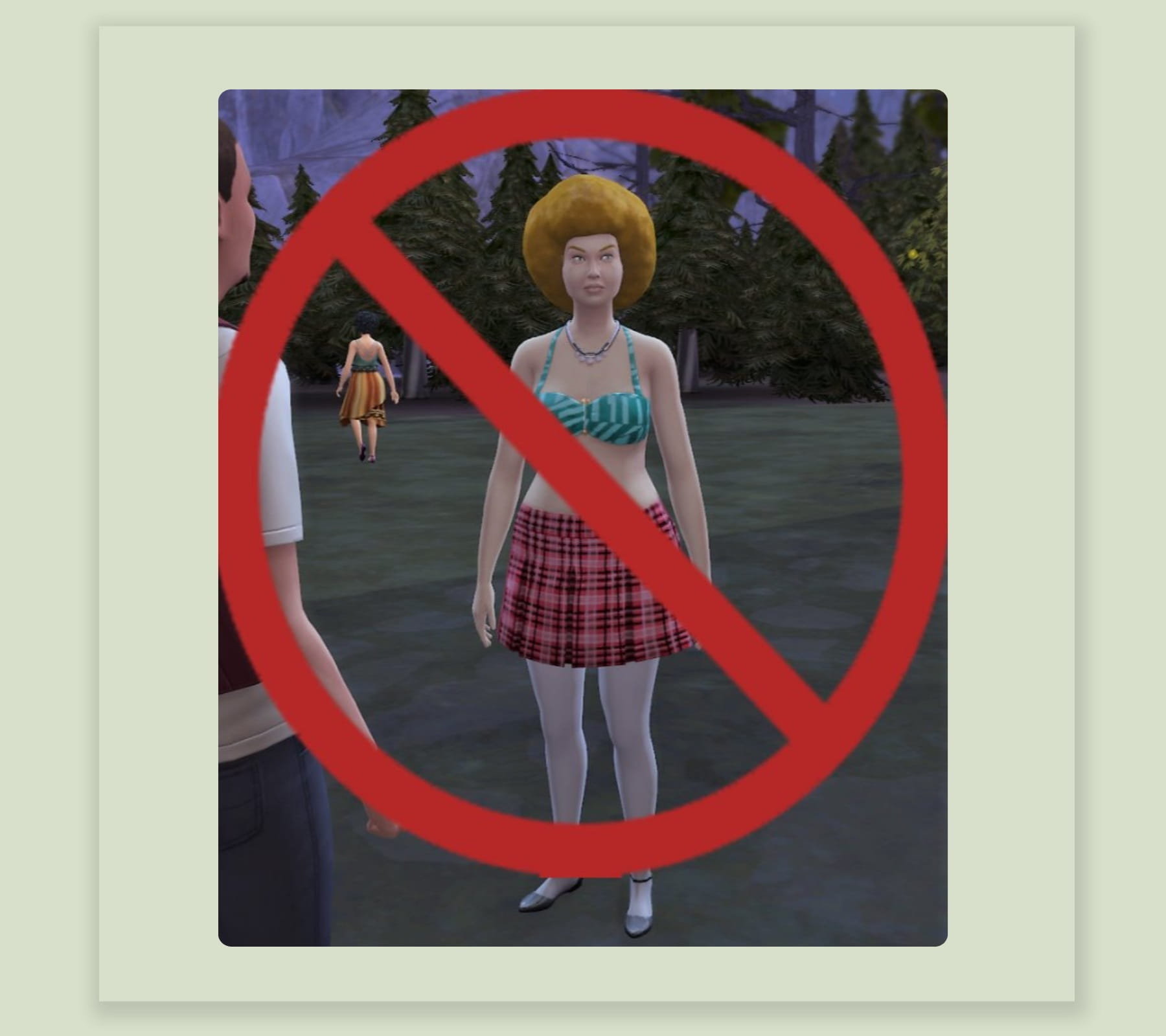
*Classic EA weirdos :))*
Deleting Heavy and Broken Lots. Minimal Builds
If every lot is crammed with millions of objects, especially high-poly CC, the Sims just suffocates. Broken lots are even worse. Also, try not to mess with towns you’re not planning to play in for now – they still use up your computer’s resources.
This leads us to the next point.
Clearing Lots and the Neighborhood from Unnecessary Objects
The game just loves to clutter everything up with, God forgive me, grill potions (I even wrote a mod for that), turn the world into a bike dump (Waffle had to write a scary workaround to fix that), and launch festival objects into the stratosphere (still not sure if they actually fixed that or not). And if you yourself like to use a lot of objects, it gets even worse.

*It’s terrifying, shut it down*
What can you do about it?
First, keep yourself in check and don’t turn every lot into an exhibition of every single item in the game.
Second, clean out your Sims’ inventories and other storage (yep, those have objects too and they load the game).
Third, keep an eye on object generation. If you see something extra, delete it – use the developer code and Shift-click “Destroy Object”, or use TOOL. If it’s a mass generation issue, use mods that target specific problems (I gave examples above).
Clearing Out History
Let me explain what I mean. The longer your Sims live, including ghosts, the more information gets piled up about them in the game. Where they’ve ever worked, who they’ve talked to, who has what dynamic with whom, what milestones they’ve reached, and so on. So, over time, your Sims just get heavier and heavier for the game to handle.
To fix this, you can once again delete unnecessary Sims and ghosts (still using MCCC), and clear out relationships (again, MCCC or UI Cheats).
Also, maybe you don’t need information about every possible career, and tracking some preferences and traits might be pointless: just a reminder, every Sim’s action is tracked by the game to try and assign them new likes or trigger a self-discovery session. So either turn off pack features in the settings (like self-discovery from Growing Together), or just select the preferences you actually want.
You should also clear out the notification wall: there’s a ton of info stored there too, and most of it is totally useless.
This isn’t the most major factor, of course, but in heavy cases, you have to lighten the load wherever you can.
Moving to a New Save
As much as we try to avoid it, sometimes you just have to do it.
Even with all the steps above aimed at keeping everything under control, you still can’t micromanage every single thing that happens in your save, and over time, more and more data just piles up.
Plus, sometimes things in the save can break. If you stay on top of patch info (like when the tooth-loss bug messed up kids' appearances) and update after things get stabilized, plus regularly delete broken lots and Sims, this will happen super rarely. But it can still happen. And these breaks slow the game down, because the game keeps trying to nicely start and finish processes that just aren’t possible anymore.
So where do you actually move?
Basically, we’ve got two options here.
EA Save
The obvious option: just click New Game and start the basic EA save.
The plus side is, it’s guaranteed to work. And, you know, if you love the default EA Sims. You can keep it as is, or change stuff to your liking, just follow all the rules above.
Someone Else’s Save
Playing in these kinds of saves is, of course, a lot more interesting, especially if you’re already tired of EA’s stories. Plus, you’ll often find some absolutely awesome builds in these saves!
But pay attention!
First, don’t download random saves from people you don’t know if you’re not sure how to check that they work. This means things like properly functioning festivals, hidden NPCs being present, lots having the correct types, no broken lots, and so on. The save should be built from a clean slate, not just a messy remake – responsible creators usually explain how they made their saves and what they pay attention to.
Second, if it’s your first time moving into a particular save, poke around in it a bit without transferring your Sims over. If something goes off the rails, at least you’ll save yourself some time and headache.
Third, pick lightweight saves: if not, your game will take even longer to load. We’re trying to make things easier for the game here, right? So, no Ultimate saves from Plumbob Kingdom.

*It looks amazing! But maybe just admire from afar*
Personally, I just play in an EA save that I remodel myself, but that’s just a matter of taste :)
Game Content and Mods
Alright, time for the scary stuff! But I’ll start with the less obvious.
Game Content
People don’t always think about it, but the game gets heavier with every new pack. Your computer might’ve handled the same amount of mods and CC a year ago, but now it’s struggling – and that’s totally normal.
The biggest load definitely comes from expansions. It’s not just new objects, it’s massive new systems getting built into the existing code, running all the time. From my view as a modder, all the recent expansions have been heavy hitters. So, over the past year, the game’s performance appetite has really grown.
Don’t underestimate how much game content can contribute to loading times and lag. Lumpi did tests a year ago on the CAS menu and all packs installed: turns out, half the load time comes from official packs (the other half is mods).
So what can you do? It’s simple. If things have gotten dire, take a look at which packs you’ve actually got installed. Do you really need every single one? If not, you can turn them off. How you do this depends on your install type and OS, so it’s best to Google for your specific situation.
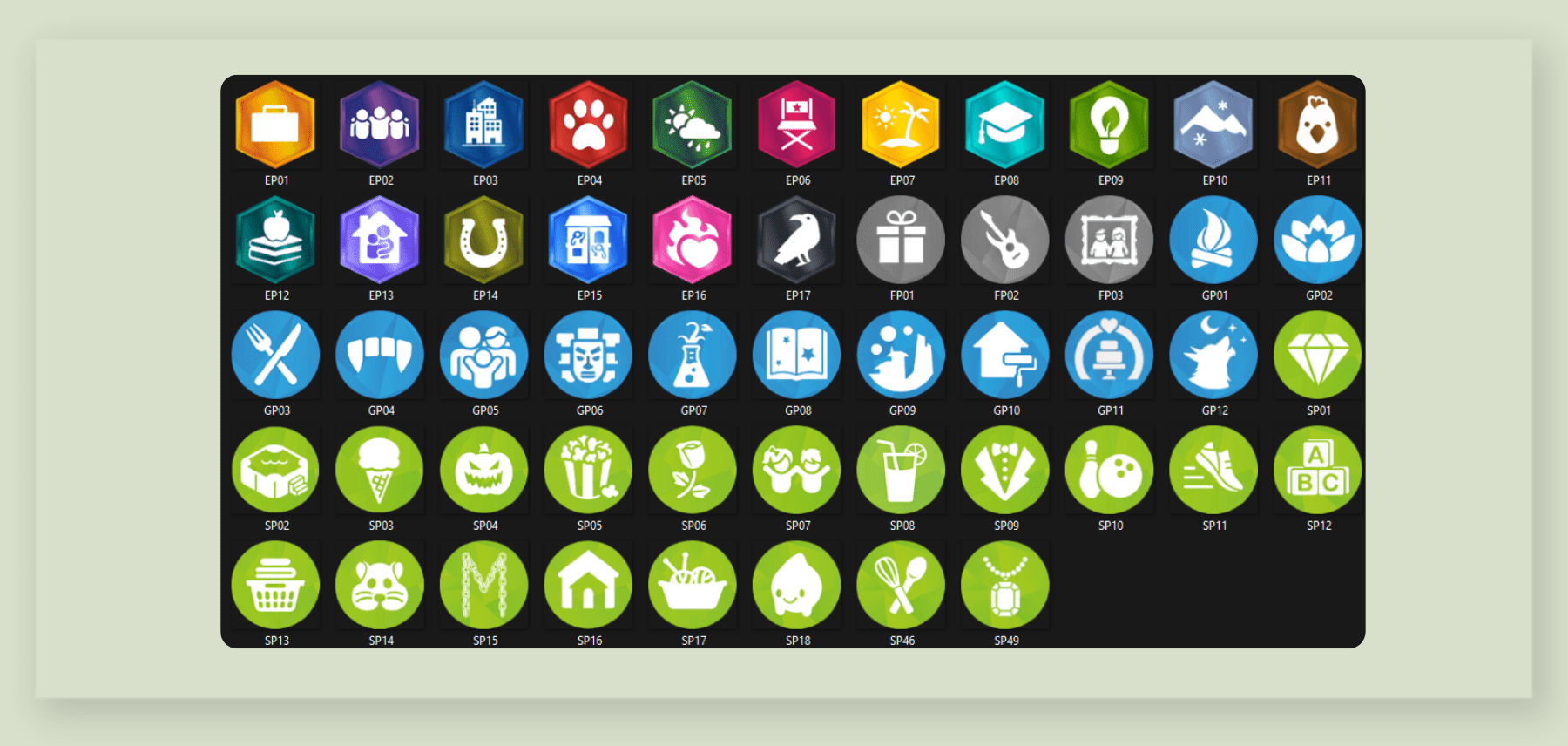
*Just think how many expansions and packs there are in the game! And that’s not even counting kits. (Icon replacements are from there :))*
Mods
Well, our favorite topic!
First thing I want to clear up: mods and CC don’t permanently break your game, unlike the official game code or patches (which is why you absolutely must do backups before updates!). Any glitch caused by mods can be fixed simply by pulling them out of your folder. So they can’t actually be responsible for a corrupted save (and the game slowing down as a result).
What about viral CC?
CC by itself can’t contain viruses. It’s just an object with images. Every time someone in the community got hacked, it was because scripts were bundled with/as CC (or mods) instead. The favorite trick is to sneak a .py or .pyc file into the archive. These are game-executable files and can harm not just your game but your whole system.
What should you do?
First, always check what you’re downloading and extracting.
Second, keep up with the latest news and don’t download anything from a creator until they’ve sorted out what happened with their hacked account.
Third, avoid reuploads: you might get an outdated version, or a malicious file. Plus, just respect the creator and read their original post. (read our article “How and Where to Download The Sims 4 Mods & CC Without Risks”)
Fourth, install ModGuard by Twisted, it will tell you about suspicious files when you launch the game.
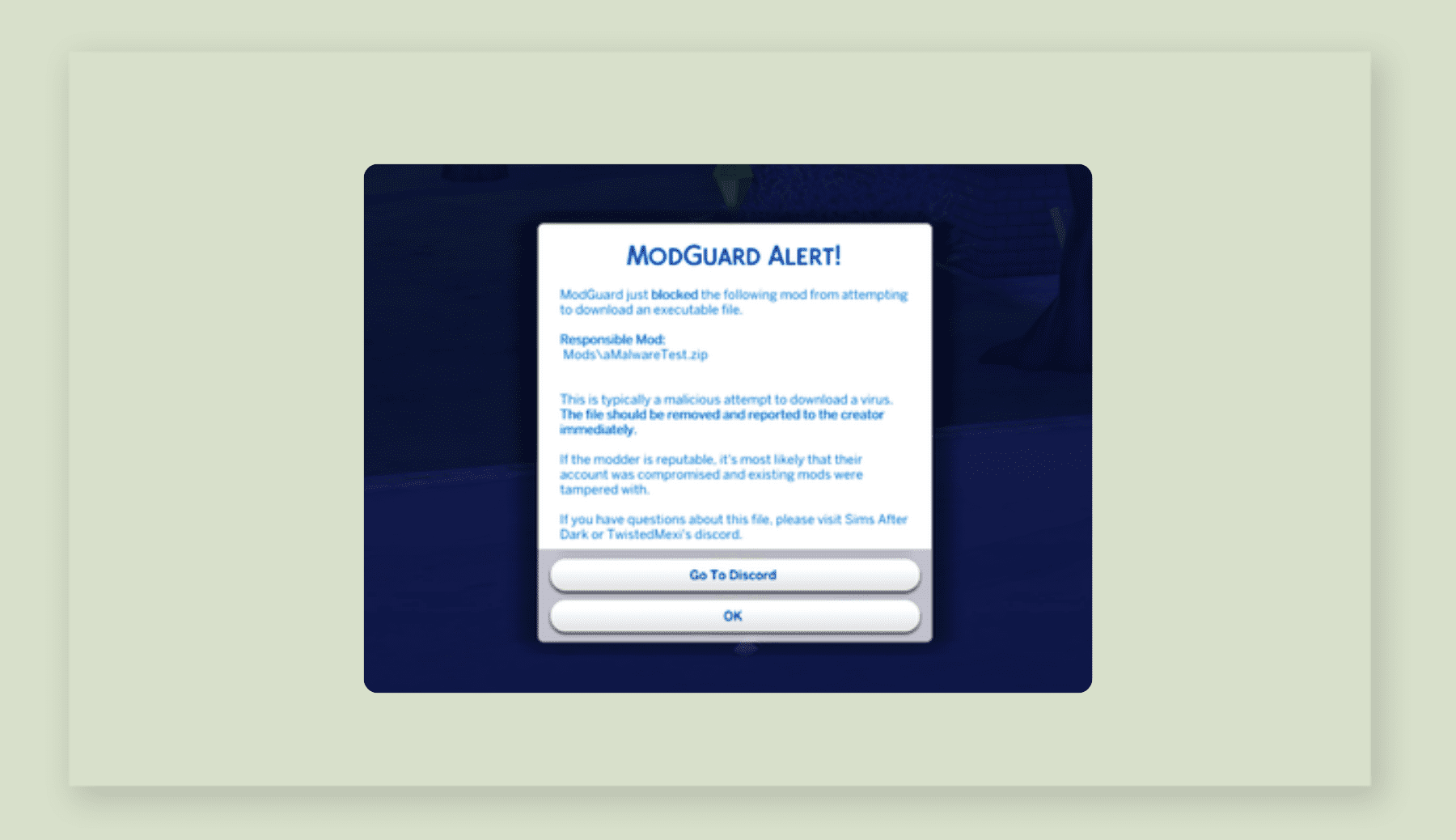
*If you catch something like that, you’ll know exactly what to do!*
What about scripts?
There’s some pretty well-known info going around that, for example, if you hand out diplomas to Sims using MCCC, the degree tracker (the service that keeps university info in your save) will break and start spamming errors. Or how More Rentals by Twisted could sometimes make rental homes just vanish as selectable lots in certain circumstances.
From this, people might jump to the wrong conclusion that these mods are what break the game. But that’s not true! Mods use systems and processes written by EA. The diploma-handout is broken not because of MCCC, but because of EA’s own cheat code. You can type the same cheat into a vanilla game and get the same bug. The rental lot glitch happens due to changes in the lot count: maybe you had 18/20 rentals, but after installing something, it shows 22/20. That counter can break all on its own, you just notice it because of the Twisted mod.
Why am I even mentioning all this?
Because it’s important to know where to look for the real source of bugs and slowdowns in your game. Panicking over a broken mod won’t get you anywhere, so always approach debugging and troubleshooting with a cool head.
Now let’s talk about how mods and CC can actually affect loading times.
Broken Mods
Every time a simmer ignores an error pop-up from MCCC, somewhere out there Mari quietly sheds a tear.
Understand this: even if the error doesn’t seem to mess with your gameplay on the surface, it’s still not good for your game. When this happens, processes go sideways and, instead of running smoothly, the game starts tracking what happened, where it happened, and tries to troubleshoot on the fly. All that inspecting and logging of internal errors eats up resources – not to mention, those errors can (and often do) show up in visible glitches too. And you might not even realize what’s wrong right away.
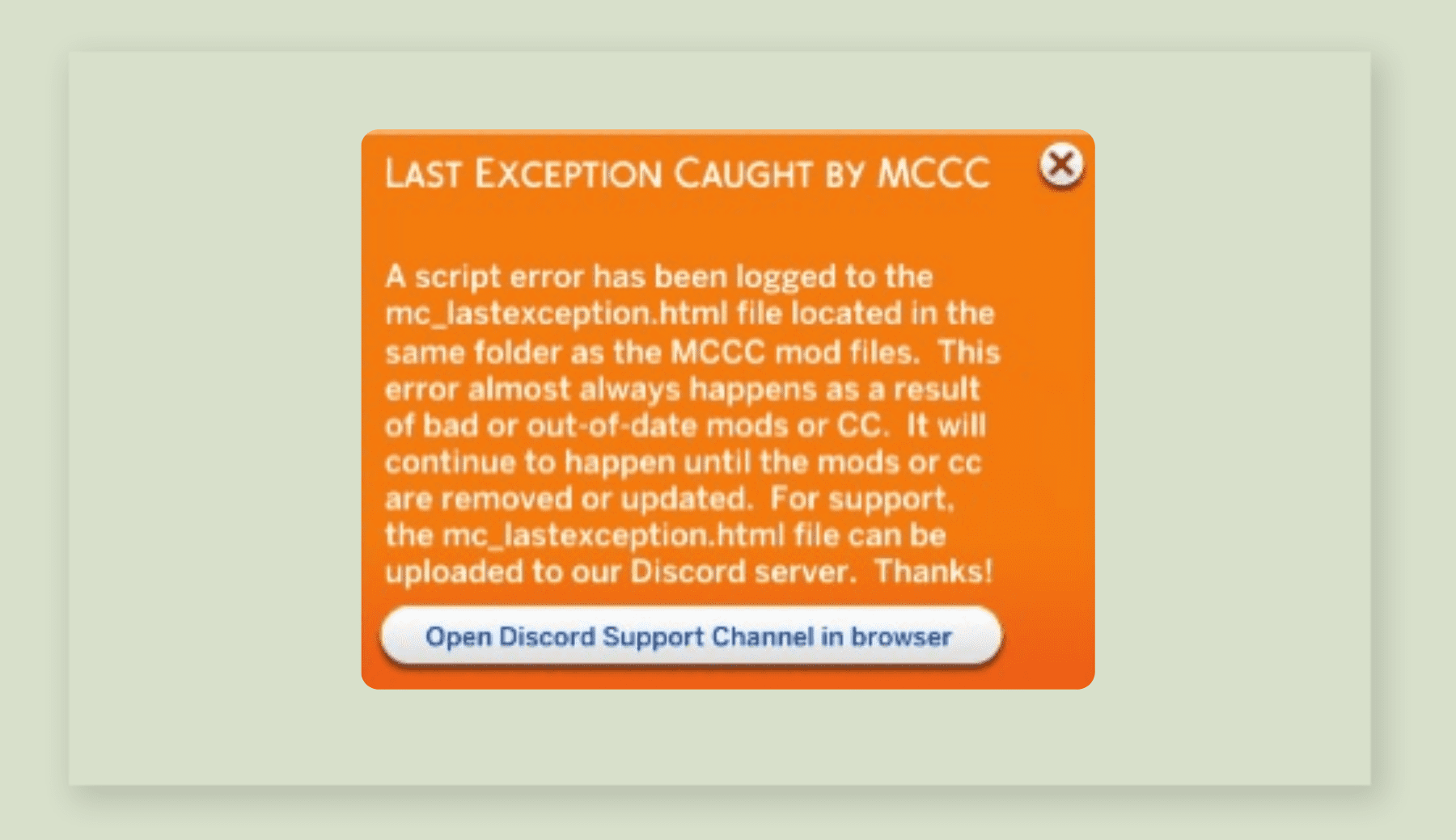
*That’s NOT okay!*
What should you do?
First, always keep track of the status of the mods you have in your folder and any you’re planning to add. The best place for this is Scarlet’s site (read the article “Finding Broken Sims Mods: The Mod List Checker”) or Deadpool’s Discord server. And you can always subscribe to creators’ social media (usually Tumblr or Patreon).
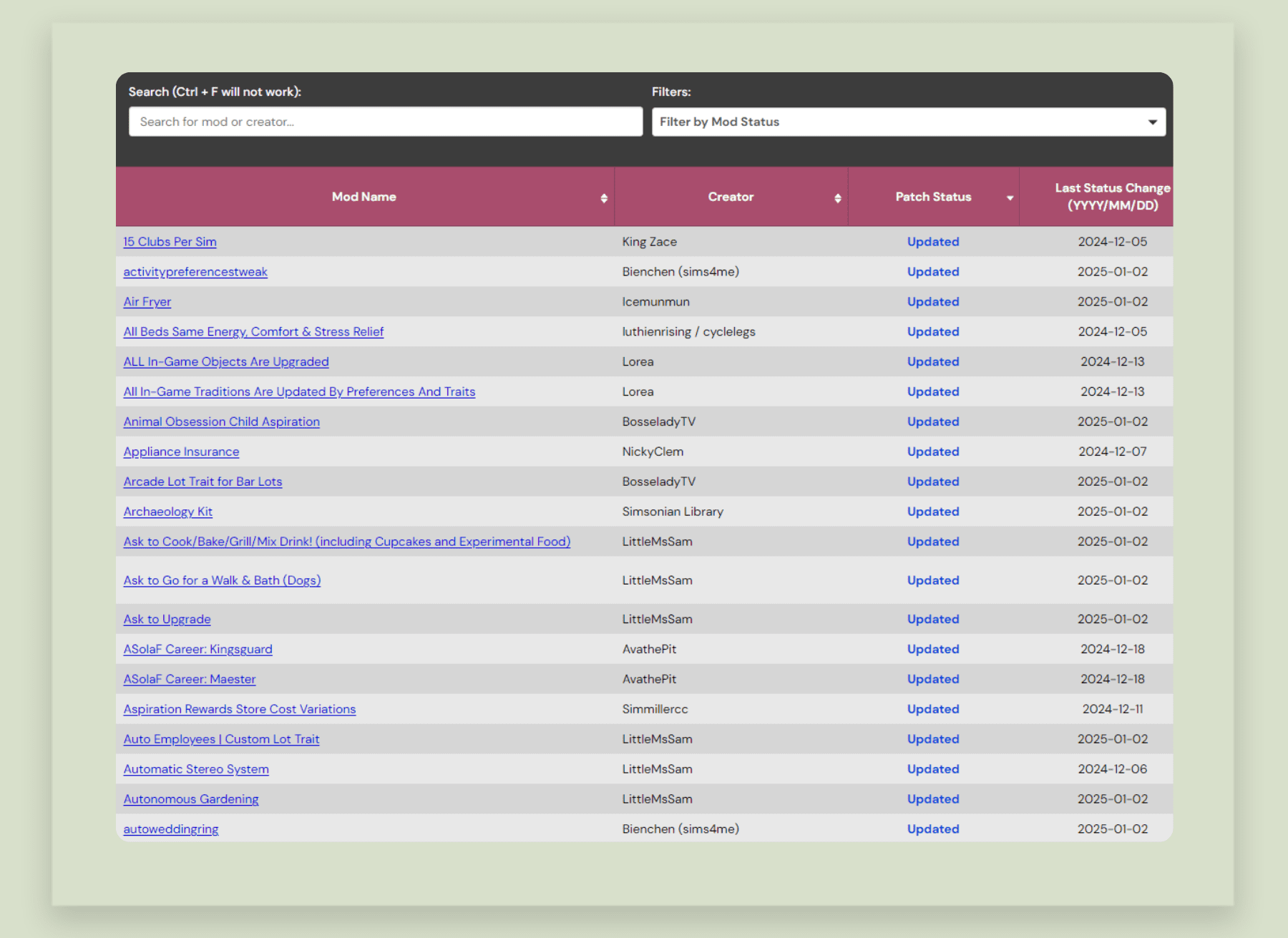
*Scarlet basically tracks EVERYTHING*
Second, don’t ignore error messages from MCCC. Open up the file, see what the error points to. Make sure you have the correct version of the mod, that all dependencies are installed (shout-out to XML Injector and Lot51 Injector, Mood Pack, Toolbox, and General Pie Menu), and that there are no conflicts (always read the author’s notes). Check if the error happens with no mods in at all, then check without the potentially broken one. Ask for help if, after all that, nothing changes.
Third, if there’s no error from MCCC but you notice something’s off, still test your game without mods. If the issue’s in your mods (and not the game itself), double check your most recently installed mods and use the 50/50 method to hunt down the problem.
Conflicts
Resolving conflicts eats up more resources than you’d like. So, check for conflicts in that same error file from MCCC.
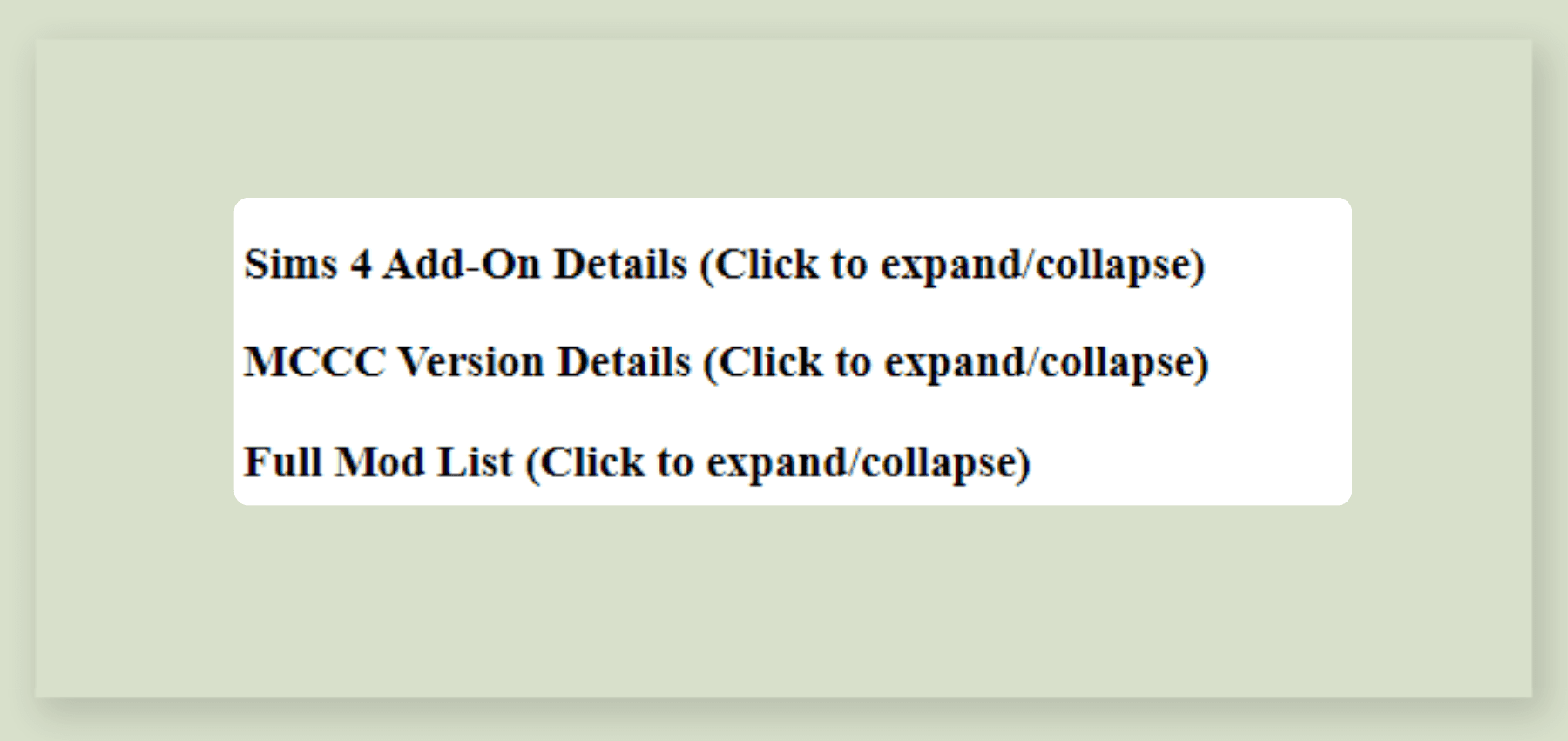
*Focus on that third point*
Ignore translations only (they might show up as duplicates). But you absolutely should not have duplicate mods or CC.
Also, regularly check compatibility between the mods in your folder: they might all be trying to access the same game files. That can seriously slow things down and cause more glitches.
Lots of Mods
First and foremost, this applies to script mods. These often have code that tweaks game events: like making sure something happens every time a Sim spawns on a lot. You can imagine the kind of load that piles up. Second in line are mods that add a ton of interactions.
But not a single mod by itself will bog your game down to the point of being unplayable. As long as you’re following all the previous tips, it’s just possible you’ve got too many mods, and your computer simply can’t cope.
If you really can’t bring yourself to delete anything, here’s a tip: set up a temp mods folder somewhere else. Move the mods you aren’t currently using over there and just drag them back in as needed.
Don’t forget about modular mods, too. “Relationships and Pregnancy” alone has 19 huge modules: you probably don’t need all of them at once. Even I, with a pretty beefy laptop able to run 300+ mods comfortably, only keep less than half of those modules in play.
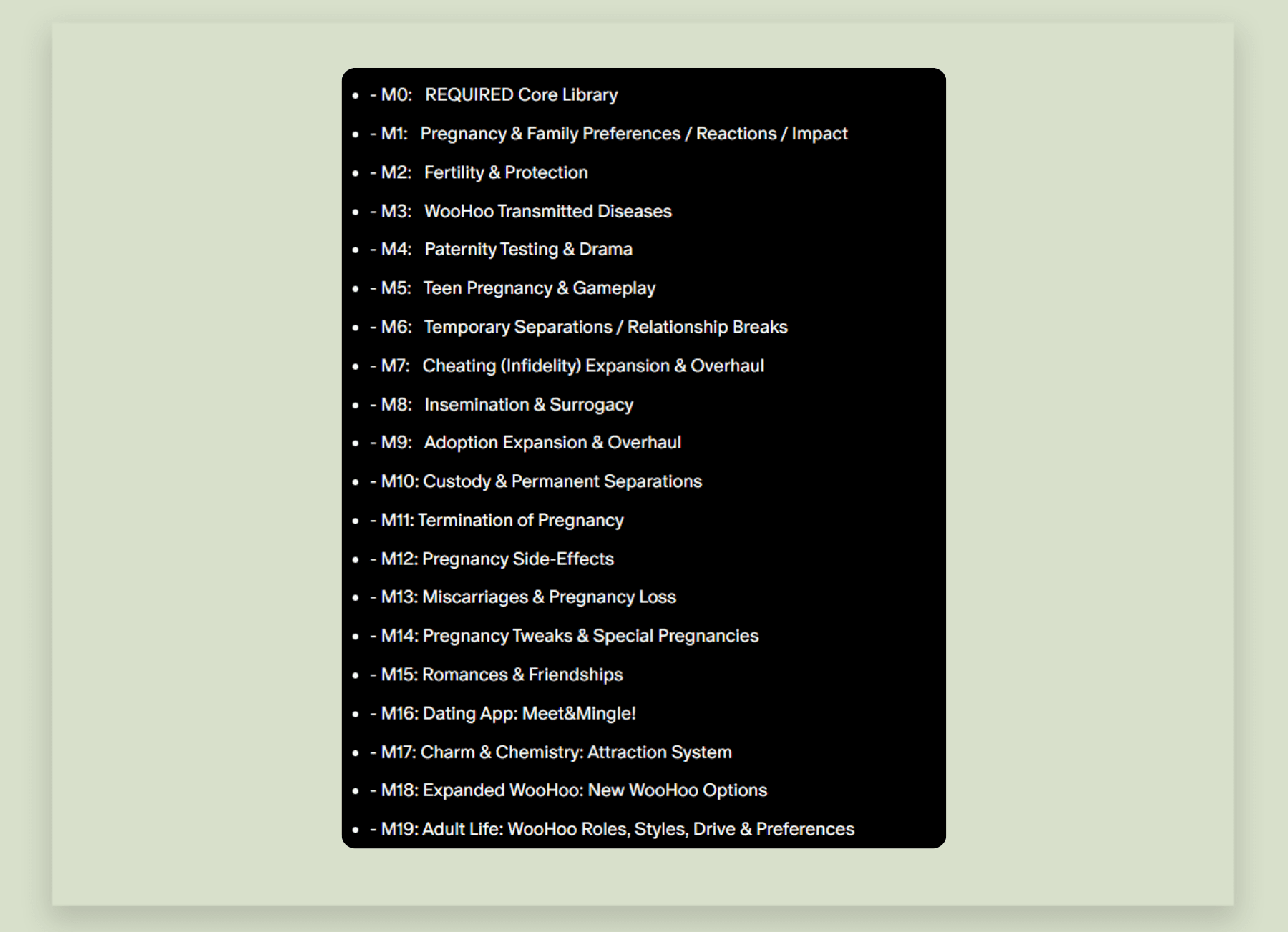
*Do you REALLY need EVERYTHING?*
Not-So-Obvious Tip: If there are mod versions (or mods for mods) that limit the amount of interactions, use them. This includes turning off autonomy and moving certain actions to cheats. I’ve got some of these myself – check the tag fixes_enhances :)
The Good News: CC and small fixes put way less strain on your game. So you can treat yourself even if your PC isn’t the strongest :)
Cache
The game writes data it needs to use often into the cache. That’s handy, but really, it only needs that stuff for your current play session.
After quitting, it’s a really good idea to clear out all your cache, since it holds not only a lot of basically useless info but also all sorts of tiny (and not-so-tiny) hiccups from your last session.
It’s not hard, but here’s a quick guide just in case.
All in all, I’ve listed the most important steps to help Sims load faster and run more smoothly. Don’t forget, all these things are connected. Have fun in your game!
SonozakiSisters:
The Mt. Komorebi Fushigi Monogatari Family Tree