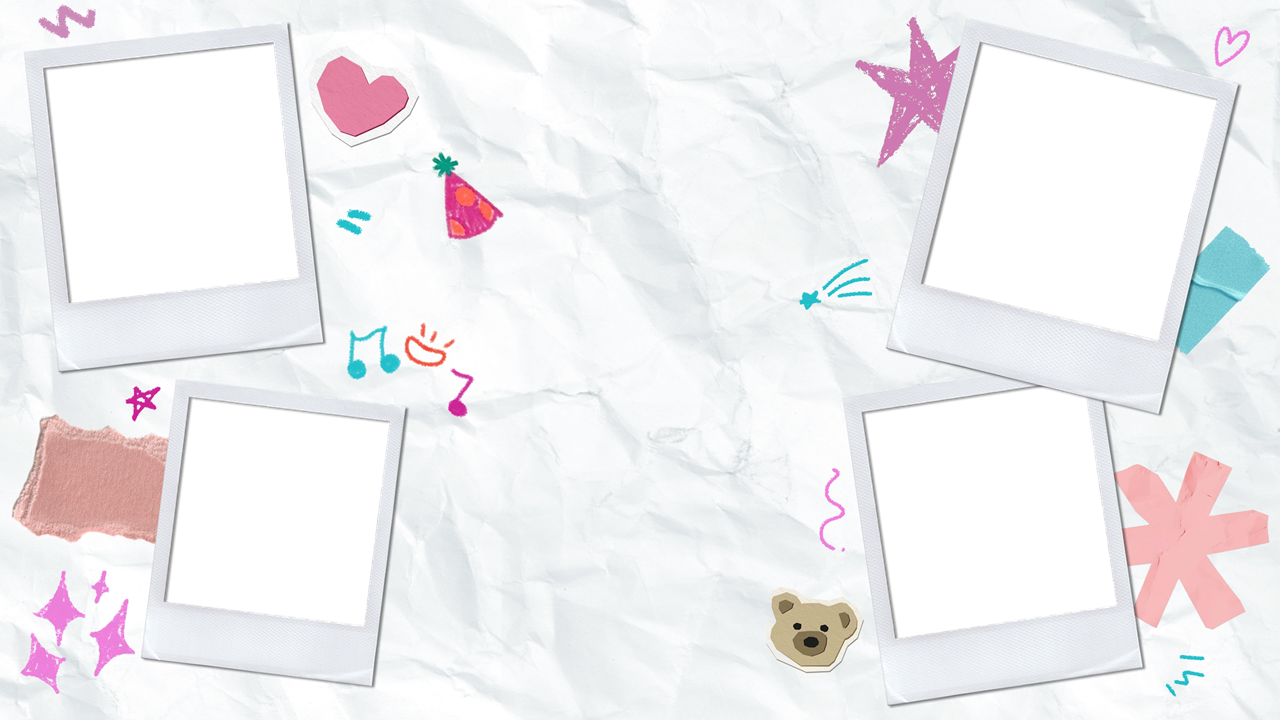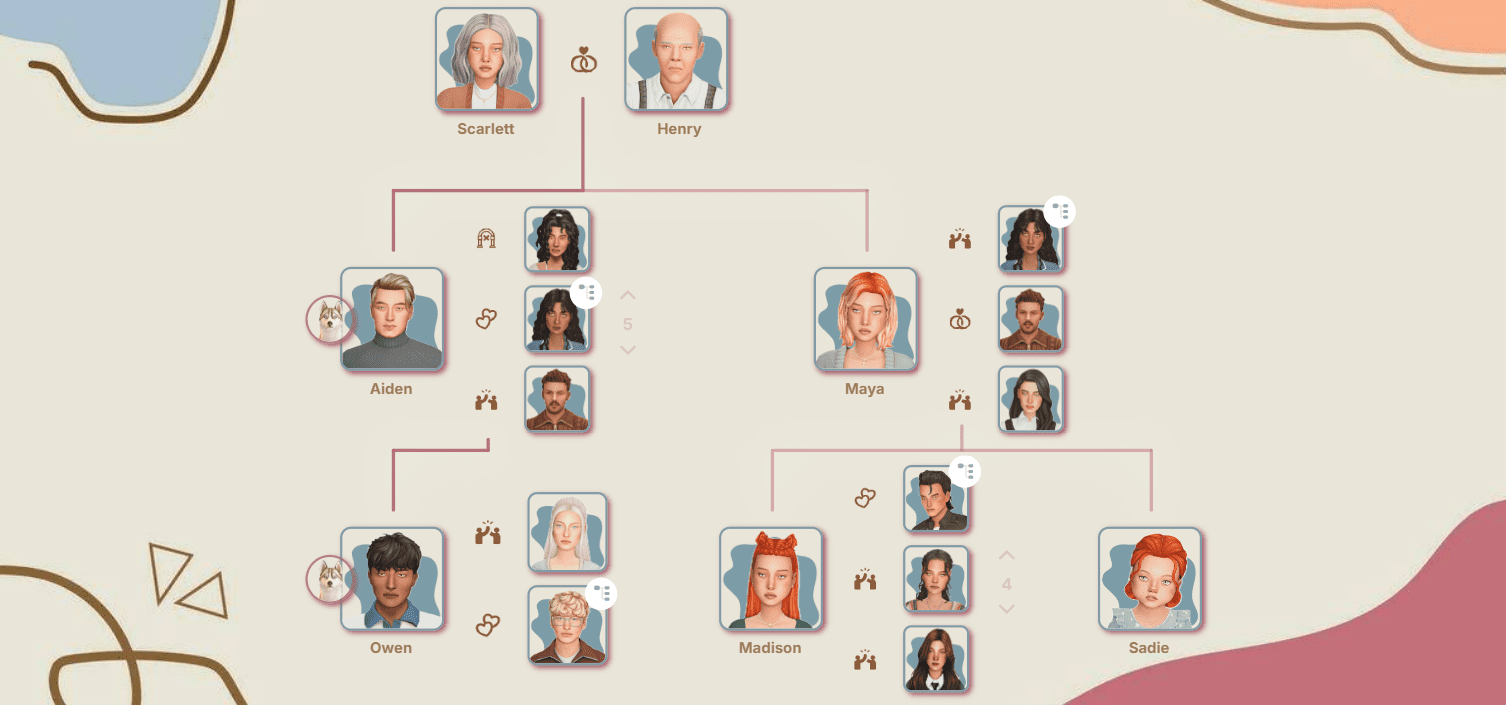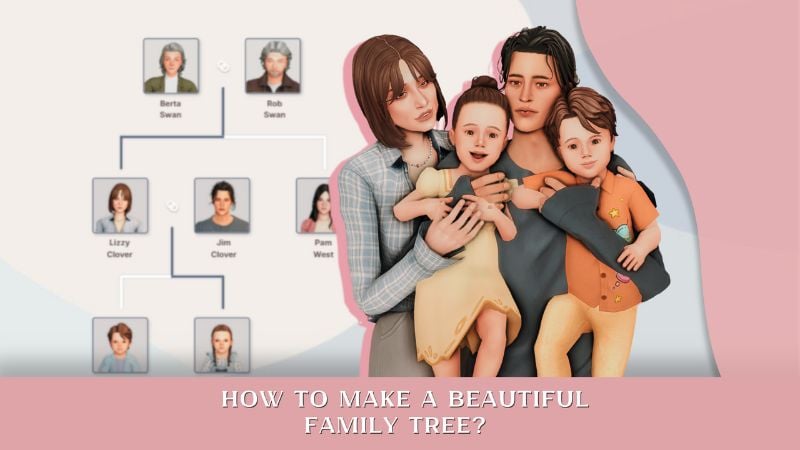How to Create a Custom Loading Screen in The Sims 4 with Sims 4 Mod Manager
Loading screens in The Sims 4 are a familiar sight: whether you’re launching the game, entering a saved game, or moving between lots, you’re sure to encounter them. While the default Sims 4 loading screens are iconic, the Sims modding community has created thousands of stunning custom loading screen options to personalize your game. If you haven’t found the perfect custom loading screen or want a unique design, it’s surprisingly easy to make your own custom loading screen for The Sims 4 – no advanced software or modding experience required.
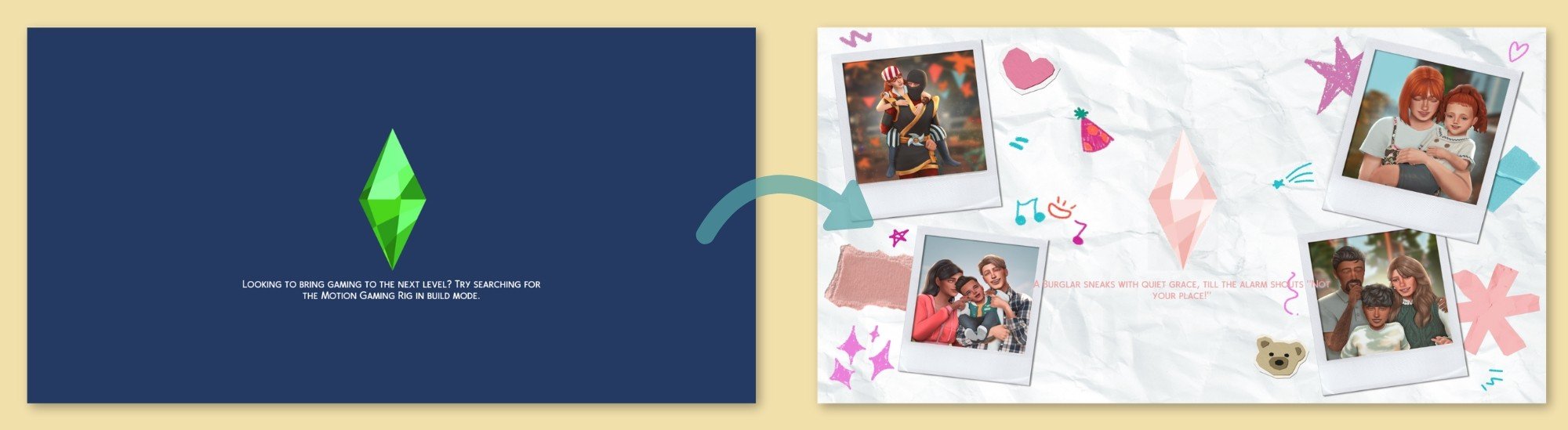
In this Sims 4 tutorial, we’ll walk you through the simplest method for creating and installing a personalized loading screen. This way, you can add a touch of your personality – or your Sims families – every time you launch the game.

For this guide, we created a custom Sims 4 loading screen featuring a collage with photos of the Simmons family. Since TheSimsTree is a service for managing family trees in The Sims, our focus is on the stories of legacy families and their generations. A collage of beloved family moments perfectly reflects this Sims legacy challenge philosophy! The Simmons family featured here can also be explored through our website’s interactive online family tree.
Step-by-Step Guide: How to Make Your Own Sims 4 Custom Loading Screen
Note: Using this method, you cannot change the Plumbob to a custom version – unless you install a separate custom Plumbob mod. By default, the loading screen will still display the original Sims 4 Plumbob.
Step 1: Prepare Your Custom Image
Select an image in PNG or JPG format. For best results, your custom Sims 4 loading screen should match your monitor’s resolution (16:9 is standard), or be larger while keeping the right aspect ratio.
Leave some space in the center for the Plumbob overlay if you prefer.
Our photo looks like this:

Step 2: Download and Launch Sims 4 Mod Manager
You’ll need the Sims 4 Mod Manager tool by GameTimaDev. Download the Sims 4 Mod Manager here.
Step 3: Go to the "Custom Loading Screen" tool
Navigate through the following path in the program:
Tools — Fun Tools — Custom Loading Screen
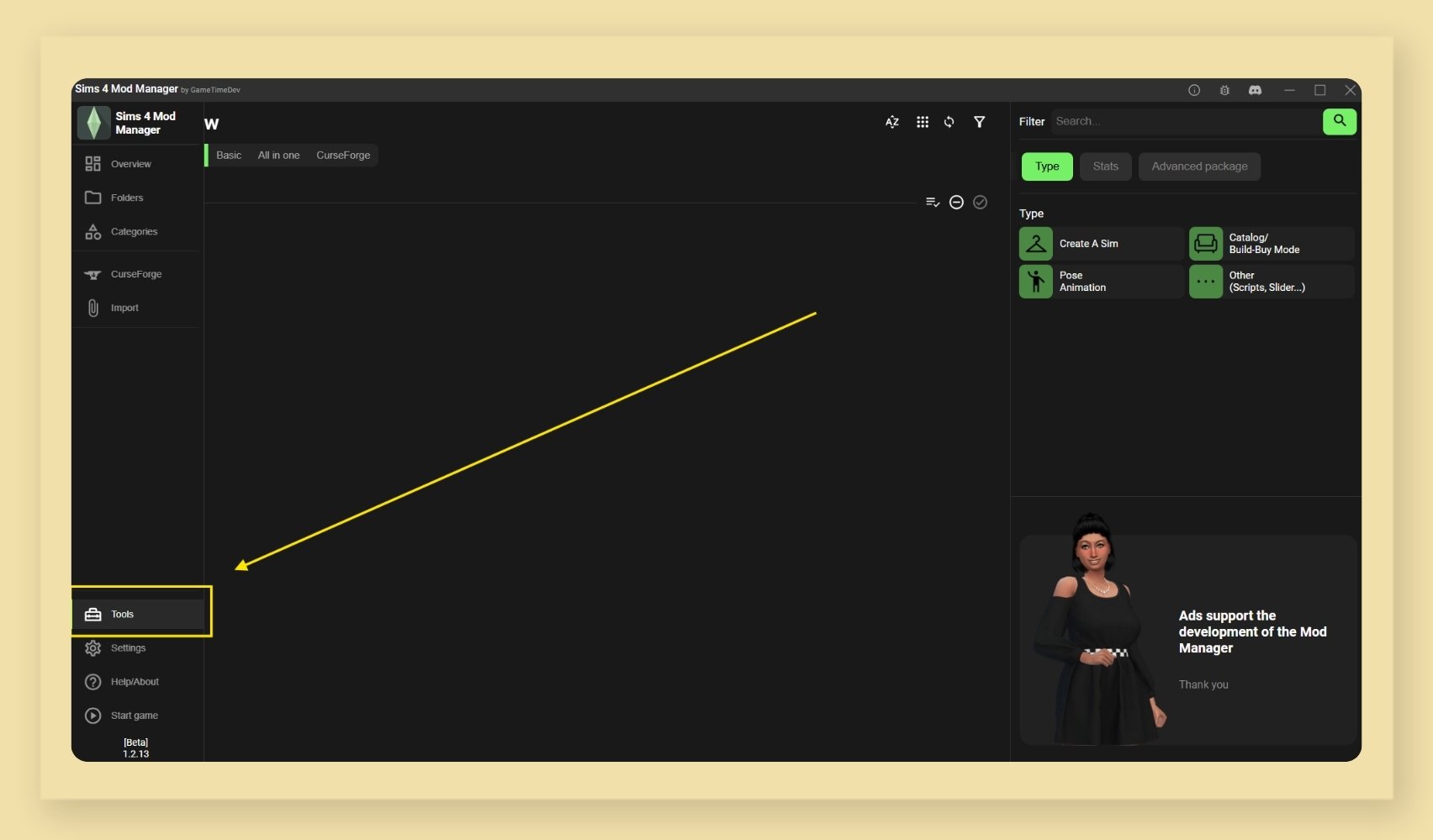
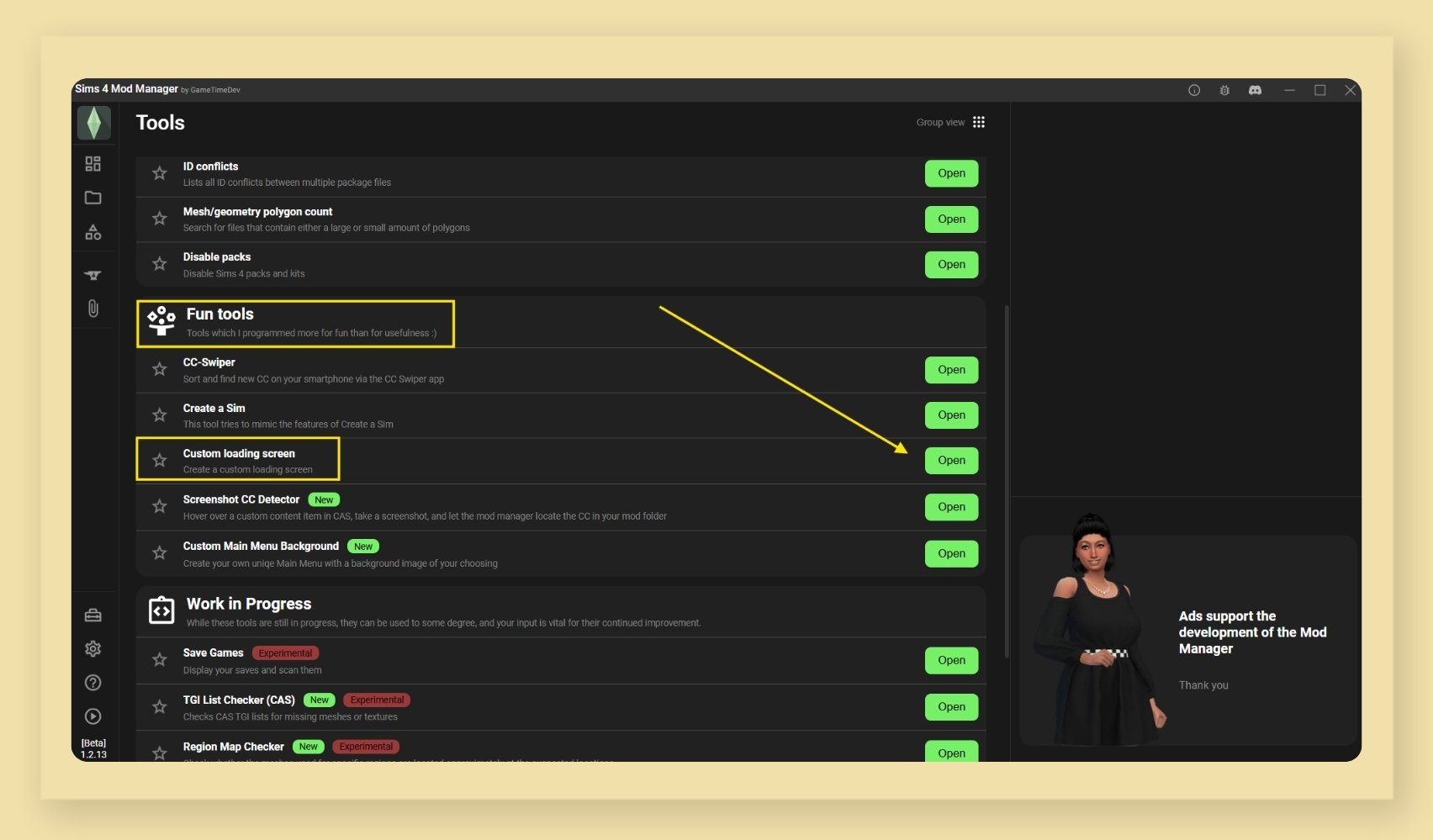
Step 4: Create Your Custom Loading Screen
1. Click Select Image and upload your prepared image.
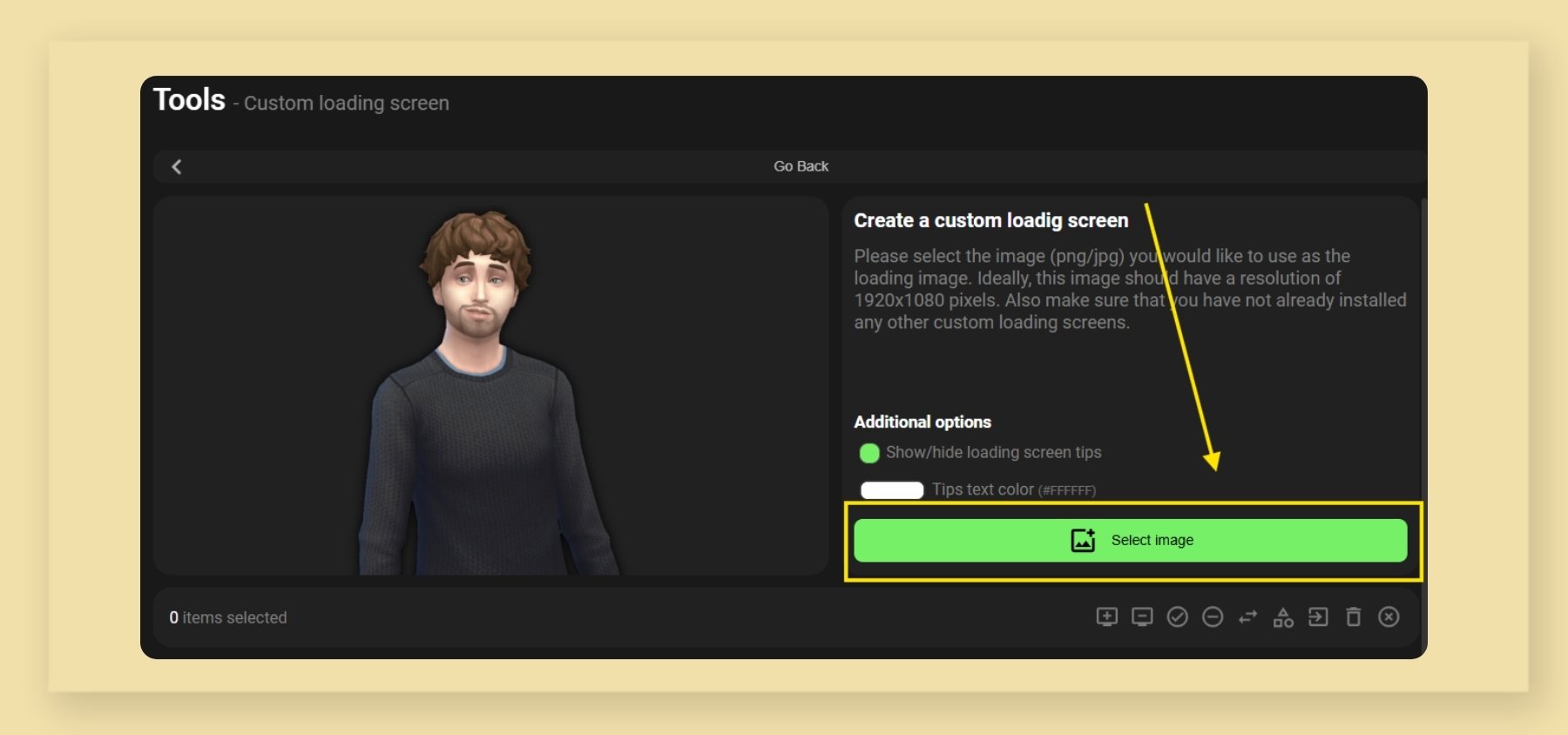
2. Decide whether to keep the Sims 4 tips text on your loading screen, or remove it for a cleaner look.
3. If you want to keep the game tips, choose a suitable color for the text.
You can use the color picker ("eyedropper") tool for seamless integration with your image.
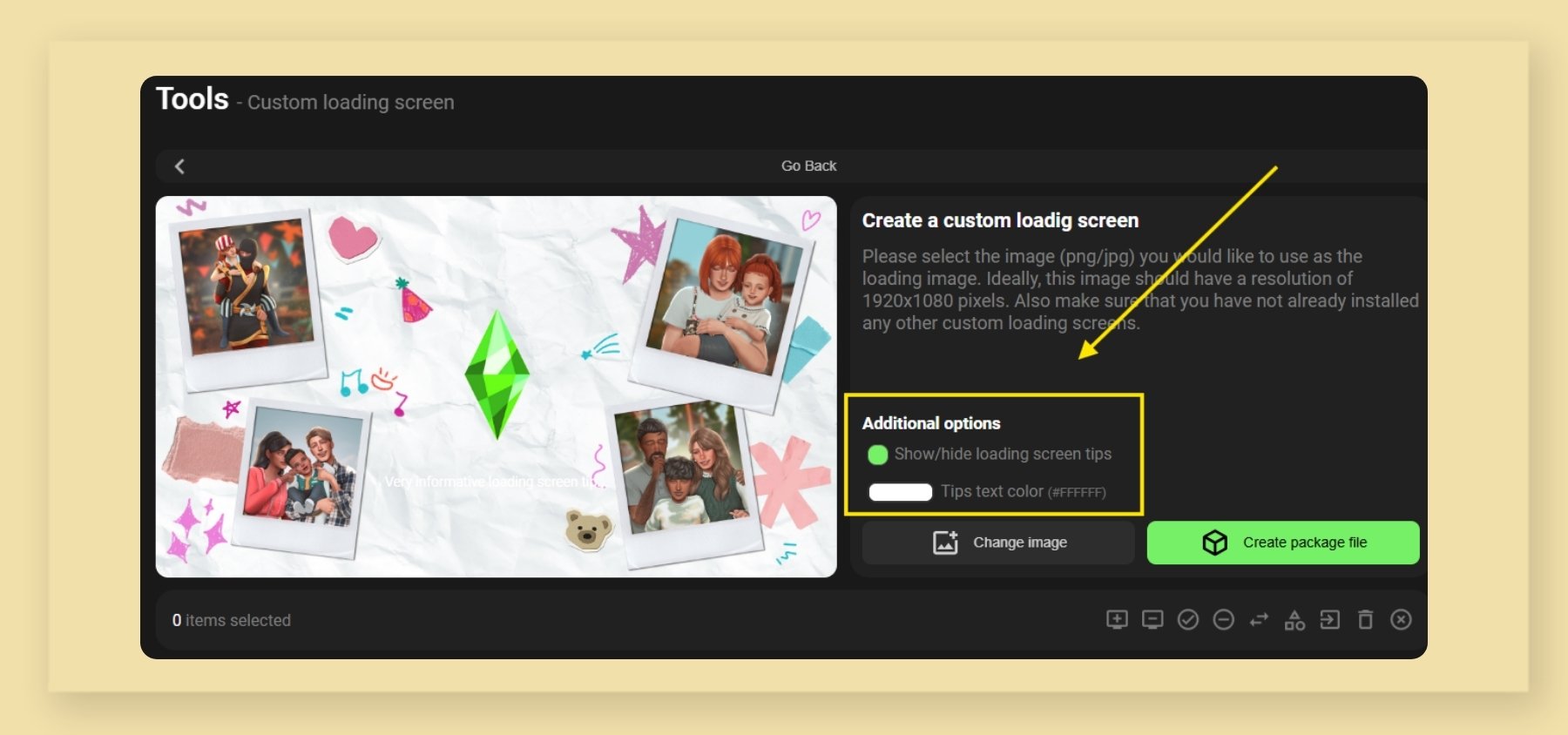
4. Click Create package file and choose a folder where your loading screen mod will be saved.
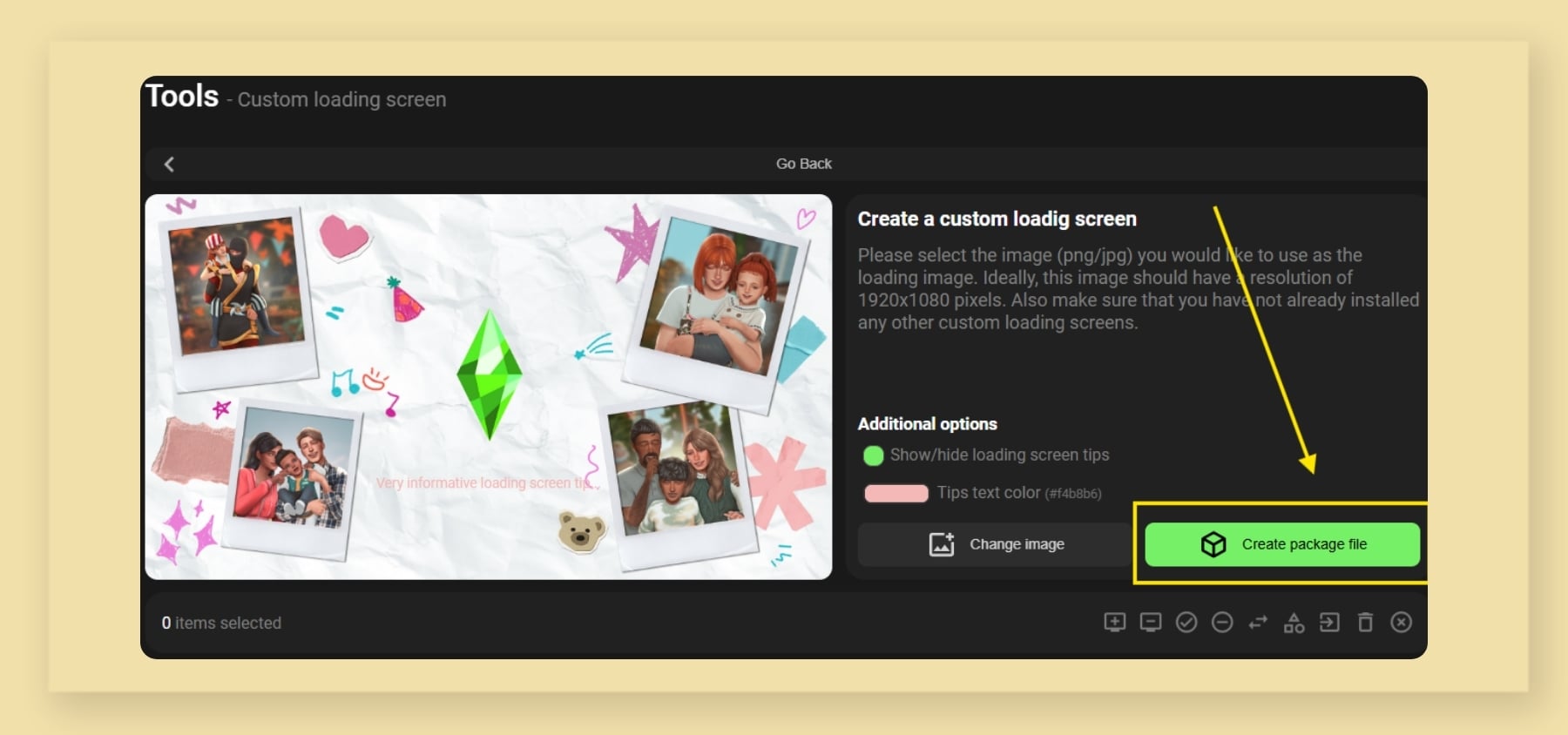
Step 5: Install the Custom Loading Screen in The Sims 4
Copy the newly created .package file to the Mods folder:
Documents — Electronic Arts — The Sims 4 — Mods
Important: Only one loading screen file should be in your Mods folder for it to work correctly. Remove or delete other custom loading screens before activating the new one.
Here’s how our custom Sims 4 loading screen looks in-game:
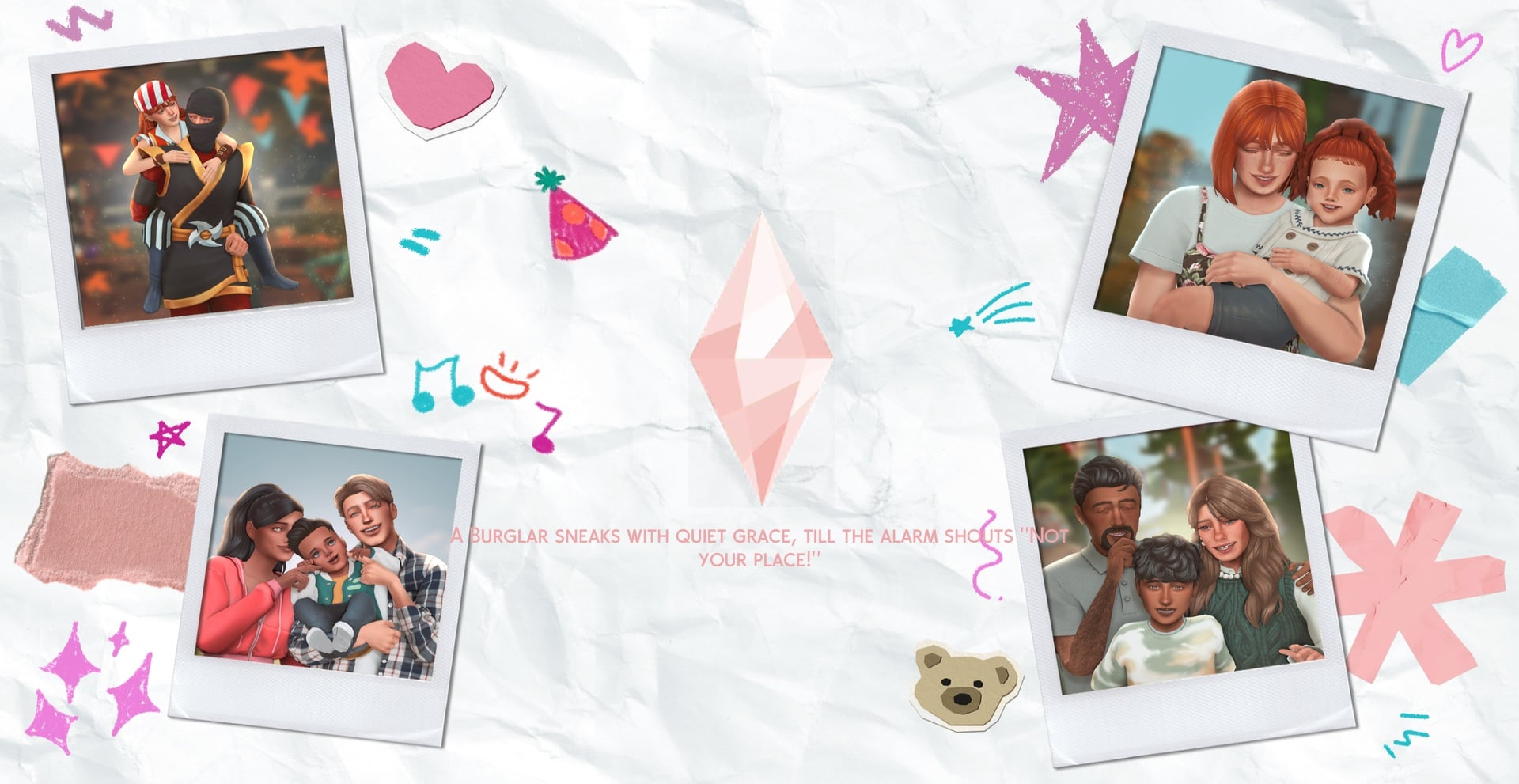
We also installed a matching custom Plumbob mod separately. If you’d like to change your Sims 4 Plumbob, you can find Plumbob replacements here.
Bonus: Download Our Template!
Loved our custom loading screen with cute family photos? You can easily recreate it in your game! Just insert your own images in any photo editor, save, and follow the steps above.