Finding Broken Sims Mods: The Mod List Checker
Tired of manually checking every mod after game updates? Want to quickly identify broken, outdated, or updated mods? This article introduces a handy tool for automatically checking their status.
If you’re not quite ready to embrace a mod-free sims ascetic lifestyle, pull up a chair – tonight’s special is Scarlet. Bless the day I found this site: life got easier, and the grass greener.
First, a quick intro on the Scarlet project:
- The database updates daily, but that doesn’t mean you need to check it that often.
- Only consult the list if you’re experiencing in-game issues. If it ain’t broke, don’t fix it.
- Mod statuses only change after update confirmations from creators and public release.
The list tracks 4,000+ mods, functional objects, and CC that fix game bugs. Notably, it excludes mods/CC that rarely break or are easily fixed via Sims 4 Studio Batch Fixes (animations, poses, CAS backgrounds, clothing, hair, etc.).

Let's get to the actual mod-tracking process.
All the information is taken from the creator's website, with a few of our own little tips and observations sprinkled in.
Head to the Mod List Checker section and scroll all the way down to Instructions READ – that’s the part we’ll focus on now.
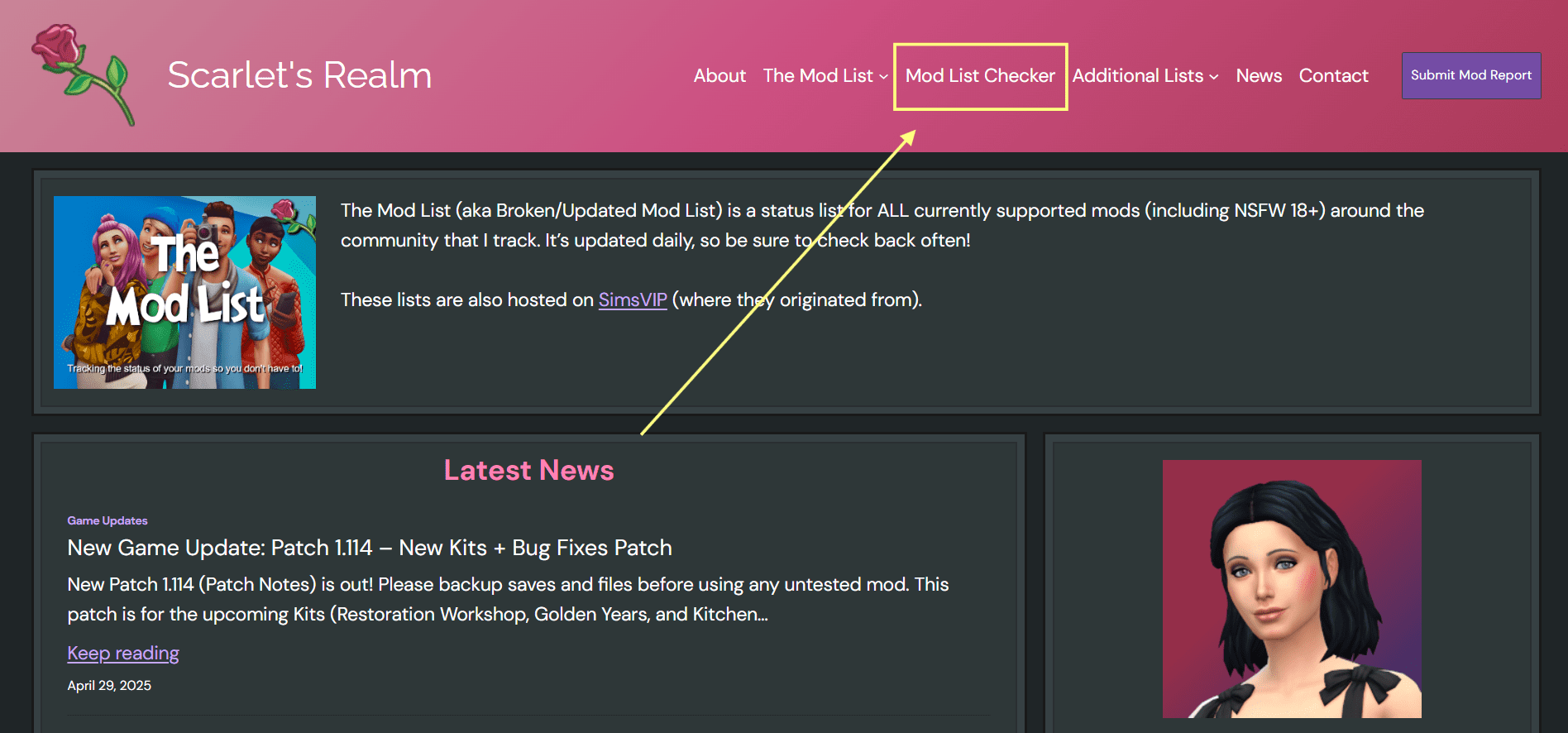
Step 1
Make a copy of Scarlet’s Mod List Checker. This is a Google Sheets template designed for mod tracking. You can rename the sheet right after copying it to your Drive.
If the file is currently restricted, click "Make a copy" or go directly to the Google Sheets link. Once the template opens, go to File → Make a copy.
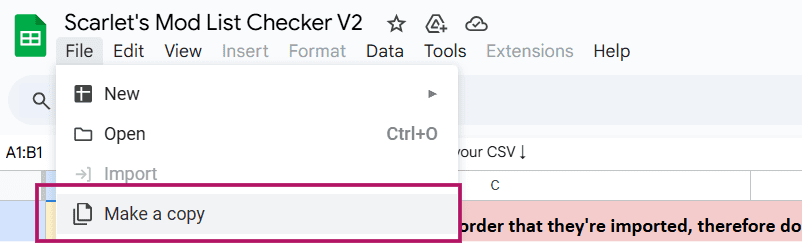
Do not request edit access. It’ll be denied anyway.
Step 2
Download the Mod List. You’ll find the link to the latest file in Instruction.
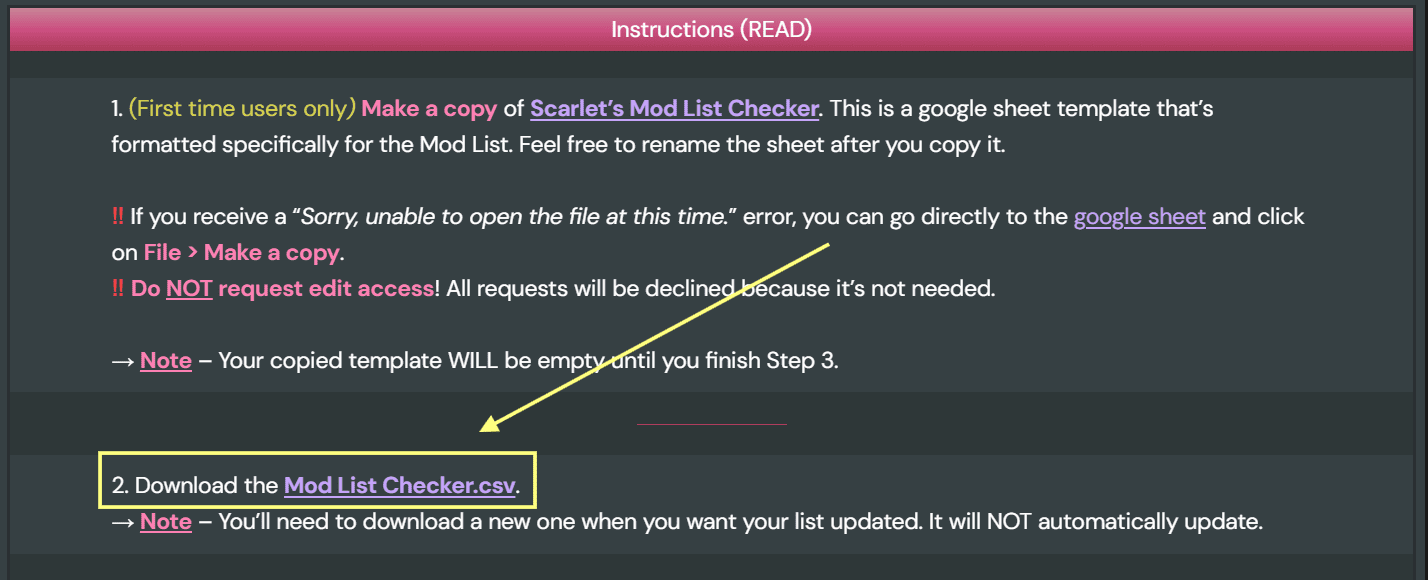
You’ll need to re-download it every time to get the updated version: it doesn’t auto-update.
Step 3
In your mod checklist spreadsheet (from Step 1), select the + field (nothing should happen yet – just click to highlight it), as shown below:
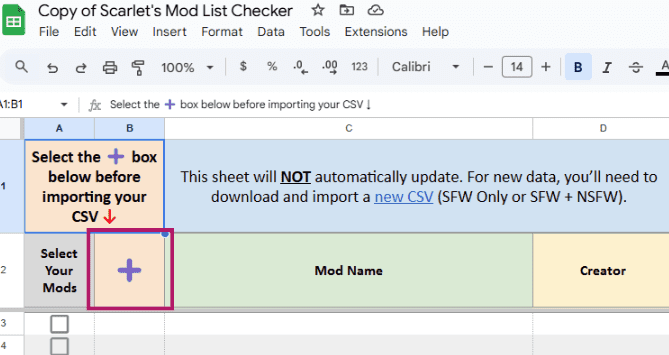
After checking the box next to the + symbol (see screenshot), go to the top menu: File → Import.
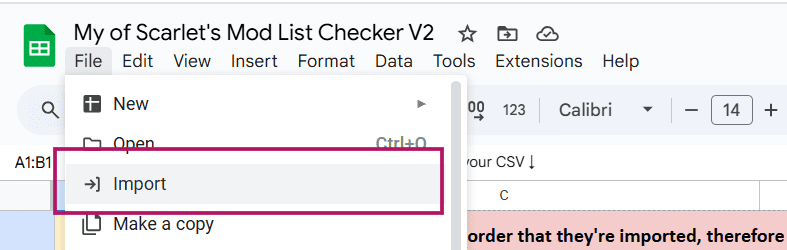
Important: If another cell is selected when you click File → Import, your sheet won't filter properly. Double-check that the + field is highlighted before proceeding.
Step 4
Now select the "Upload" tab and drag & drop your Mod List Checker.csv file.
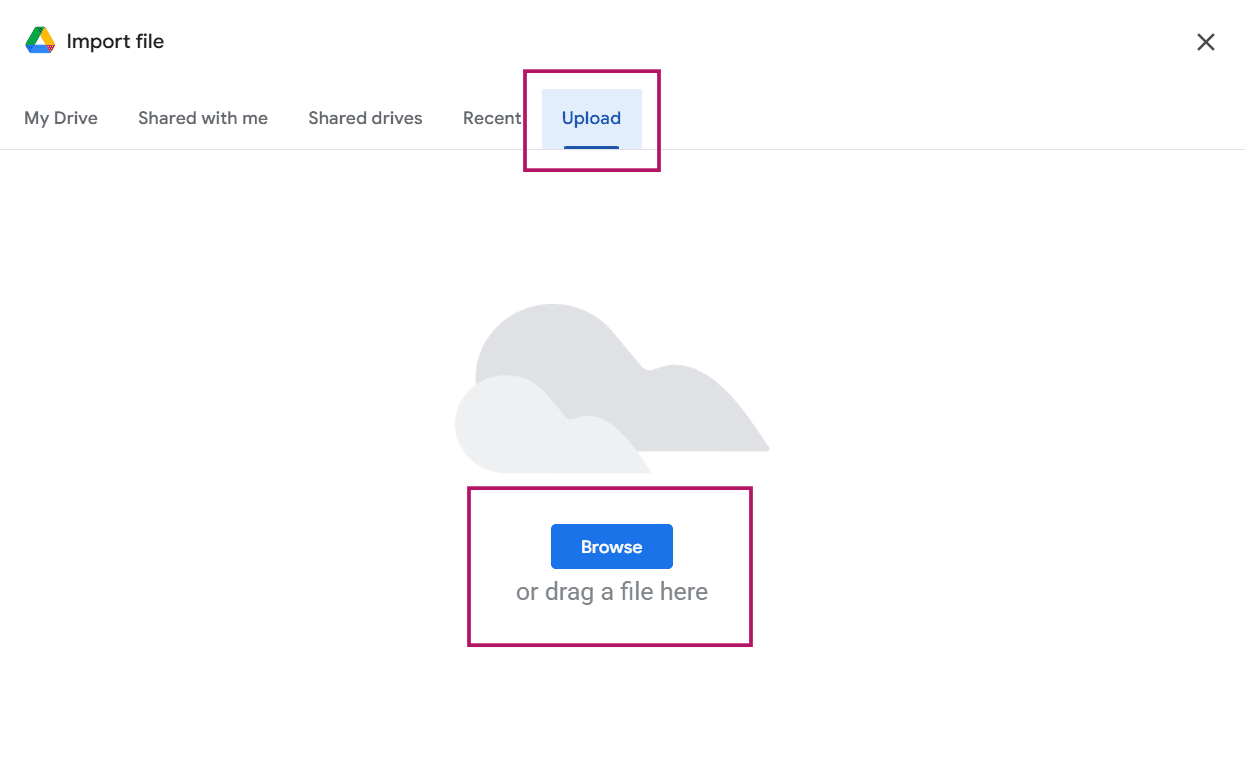
Step 5
The import window will open. Match the exact settings shown in the screenshot below, then click "Import Data".
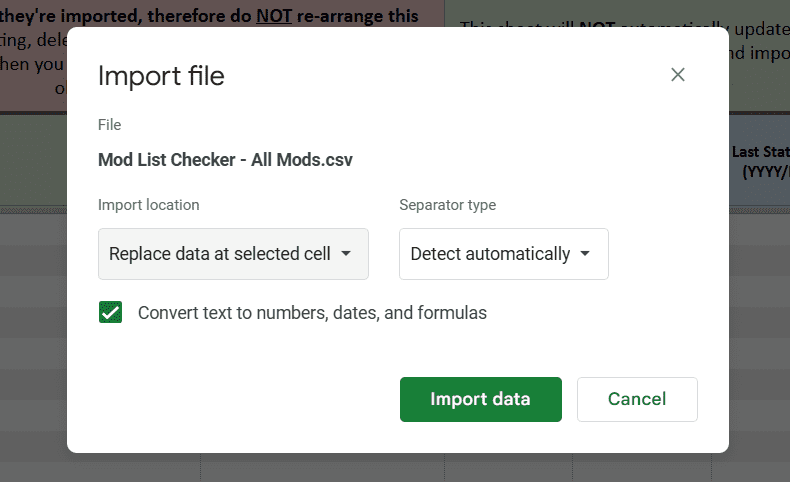
Initial Setup Complete! You now have the mod list data in your Google Sheet. Remember: To update mod statuses later, you'll need to repeat Steps 2-5 each time.
Bonus Tips:
Quick Mod Downloads: Click any link in the "Link" column to visit pages hosting download links for all tracked mods. Just copy a mod's name → use the site's search function to find it fast.Other Trackers: The sheet includes links to similar spreadsheets by other creators in additional fields. Bookmark any you want to monitor separately.
Step 6
Now comes the slightly sweaty part if you have lots of mods. You'll need to go through the first tab and check off all the mods from your folder. Yes, it's a bit tedious, but afterward, you'll be able to track their update status effortlessly.
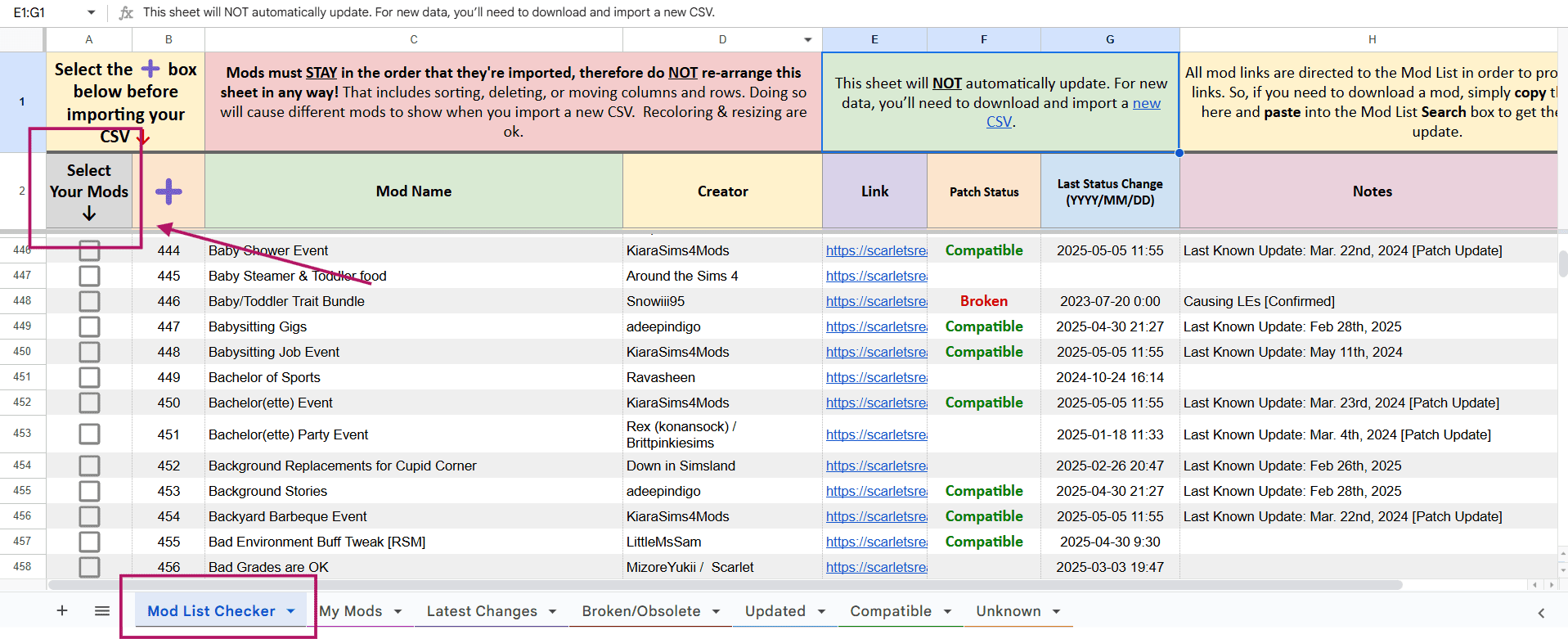
Your checkmarks stay put! When you update the file, you won’t need to re-mark your mods, just import the new file each time to see their latest statuses.
Important: In your copy of the sheet, you can only adjust colors, column/row sizes, font styles. DO NOT reorder rows/columns, sort, move, or delete elements (This will break status tracking!)
You might also like...
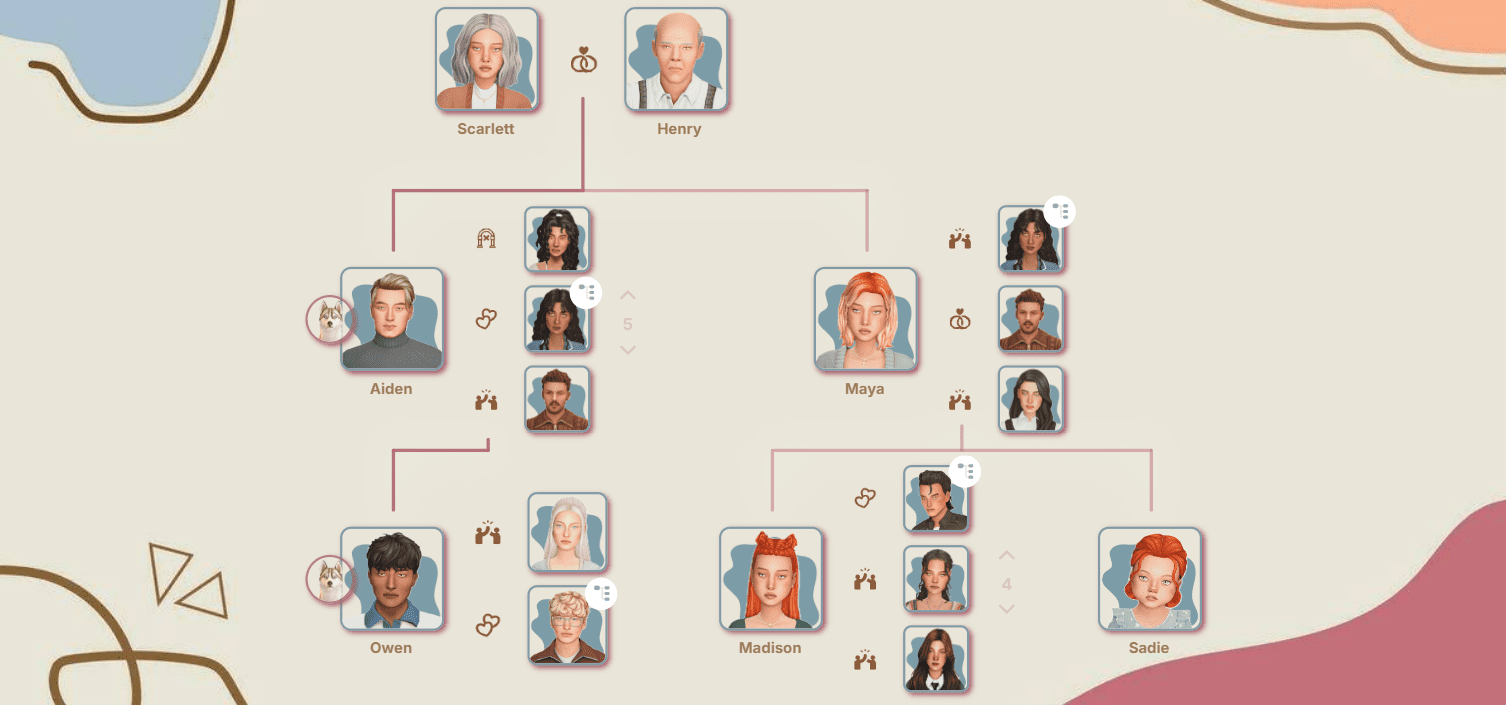
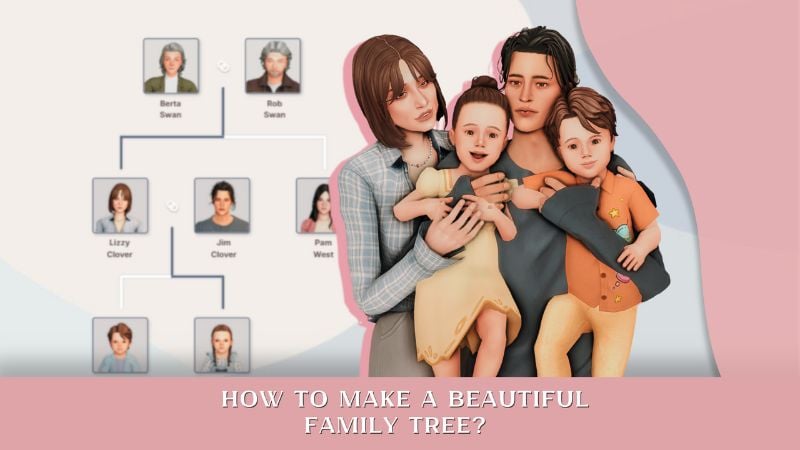

Marked mods will auto-organize into these sheets based on status:
- Broken/Obsolete
- Updated
- Compatible → Works with the current game version
- Unknown → Status unclear
- Last Changes → Marked mods sorted by last status update date
If you run into game issues:
— Download a fresh Mod List
— Import it into your sheet
— Check the Broken/Updated lists first
notes of youth:
