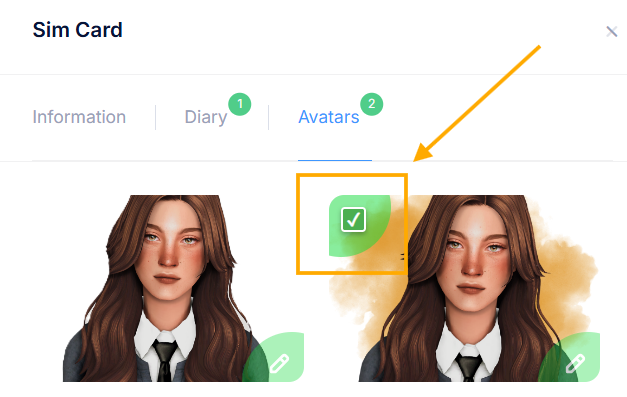TheSimsTree October UPDATE
We keep improving the service and expanding what you can do. Here’s what’s new:
— Diaries Gallery
Your Sims’ diaries can now be published in a separate gallery!
Share your Sims’ stories with others and feel free to explore entries from the community.
Each diary’s layout matters now: the title, text, and images will all appear in the gallery.
— Legacy List Management
You can now change the order of your family trees in the sidebar, and even hide the ones you don’t need – so it’s easier to focus on your most active stories.
— Avatar Selection
You can now change a Sim’s avatar in any tree using the “Avatars” tab.
No need to re-upload images anymore: just tick the box next to the avatar you want to use for that Sim.
— Improvements:
- Separate customization for Sims. pets, occult markers
- Skill display now matches in-game skill levels
- Added a generation filter for easier navigation through large family trees
Gallery of Diaries
1. To publish an entry in the Gallery of Diaries, click on the menu icon to the right of the entry and click on "Publish".
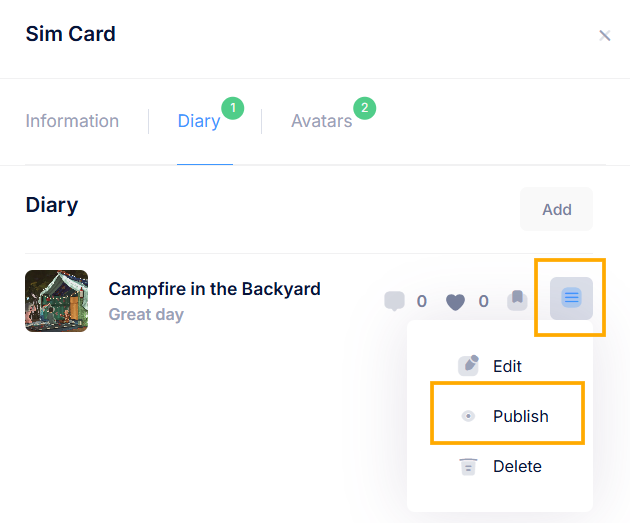
2. In the pop-up window, click "Publish".
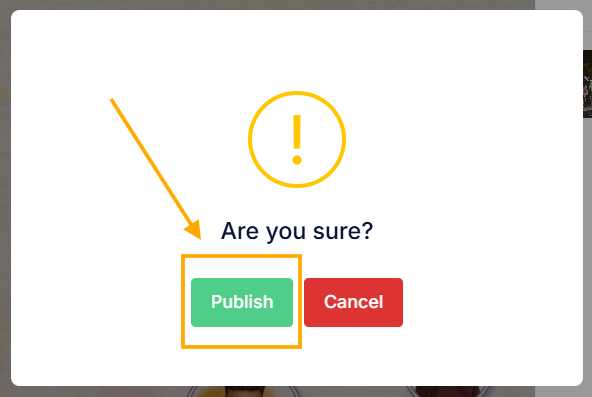
3. Your entry has been published in the general Gallery and is available for everyone to view. Likes and comments are enabled.
The tree owner can delete comments that other users have left on their entry. Other users can only delete their own comments.
The first image from the entry itself will be displayed as the cover of your entry in the gallery of diaries.
4. To unpublish an entry from the Gallery of Diaries, go back to the Diary section and select "Unpublish" from the menu on the right.
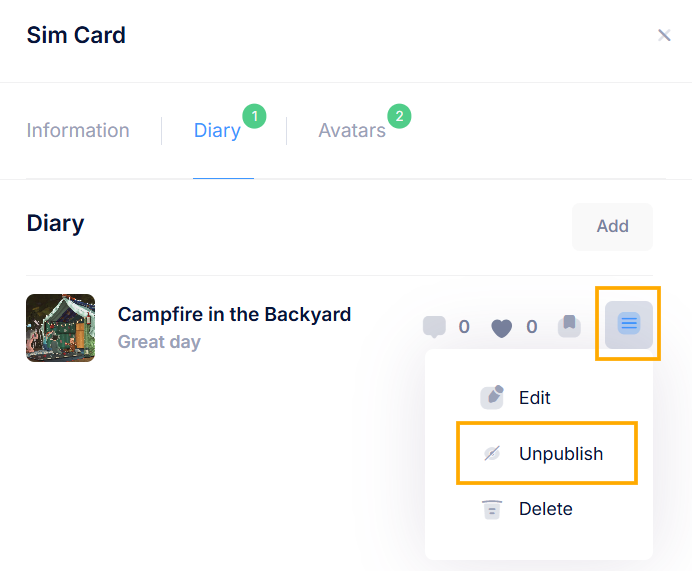
In the pop-up window, also click "Unpublish".
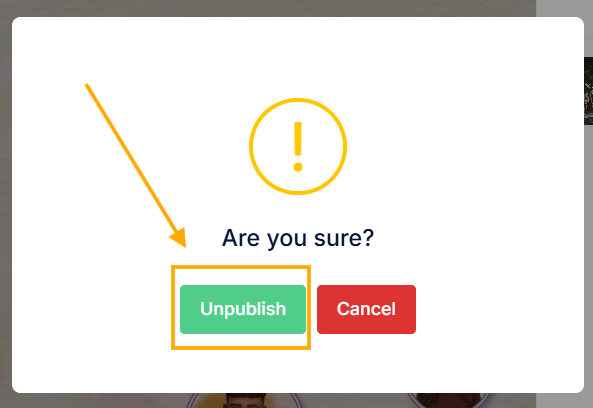
In the Gallery of Diaries, you can view entries in other users' diaries, like them, and leave comments.
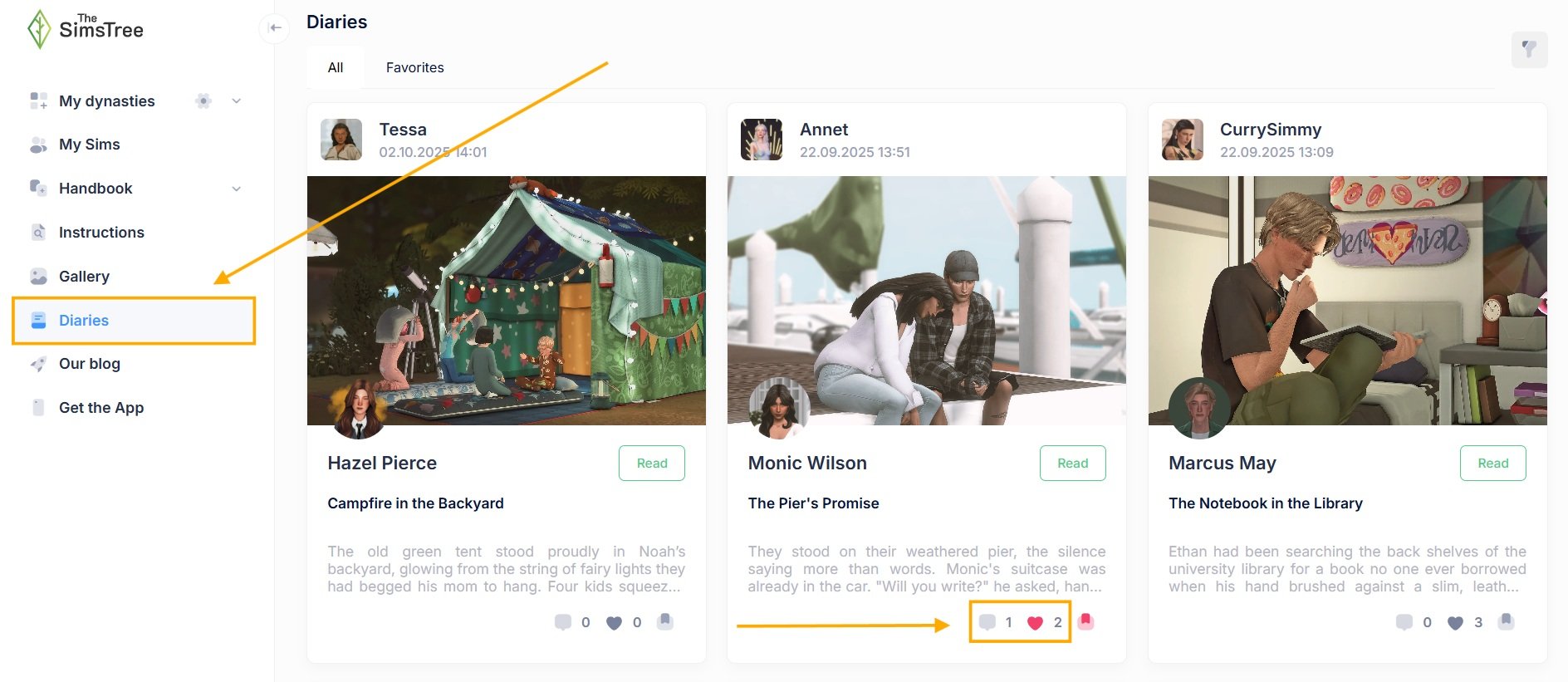
You can also add entries you like to the "Favorites" section by clicking on the "Save" icon below the entry.
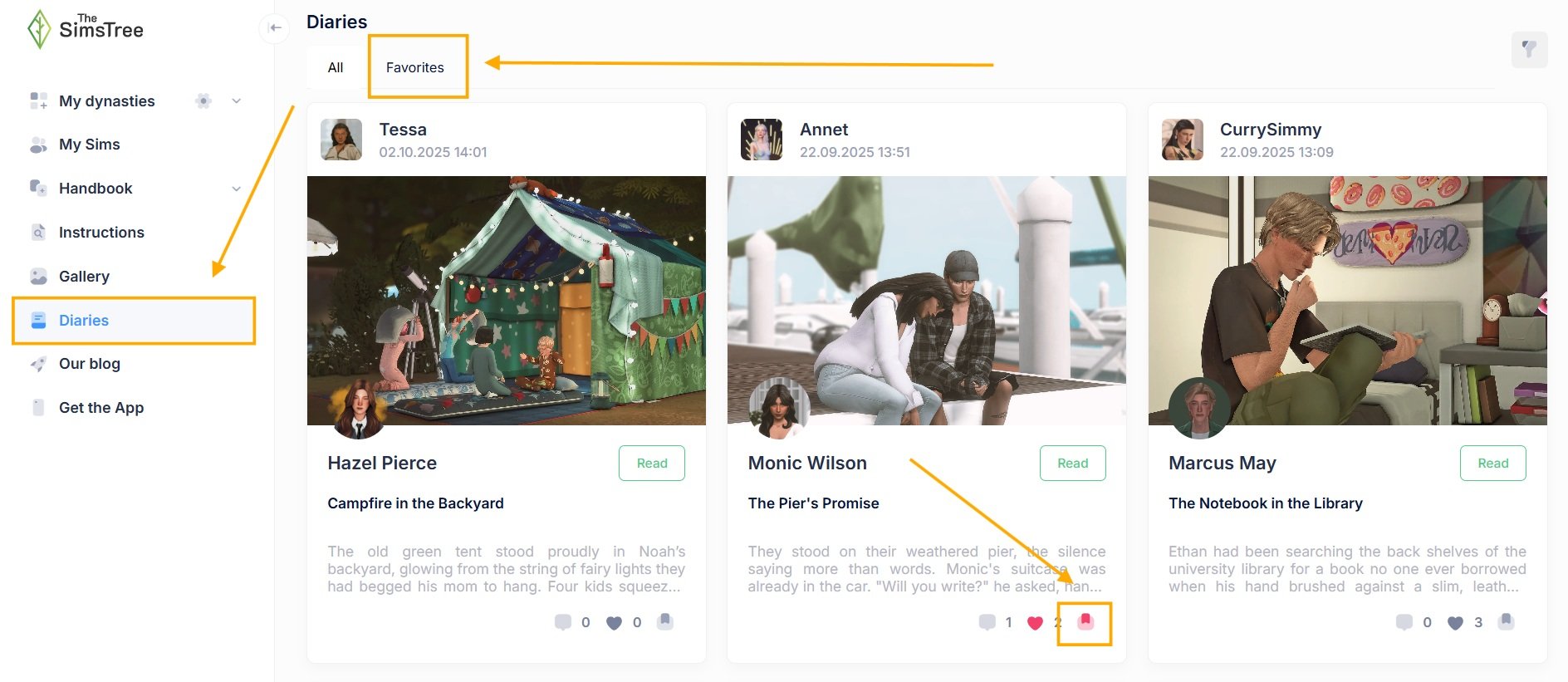
To find a specific entry, you can use the filters located in the upper right corner.
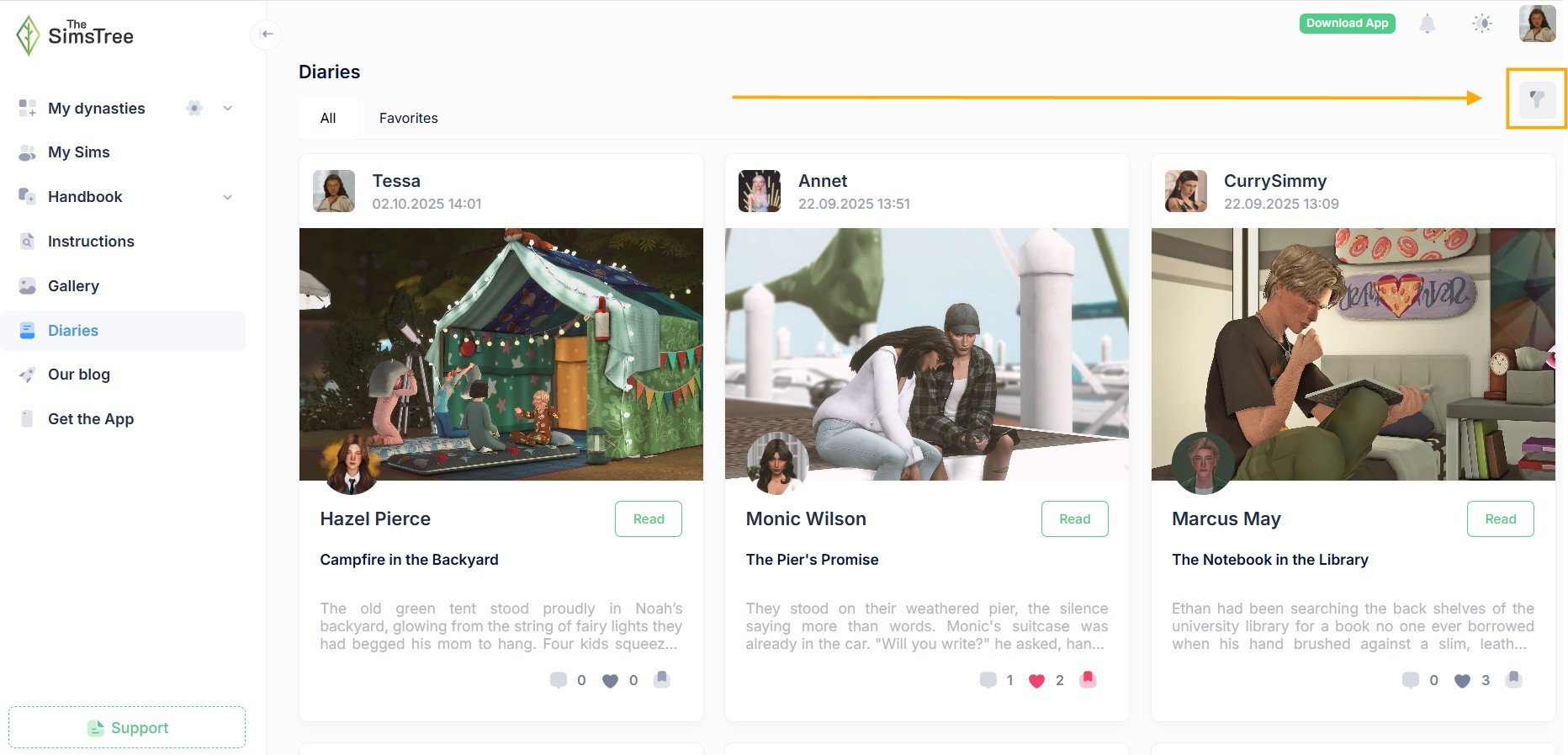
Several sorting options are available: by publication date and by language.
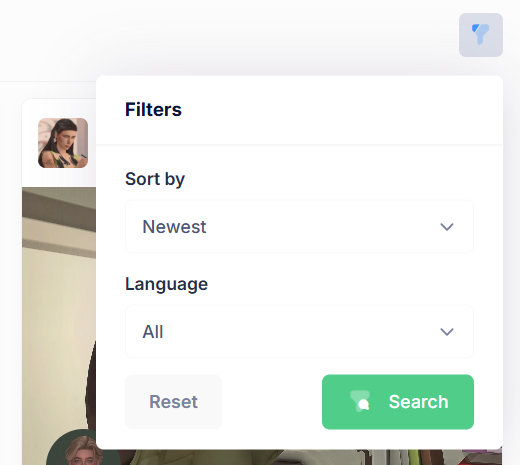
To return to the initial view of the Gallery of Diaries, click "Reset" in the lower left corner of the filters section.
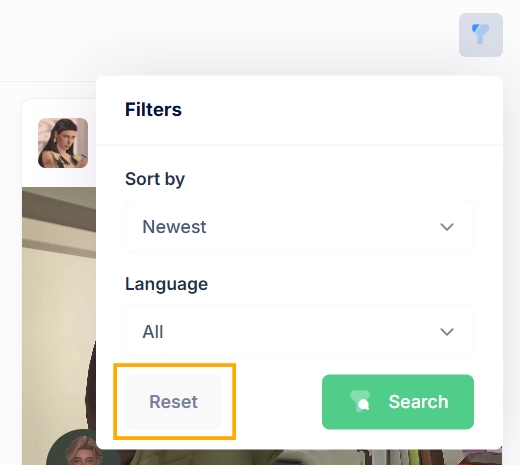
Trees’ Management
You can change the order of your trees, as well as hide them from the list.
To manage trees:
1. Click on the gear icon to the right of the "My Dynasties" section title.
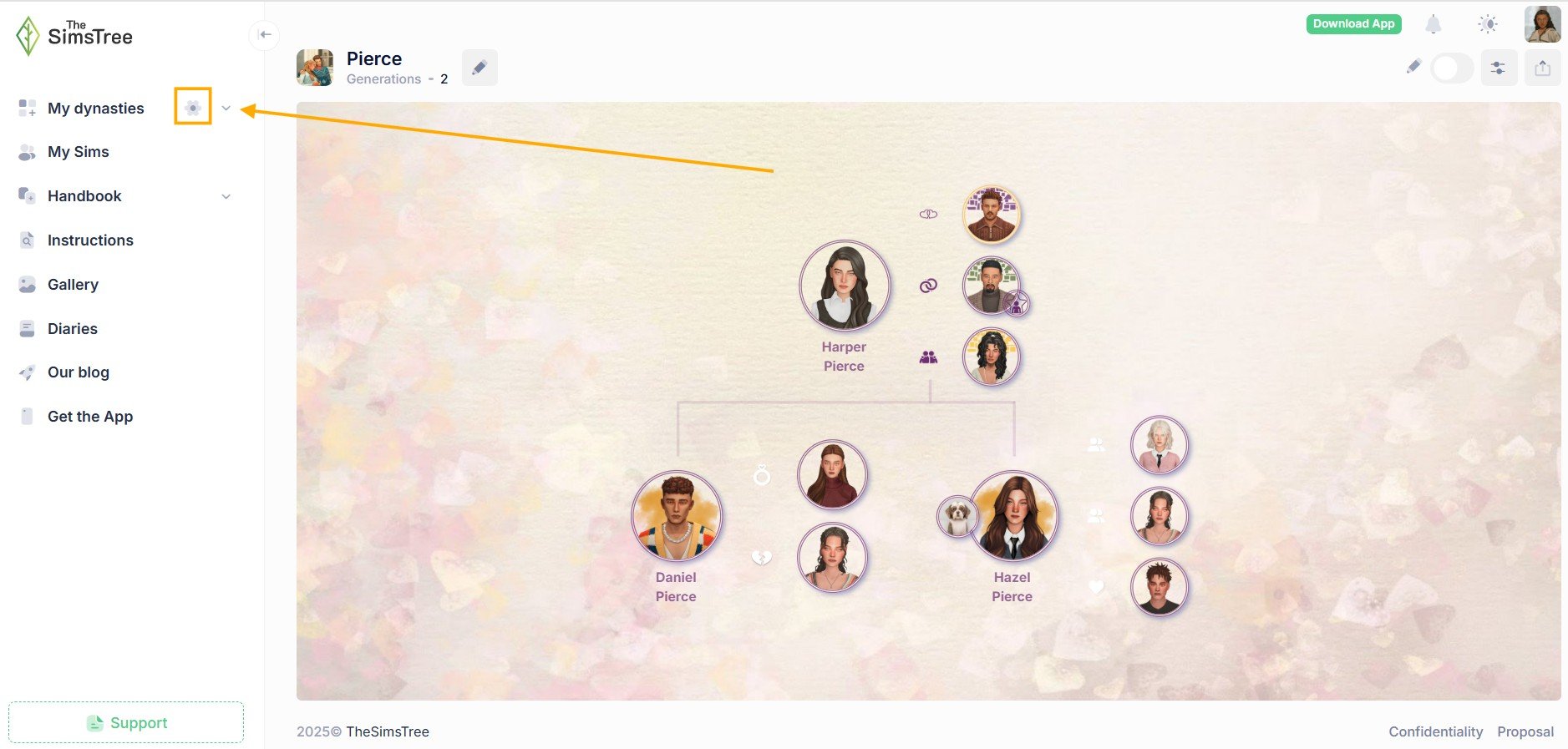
2. In the pop-up window, find the tree whose position you want to change or which you want to hide in the list.
3. Click on the "Up" and "Down" arrows to change the tree's position in the list.
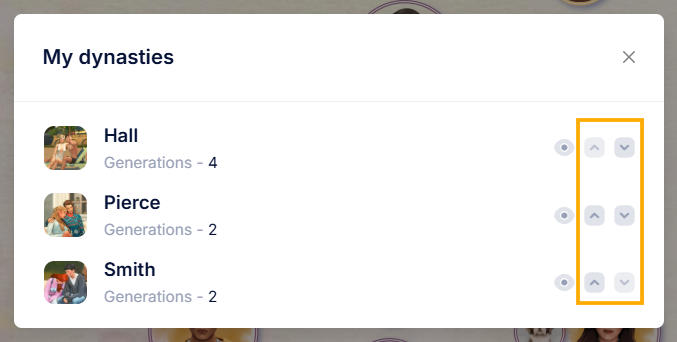
4. Click on the "Hide" icon to remove the tree from the list on the right. The icon will change to a crossed-out version.
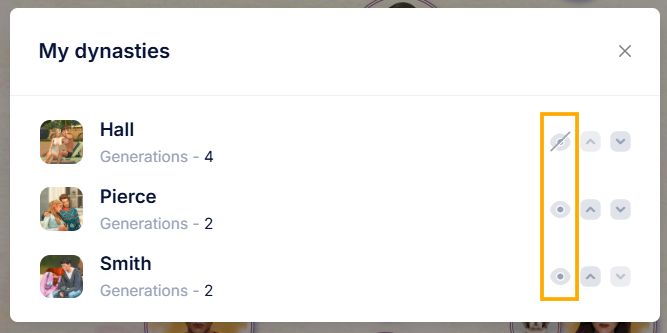
5. To restore a hidden tree to the list, click on the crossed-out "Hide" icon again.
Avatar Selection
You can change your avatar by selecting a previously uploaded photo from the avatars section. To do this, go to the "Avatars" section, hover your mouse over the desired photo, and check the box in the upper left corner of the photo. On the selected avatar, you will see a checkmark icon.