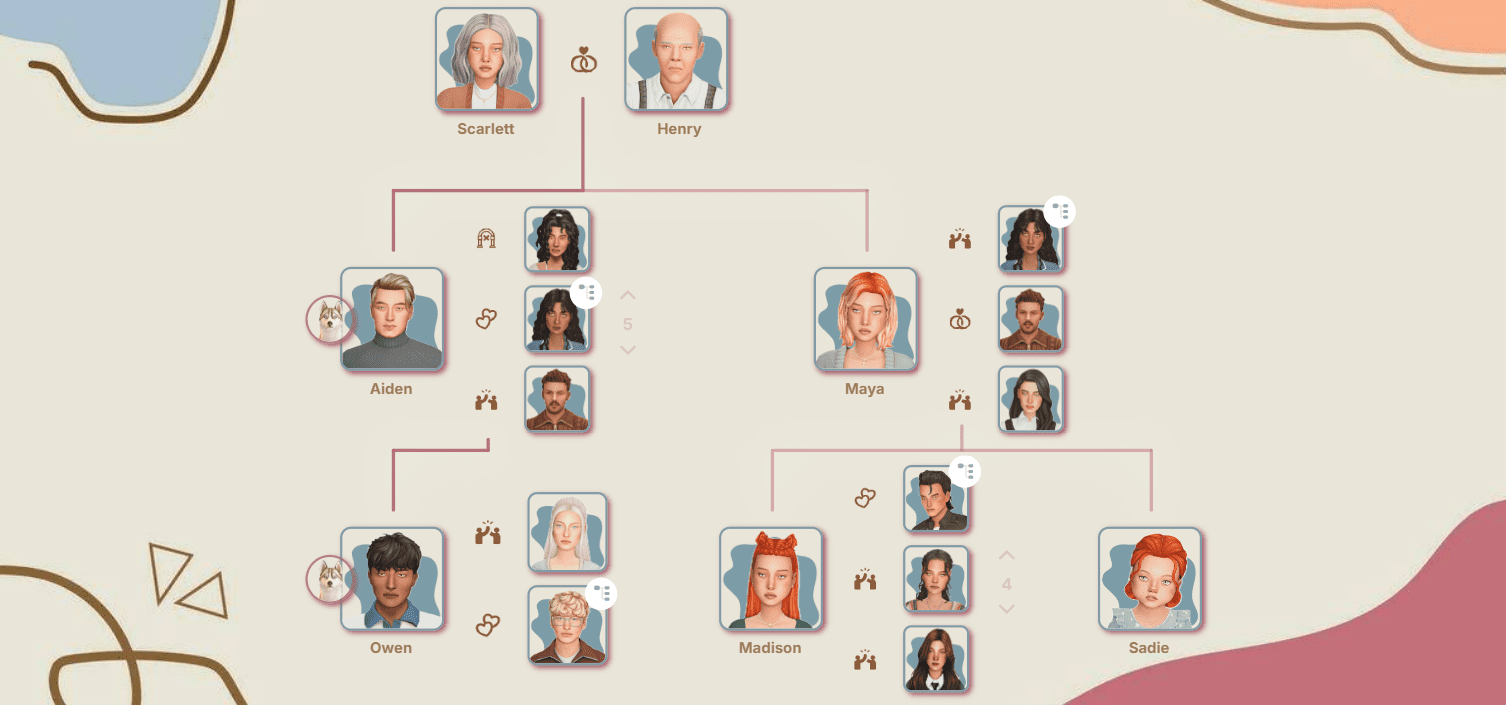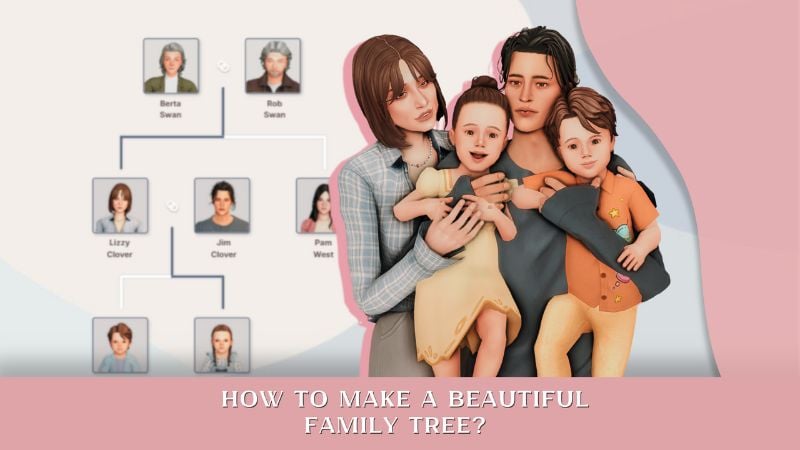The Sims mod installation: common mistakes
Often, malfunctioning mods either do not appear or appear incorrectly. In such cases, there can be many reasons. It's worth considering solutions starting from the simplest ones and then moving on to more complex and radical ones, such as completely reinstalling the add-on.
COMMON ERRORS AND WAYS TO FIX THEM:
1. Failure to unpack the archive. Most mods are distributed in archives that need to be unpacked after installation. Some users forget about this step and immediately move the downloaded component without unpacking it – follow the instructions and do it correctly.
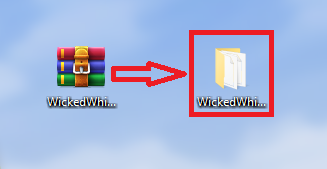
Script mods are not recommended to be placed deeper than one subfolder.
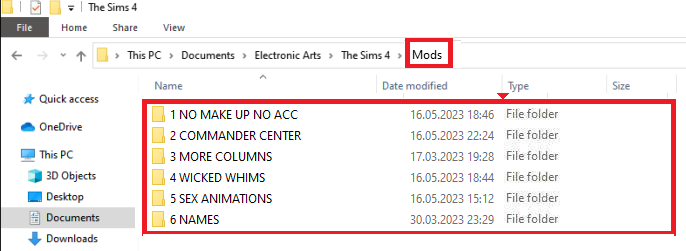
2. Disabling mods in settings. Go to the Sims settings and check the box next to "Custom Content and Mods" and "Allow Script Mods".
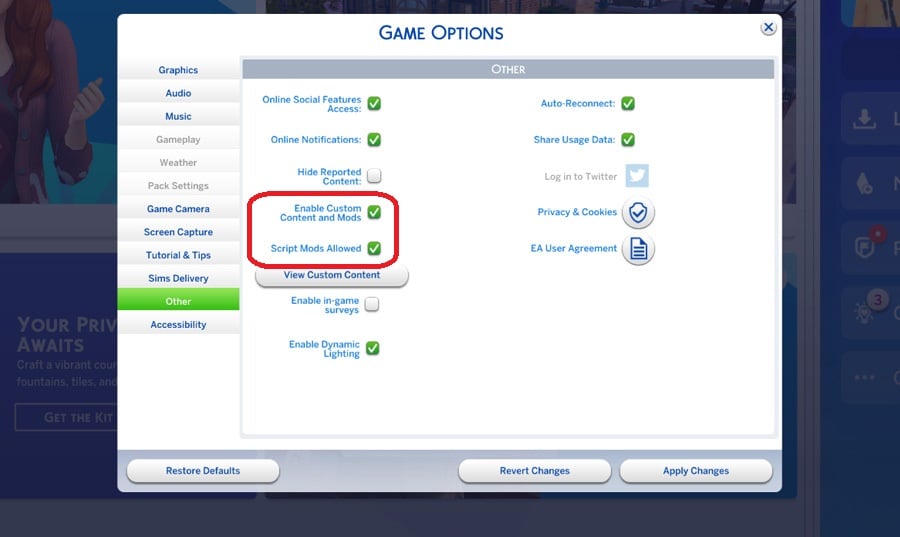
3. Game version does not match mod versions. You need to update to the latest version or install an older version with the same content.
4. Conflict of individual custom content (CC). This occurs when mods affect the same object. It is resolved by removing conflicting additions. Also, the problem may lie in the absence of a mesh for a particular object. Mod authors always mention the need to download the mesh in the description, so be sure to read the description under each mod publication from the author.
5. The game interface is broken. To solve the problem, you need to find and update the following mods: mod for more columns in CAS, mod for more traits, mod for removing or replacing the wrench icon, Basemental Drugs, mod for a dark theme interface (or any other theme suggested by the author), TOOL.

6. Sleep interaction is missing. If your sims are missing the "Sleep" interaction when clicking on the bed, you need to delete or update the mod for bed cuddles.
If your issue doesn't relate to the ones mentioned above, but you're certain that a specific mod is causing the game to break, the 50/50 method can help. Here's how it works:
1. Divide your Mods folder into two halves, temporarily moving one half to another location, and then launch the game.
2. If the issue disappears after launching the game, the broken mod is in the half that you removed. If the problem persists, it's in the half that remains in the folder.
3. Move the "broken" half back into the Mods folder, then divide it in half again. Move one part to the mods that don't break the game, and then launch The Sims again.
4. If the game runs smoothly, the broken mod is in the half you added before with the clean mods. If it still breaks, then the broken mod is in the half that remains in the folder.
5. Repeat steps 3-4 until you identify the broken mod.
Functional mods are often the ones that break the game. Among custom content (CC), sliders, presets and mods for default replacements (not only skin tones but also hands/feet) are the most common sources of issues.
Tools for "conflict detection" often provide inaccurate information, frequently flagging all script mods as conflicting. It's essential to remember that there's no reliable way to check a script mod for compatibility using automated tools due to the specific programming language used in The Sims.
KEYSIU:
al_zhex: