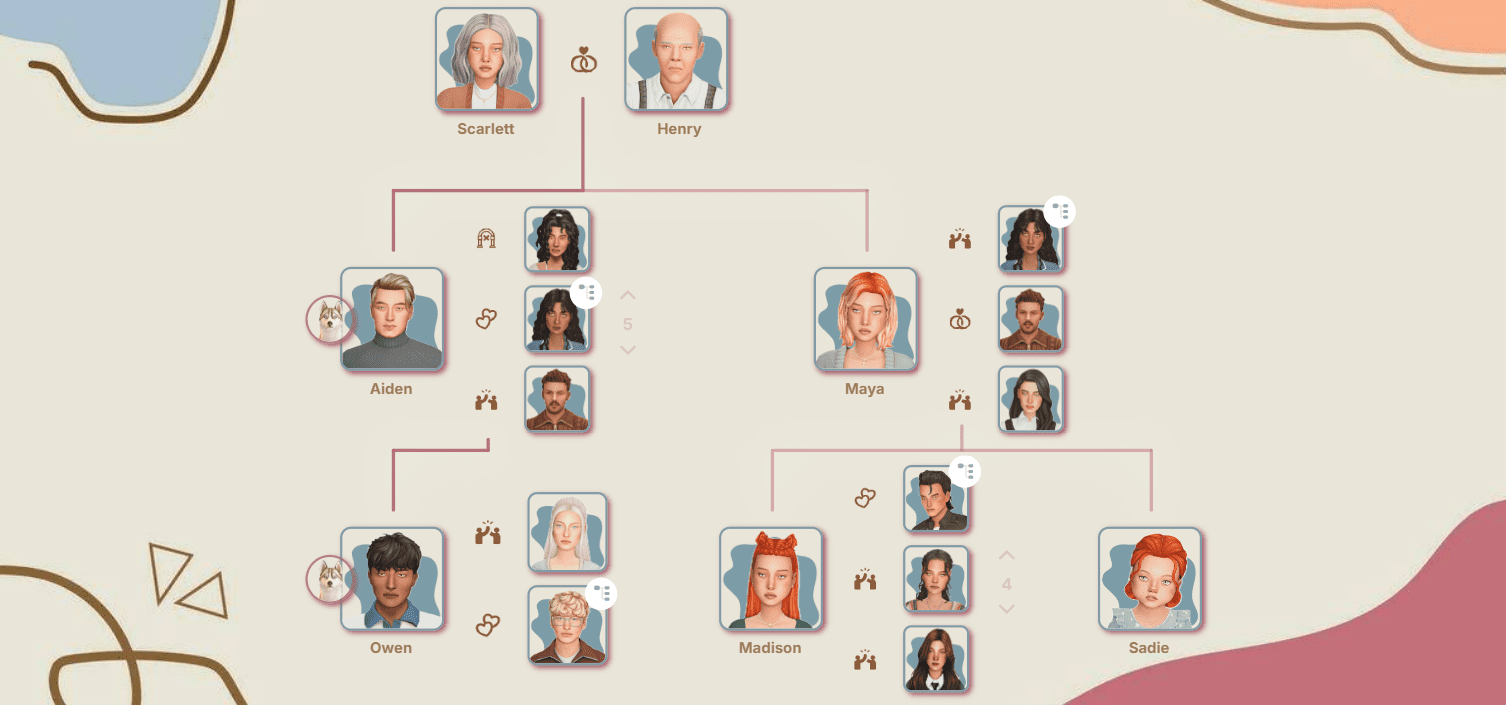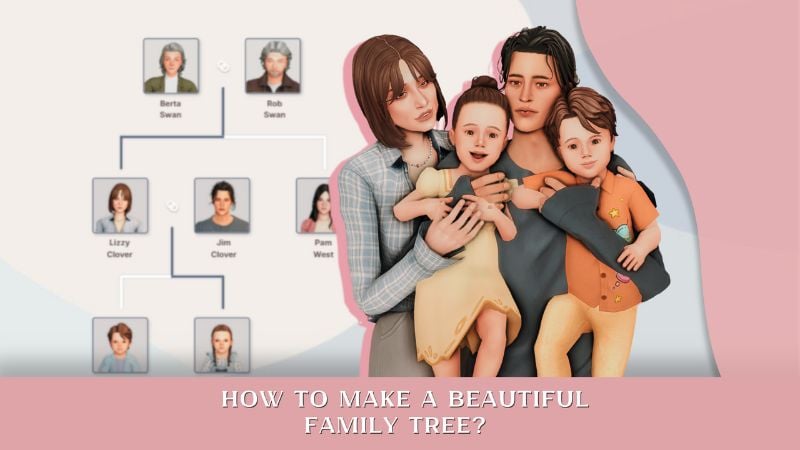Sims 4 Better BuildBuy Mod: Installation, Features & How to Use
The Better BuildBuy mod by TwistedMexi is a powerful The Sims 4 mod designed to enhance functionality and streamline the search for objects in Build/Buy mode. With this mod, you can skip numerous cheat codes previously required to unlock hidden objects or debug items – now you can access them all with just a couple of clicks!

How to Install and Activate the Better BuildBuy Mod
Download the Better BuildBuy mod directly from TwistedMexi's official Patreon page.
For proper mod installation, ensure the mod is placed no deeper than one subfolder within your Sims 4 Mods directory. Simply extract the downloaded files from the author’s Patreon, copy the Better BuildBuy mod folder, and move it to the following path:
Documents > Electronic Arts > The Sims 4 > Mods

If the mod is installed improperly or nested too deep, The Sims 4 will display a warning.
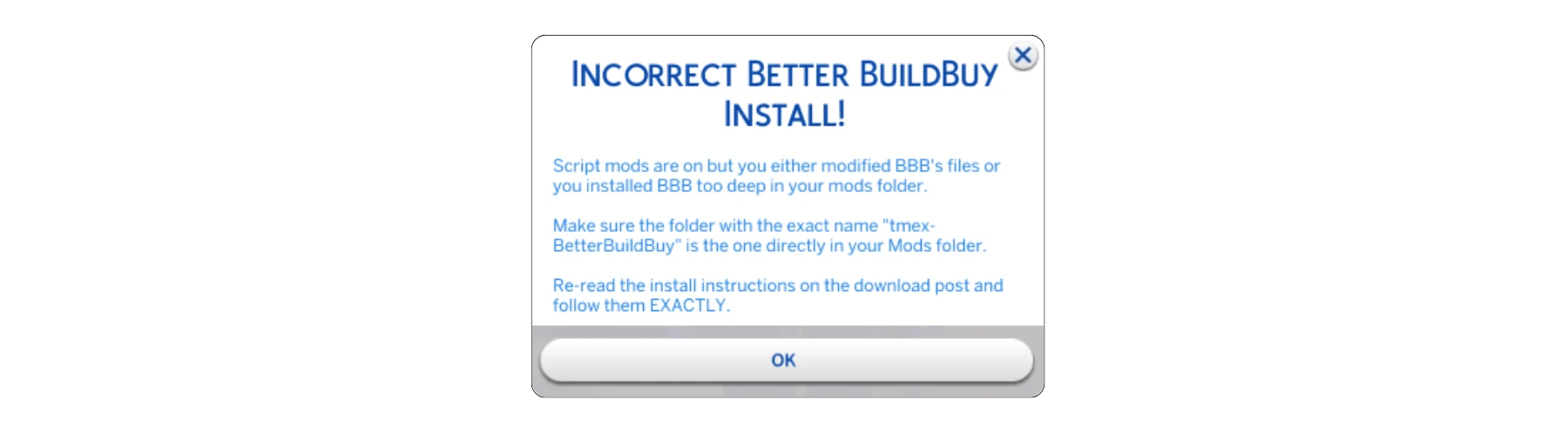
When installed correctly, you will notice no error notifications, and new advanced filters will appear in your Build/Buy mode sorting menu, including a dedicated mod filter and a "Content" filter.
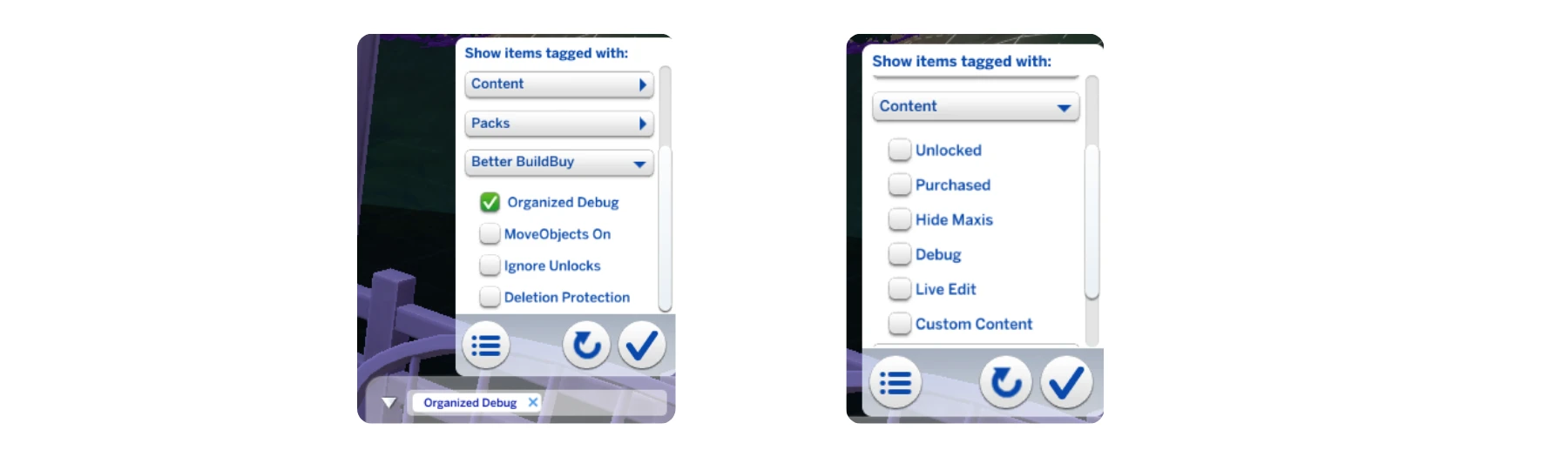
To activate the organized debug feature, check the relevant box (as shown in the reference screenshot) and restart your game after saving. Upon successful activation after restarting, you'll see the following notification.
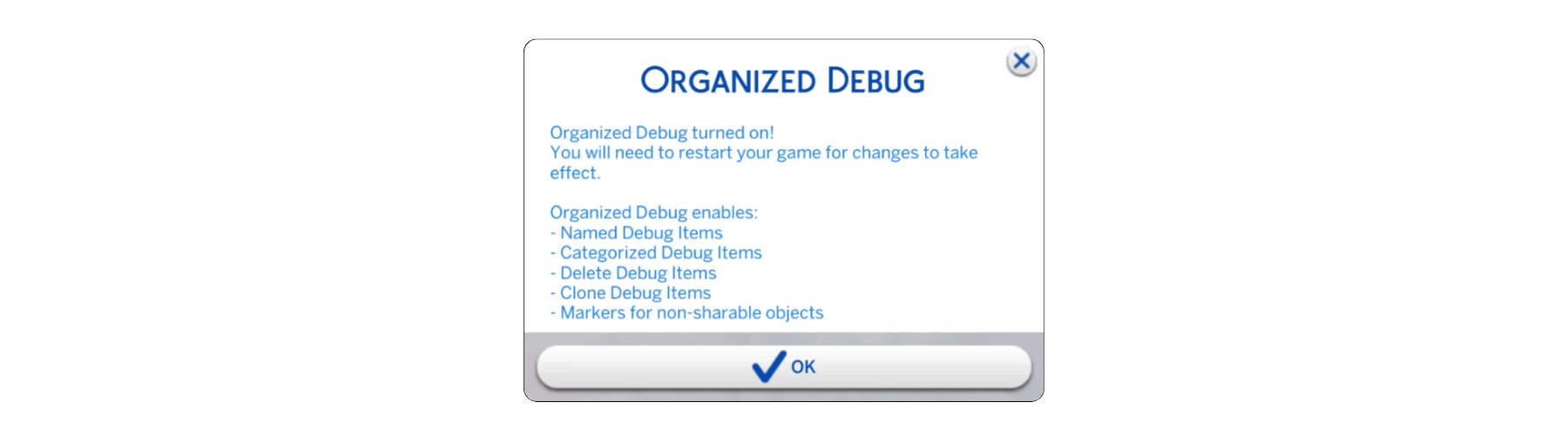
Key Features and Enhanced Functionalities
1. Advanced Filtering, Unlocking Hidden Objects & Build/Buy Enhancements
What’s new under the "Content" tab:
Unlocked: Display all locked career rewards and achievement objects.
Purchased: Show objects from all purchased expansions, game packs, stuff packs, and kits.
Hide Maxis: Hide standard Maxis-created items, displaying only debug items, custom content (CC), or world objects – depending on your chosen options:
— Debug: Toggle visibility of debug items and hidden objects.
— Live Edit: Show/hide world decorations and landscaping items.
— Custom Content: Easily view CC objects you've downloaded and installed.
"Better BuildBuy" tab options:
Organized Debug: Sort all debug/hidden and special objects into proper in-game categories for easier navigation (e.g., debug cars in "Sculptures", custom-crafted furniture in “Comfort”).
MoveObject On: No need to type the bb.moveobjects cheat – simply check this box.
Ignore Unlocks: Instantly remove locks from all Sims 4 reward items.
Deletion Protection: Safely remove floors or wall paint without deleting attached furniture or the entire room. We recommend turning this on only before performing this action, then turning it off, as while this option is active the "undo action" function in the game may work incorrectly.
2. Expanding the Object Grid in Buy/Build Mode
Activate or deactivate this feature with the tilde “~” key on your keyboard. This adds extra item rows in Build/Buy mode, making it easier and faster to search for new objects and debug items.
3. Edit Lighting Directly in Build/Buy Mode
Click on any lighting object while holding Shift + left mouse button to instantly edit lamp tint and intensity – no need to exit Build/Buy mode! You can even override lighting settings for the entire room or lot with just a few clicks.
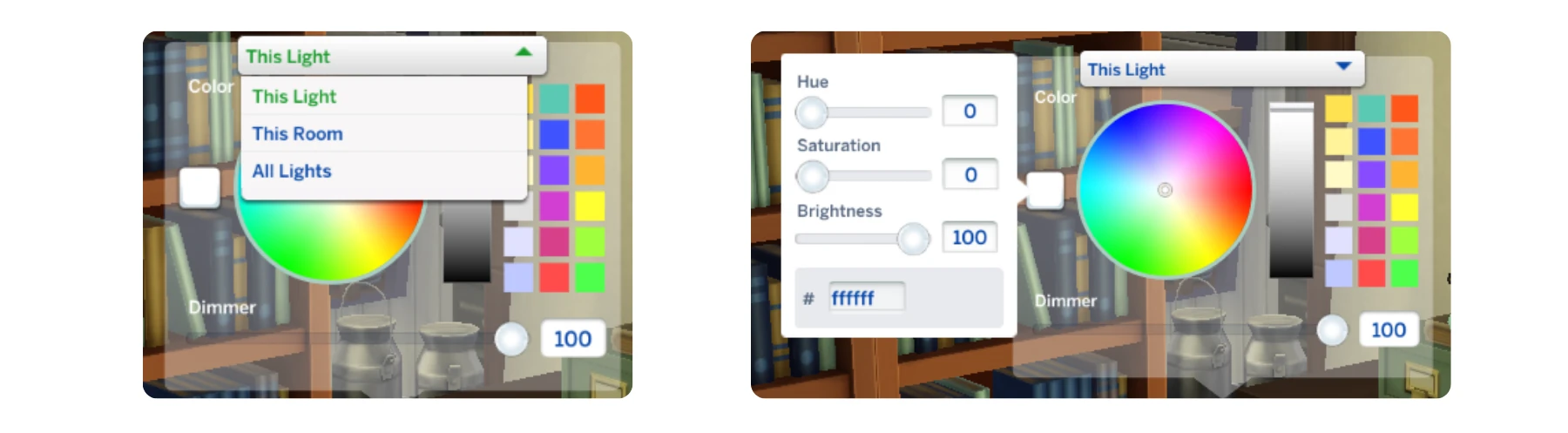
4. Add Items to Favorites in Buy Mode
Organize your favorite objects by saving them in a unique "Favorites" folder. Items marked as favorites will display a star icon in Buy mode. Add an item by clicking the mouse wheel; remove it by clicking again.
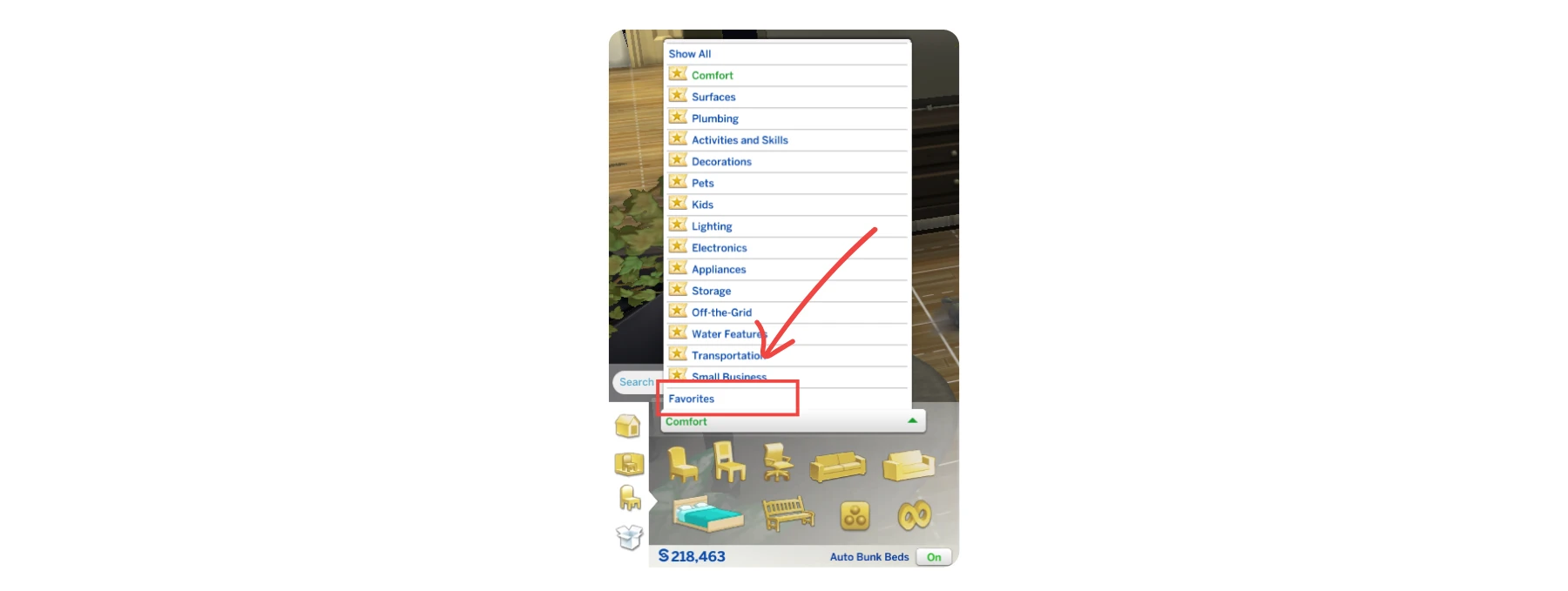
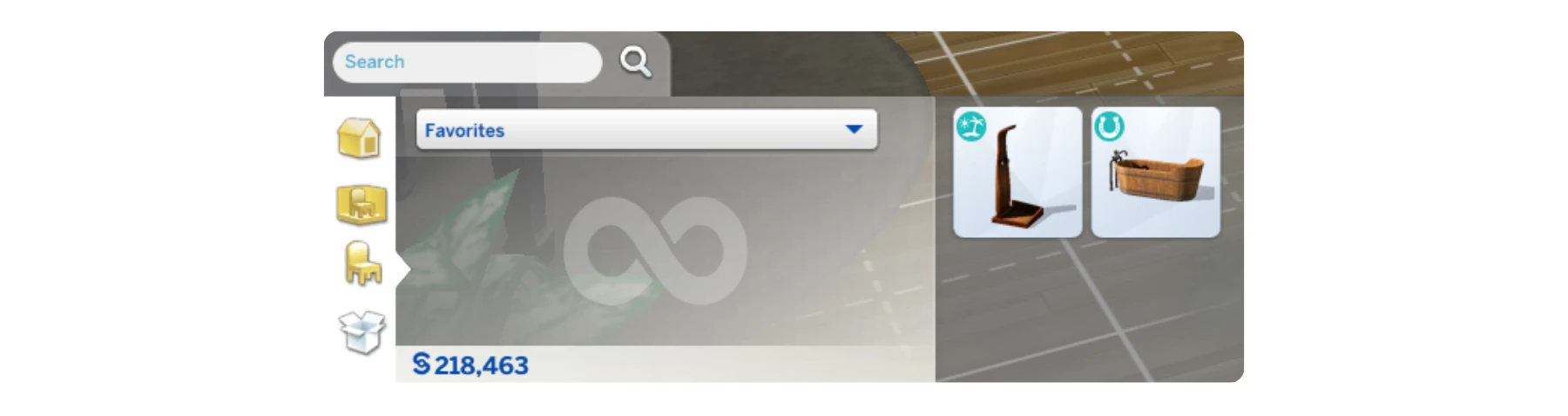
5. "Custom Content" Section and CC Tracking
With version 3.2, you can view all custom content objects used on your lot. Click the "Construction Center" icon, select "Build CC Report", and view a detailed list of every CC item included in your build.
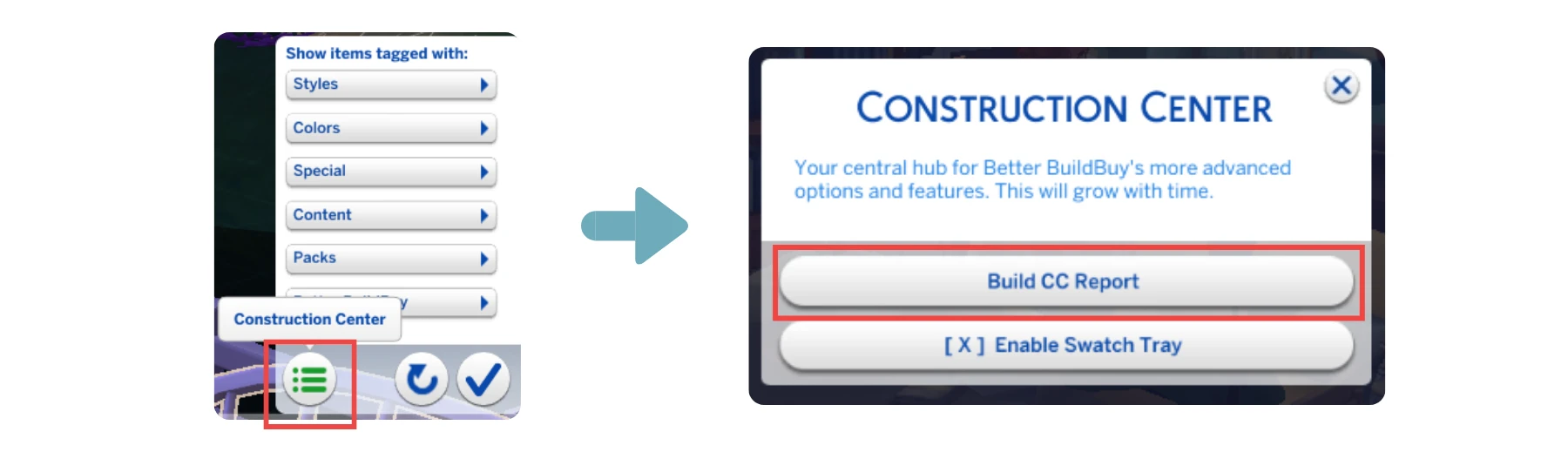
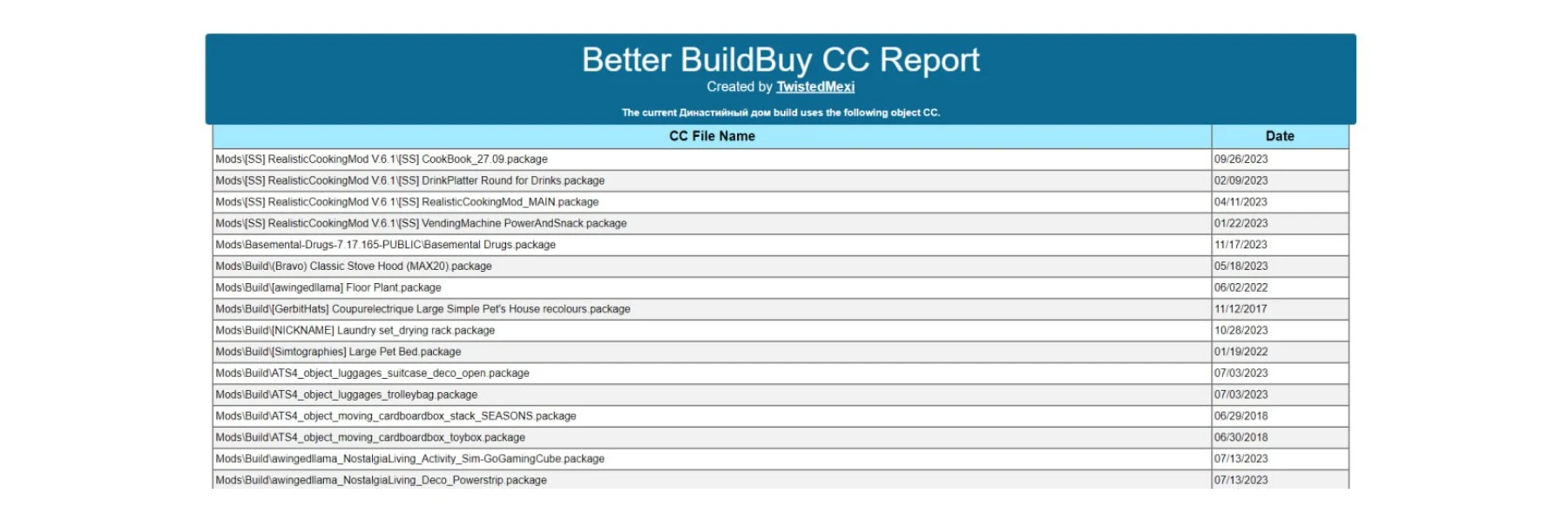
Start Enhancing Your The Sims 4 Builds with the Better BuildBuy Mod! Unlock hidden objects, boost your building creativity, manage custom content, and enjoy a greatly improved Build/Buy mode experience with this comprehensive mod.