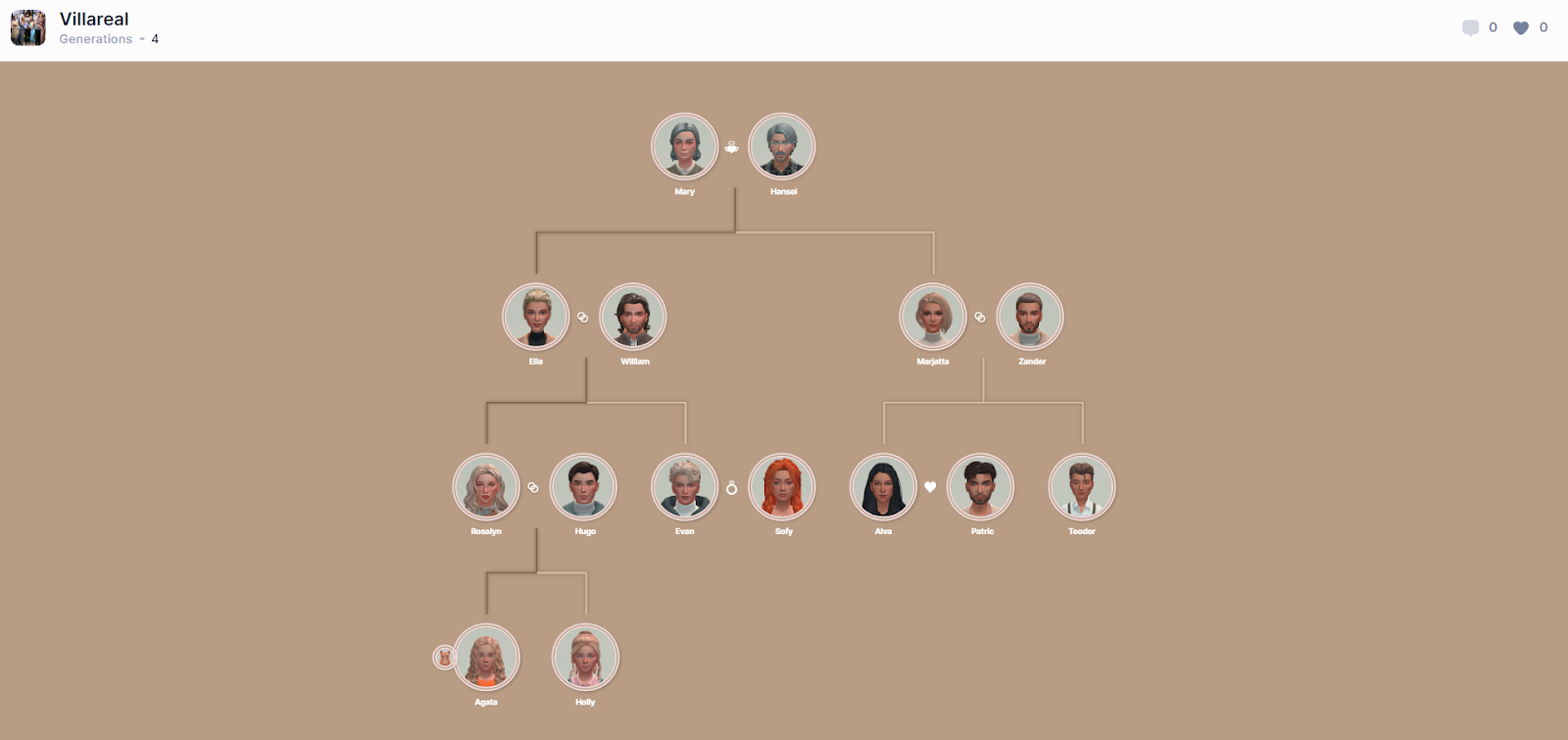Import your The Sims tree from the PlumTreeApp
After the announcement of The Plum Tree's closure, users were offered to download copies of their family trees. TheSimsTree allows for convenient and quick import of a copy to continue the family genealogy. In the Villareal family, there are four generations and quite a lot of sims – it would be a shame to lose it.
Let's take a closer look at the import process from the PlumTreeApp.
Before starting the import, we need to unpack the archive downloaded from PlumTreeApp.
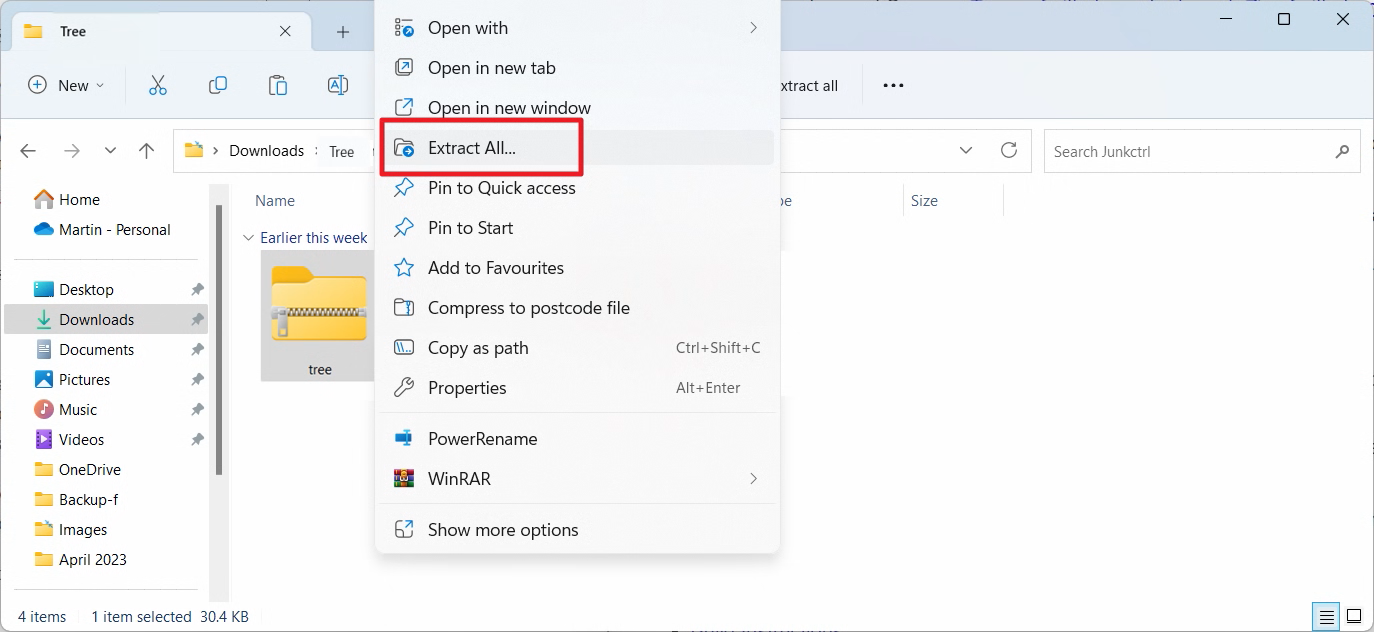
Next, you need to open the service, click on the profile icon in the top right corner and select "Tree Import" from the list.
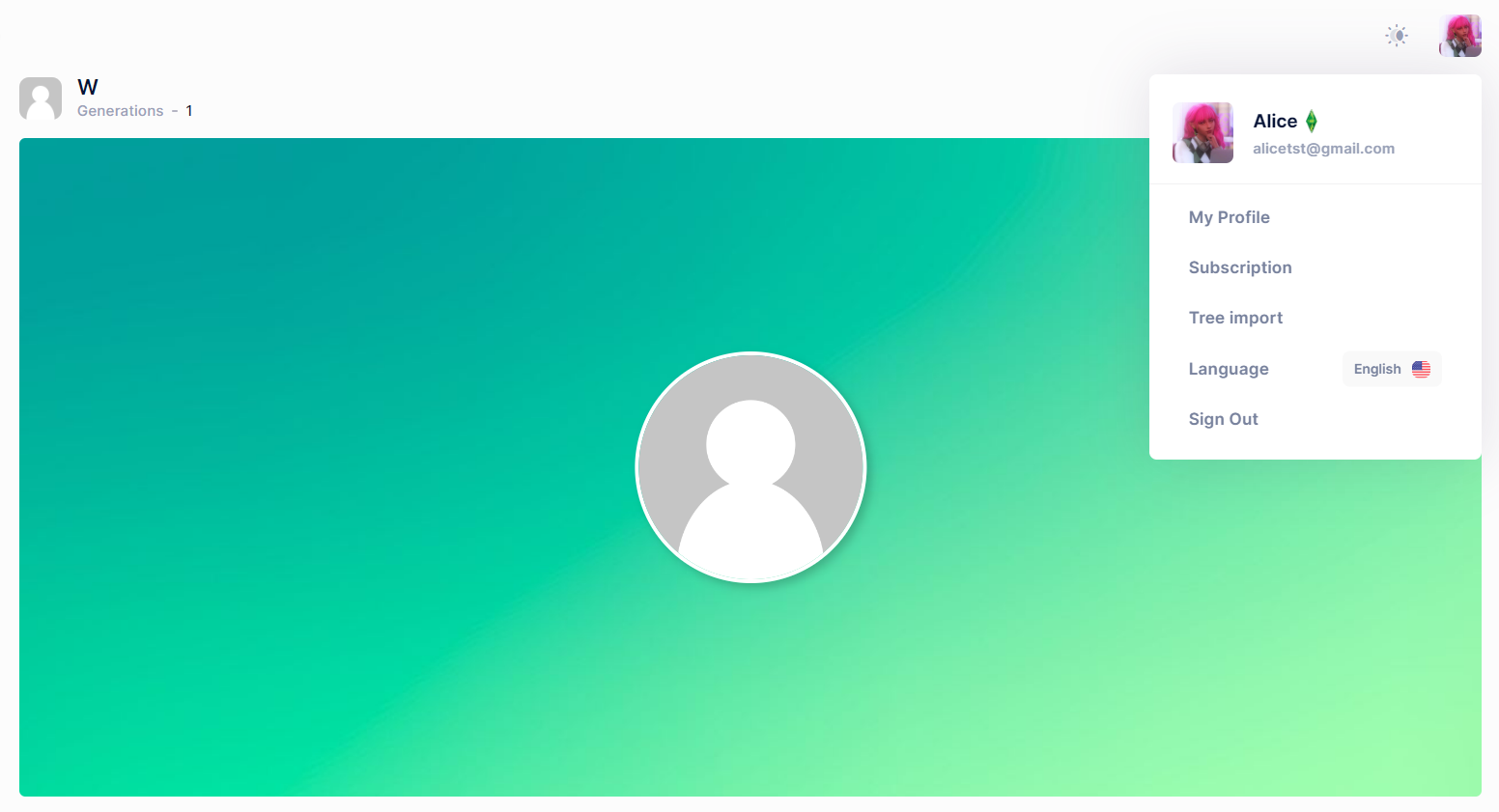
After that, the "Import Tree" window will appear on the screen.
Step 1
Click on the upload area and select two files from the "data" folder: "tree.js" and "people.js". Then click on the "Next" button.
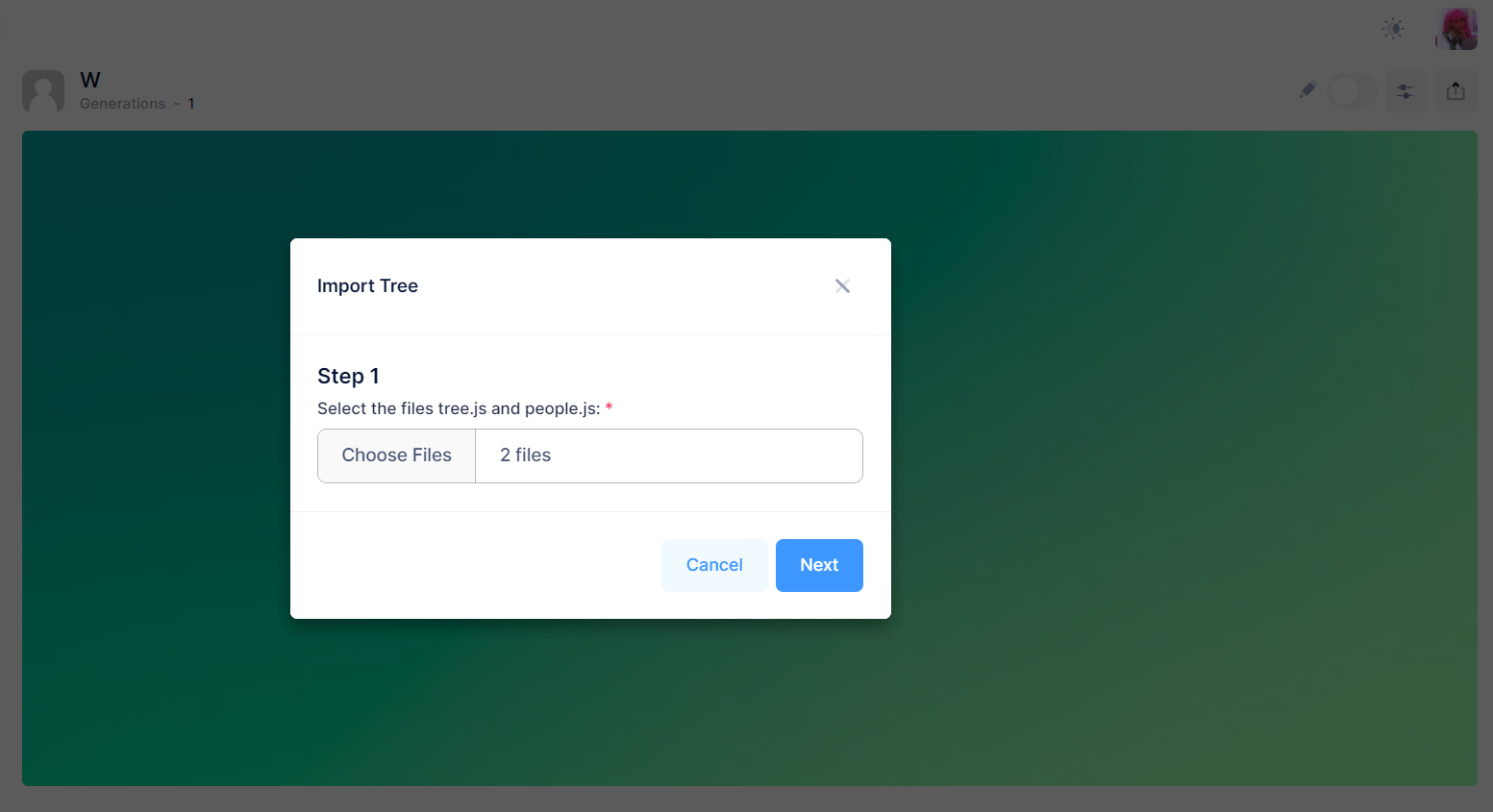
Step 2
Click on the upload area and select all files from the "avatars" folder located in the "images" folder. Then click "Open".
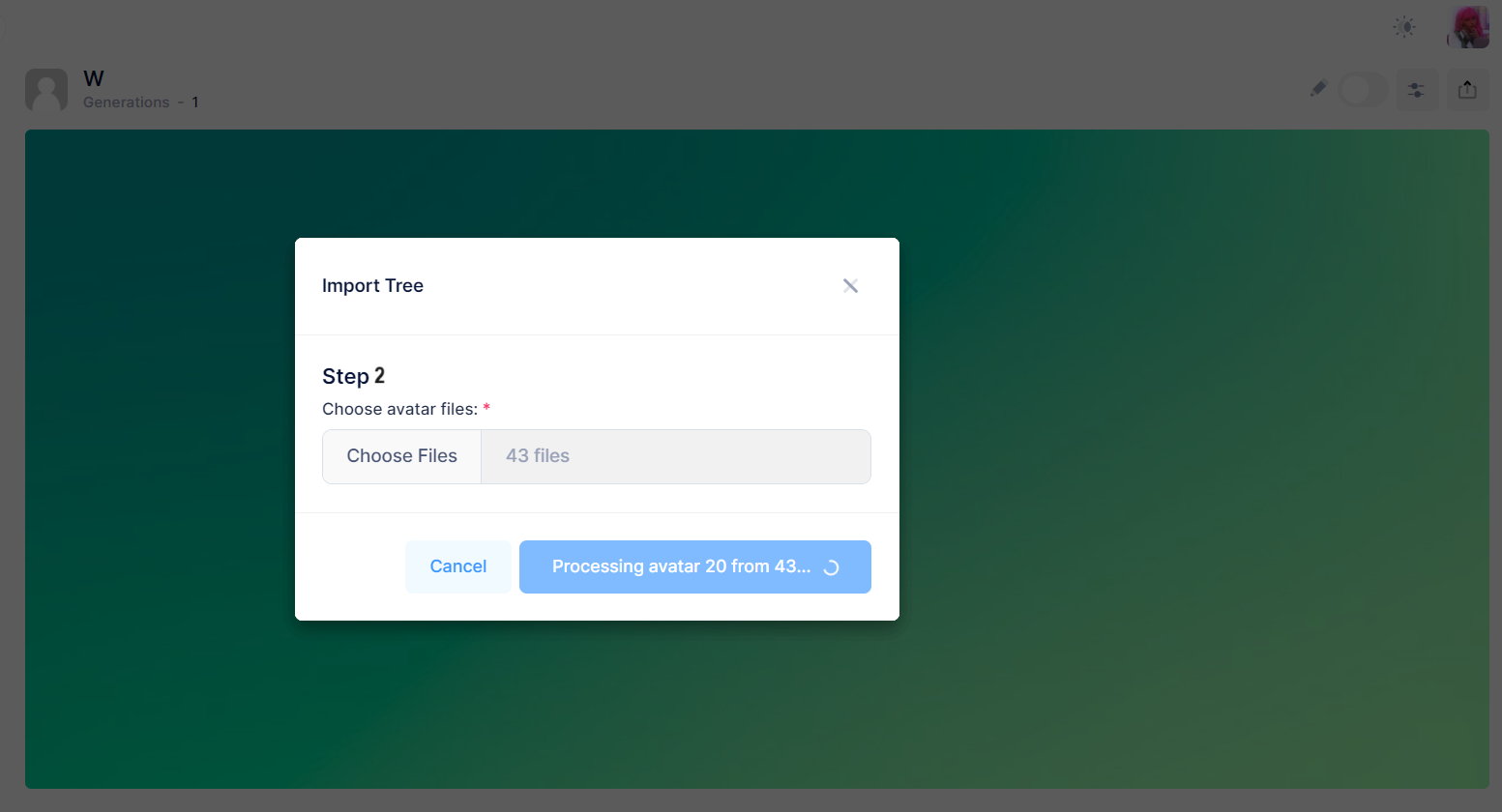
Next, the system will load the list of photos, and we need to click the "Submit" button.
The data uploading process may take some time depending on the size of your family tree. It usually takes about 30 seconds.
The Villareal dynasty tree has been loaded. By default, after importing, families appear on a green background, but we can choose any of the options provided or upload our own. The beige background by Kira Key suits the mood of our family.
Let's add the heir line and admire our tree once again. Now you can go to the dynasty card in the top left corner, get the public link and share this beautiful tree on all social media or in our gallery!